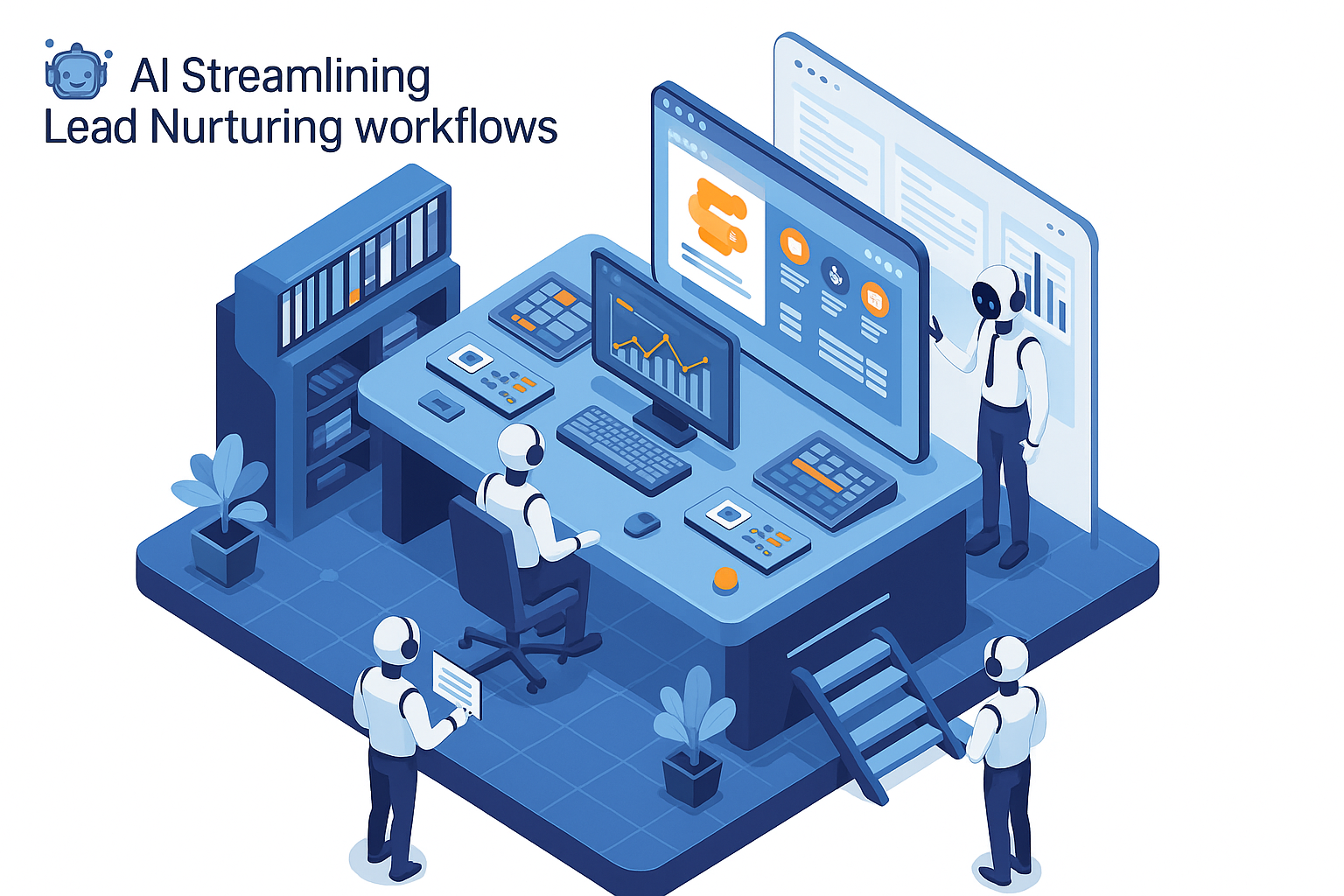Introduction to Salesforce and Outlook Integration
Sales teams everywhere rely on both Salesforce and Microsoft Outlook for daily operations. However, constantly switching between these platforms can slow productivity. That’s why integrating Salesforce with Outlook has become essential for modern sales workflows. In this guide, we’ll walk you through everything about Salesforce Outlook integration setup, from benefits to detailed setup steps, and cover the most popular automation use cases.
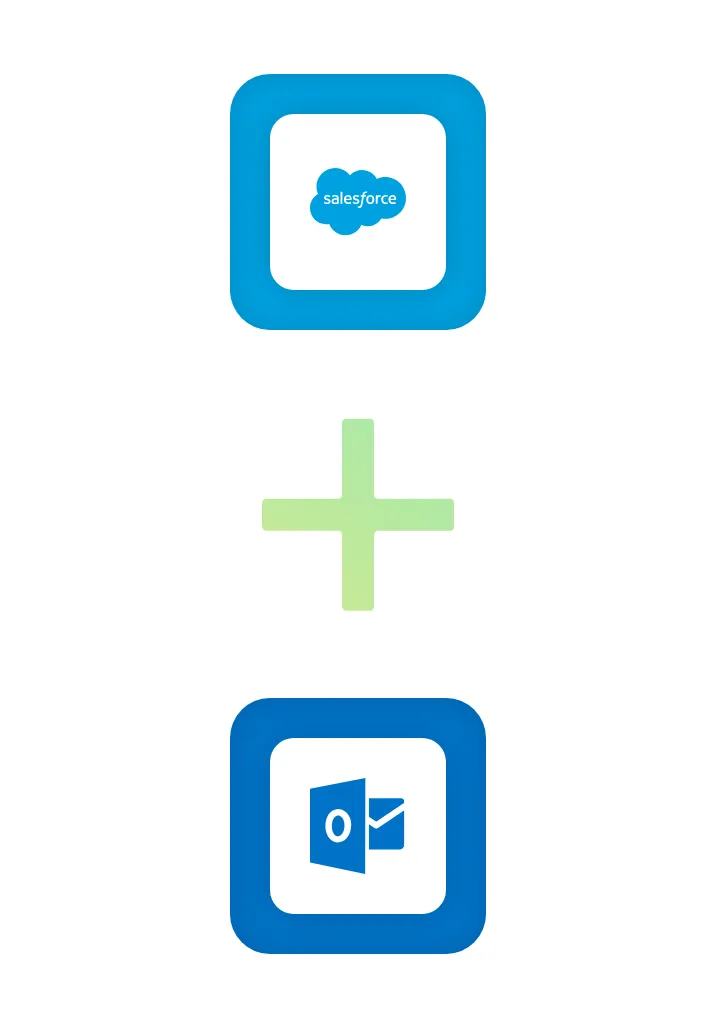
Why Integrate Salesforce with Microsoft Outlook?
Streamlined Data Flow: Connecting Outlook and Salesforce enables seamless data sharing.
Improved Productivity: Sales reps save hours by automating tasks like syncing emails and events.
Enhanced Customer Engagement: With Salesforce email integration in Outlook, teams can manage all client communications from one platform.
How to Set Up Salesforce and Outlook Integration
Integrating Salesforce with Outlook involves a few essential steps:
- Install Salesforce Add-Ins: Begin by adding the Salesforce add-in for Outlook 365 from Microsoft AppSource.
- Enable Lightning Sync: This is crucial for syncing Outlook and Salesforce data, such as calendar events.
- Configure Einstein Activity Capture: For an automated activity log, enable Salesforce Einstein Activity Capture.
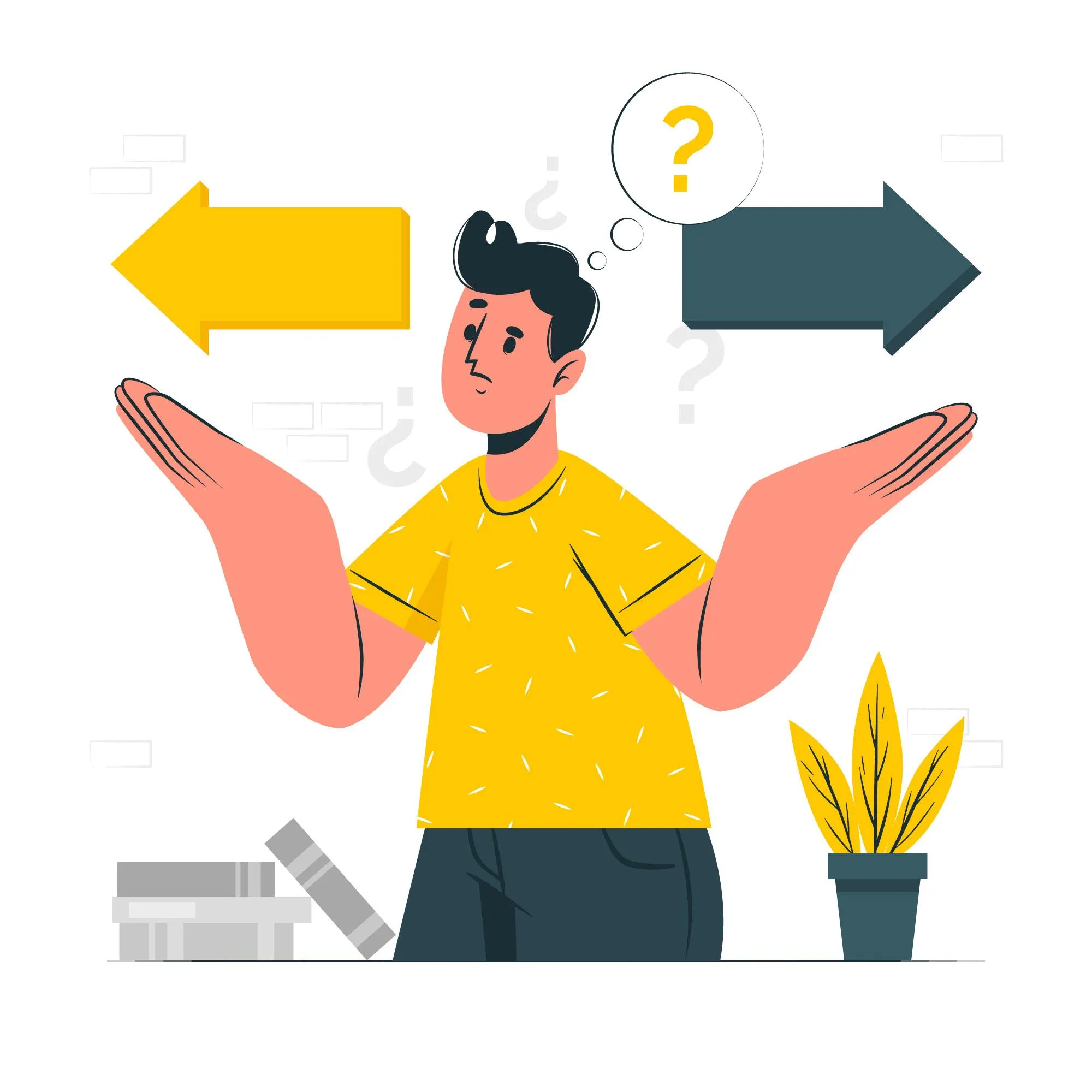
Top Features of a Salesforce and Outlook Integration
1. Email Syncing
Automatically log emails from Outlook to Salesforce, ensuring no interaction slips through the cracks.
2. Calendar Sync
Sync your Outlook calendar with Salesforce to keep your meetings organized and visible across platforms.
3. Contact Syncing
With the Salesforce connector for Outlook, you can instantly create new Salesforce contacts from Outlook.

Popular Automations with Salesforce and Outlook
1. Create Contacts in Microsoft Outlook from New Salesforce Records
Sync new contacts created in Salesforce to Outlook without manual data entry.
2. Send Salesforce Records as Emails in Microsoft Outlook
Automatically send new Salesforce records, like leads, as emails from Outlook, streamlining client outreach.
3. Create Salesforce Records from Flagged Emails in Microsoft Outlook
Turn flagged emails in Outlook into actionable Salesforce records for follow-up.
4. Draft Outlook Emails for New Outbound Messages in Salesforce
When a new message is ready in Salesforce, draft an Outlook email for seamless client communication.
Setting Up Salesforce Outlook Integration for Lightning
For organizations using Salesforce Lightning, the setup is straightforward:
- Access Setup: Navigate to Outlook Integration and Lightning Sync within Salesforce settings.
- Enable Calendar Sync: Configure your calendar sync to mirror events in both platforms.
- Test Sync Options: Adjust settings as needed to ensure optimal data sync for your team.
Best Practices for Maximizing Salesforce Outlook Integration
- Regularly Review Sync Settings: Regularly checking sync settings prevents data discrepancies.
- Use Einstein Activity Capture Wisely: This feature helps keep all relevant activity visible in Salesforce, but be mindful of storage limits.
- Automate Contact Creation: Use automation templates, like those that create Salesforce leads from Outlook calendar events, to streamline your process.

Troubleshooting Common Issues
If you encounter issues like Salesforce calendar not syncing with Outlook, try these solutions:
- Re-authenticate: Log back into both platforms to reset permissions.
- Review Security Settings: Check for admin restrictions that may prevent sync.
- Update Software: Ensure you’re using the latest versions of both Outlook and Salesforce.
Boost Productivity with a Salesforce and Outlook Connector
Integrating Salesforce and Outlook is a game-changer for busy sales teams. With the right setup and automation tools, you can manage emails, contacts, and calendars from one place, keeping you organized and focused on what matters most—closing deals.
Try this Integration for Free