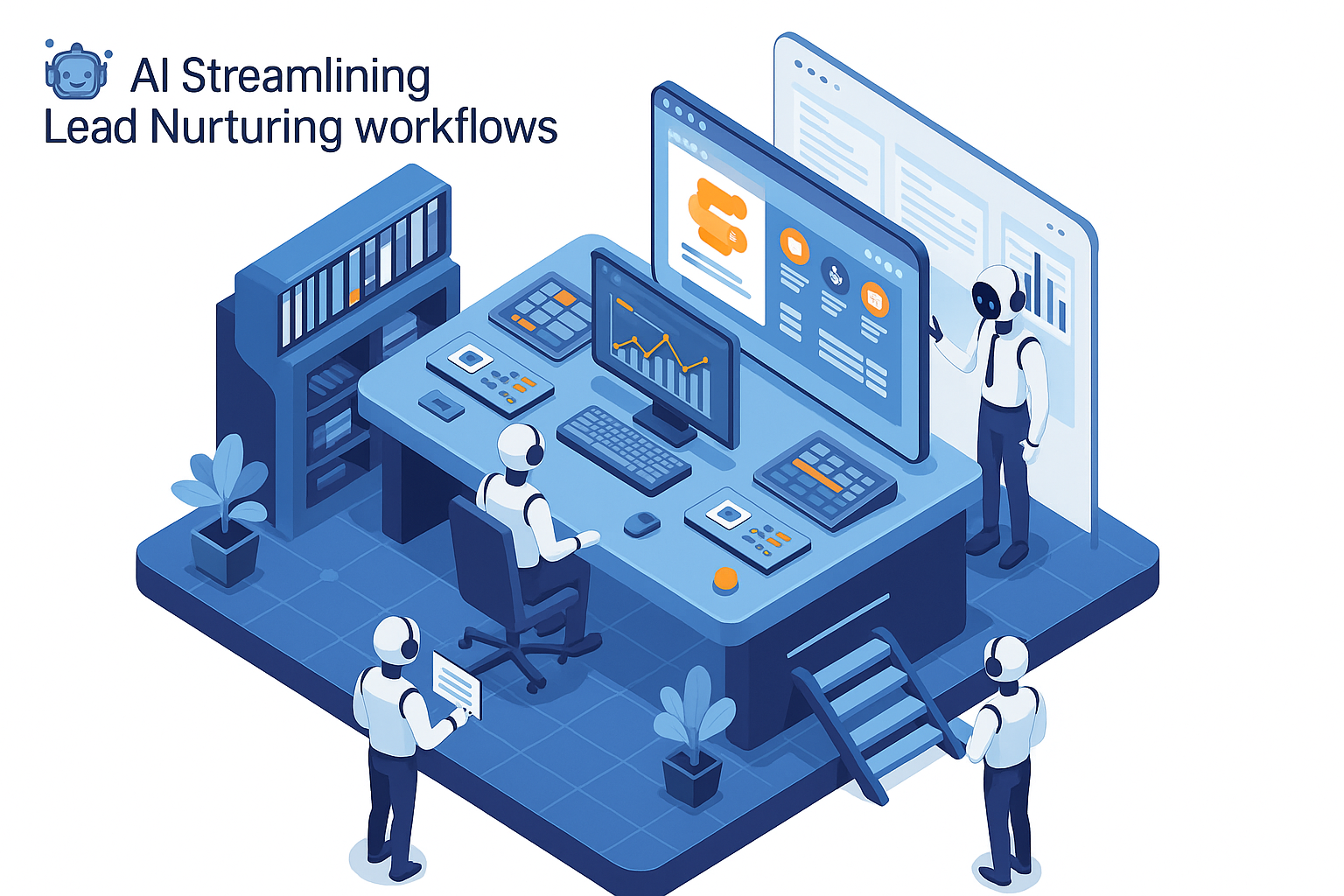Mailchimp for Email Marketing
Every day, roughly 4 billion users check out their email— Email marketing is still a very viable marketing strategy in 2024!
And Mailchimp is among the most popular email automation platforms out there with a whopping 11 million users using this marketing tool to engage with their audience (and prospects!) at just the right time.
When you manage to execute it properly, email automation works as your 24/7 marketing assistant. This guide will walk you through how you can create email automations on Mailchimp.
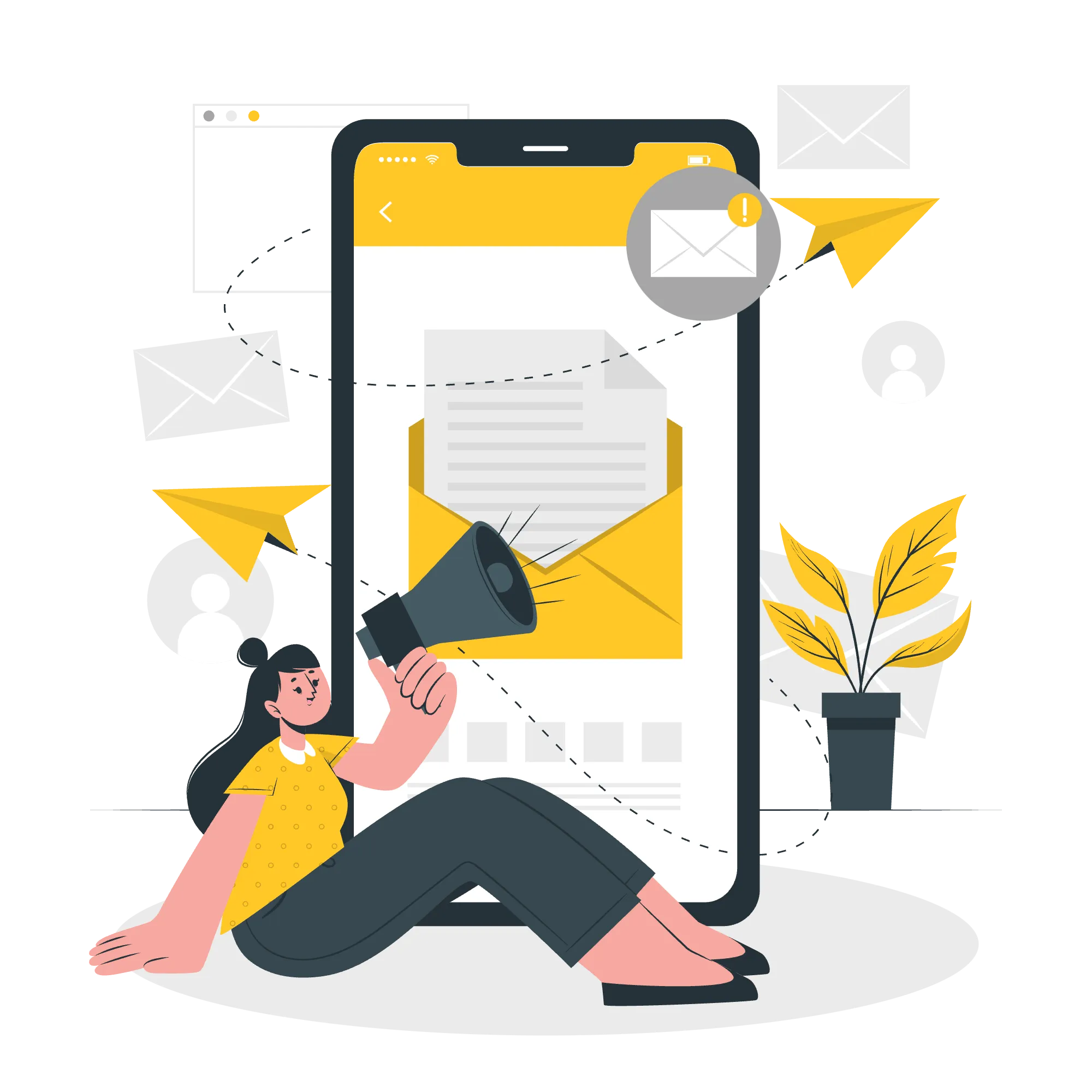
Getting Started with Mailchimp Email Campaigns
Before you get straight into creating an automated email sequence, check if you have all the necessary elements in place. Here's what you need to know about the email builder:
- Classic Automations Eligibility: If you've previously created a classic automation, you can access this feature. However, for new accounts, this may be restricted depending on your plan.
- Automation Plan Type: Not all pricing plans come with a multi-email automation series. Check your subscription to see if you have access to the features required.
- Understand Automation Basics: It’s helpful to have a basic understanding of automation triggers, rules, and workflows before you start creating your automation.
Common Types of Mailchimp Classic Automations
Mailchimp offers a few preset automations depending on your business needs to help you get started. Some of the most common types of emails are:
- Abandoned Cart Emails: Perfect for online retailers, these emails remind customers about the items they’ve left behind in their shopping carts.
- Order Notifications: Keep customers updated with real-time notifications about their purchases.
- Product Retargeting Emails: Encourage potential customers to purchase products they’ve shown interest in by sending targeted follow-up emails.
Subscribers generally receive classic automation emails only once, except for specific cases like date-based automations or abandoned cart emails.
Step-by-Step Guide to Creating a Mailchimp Automation

1. Setting Up a Classic Automation
To get your automation up and running, follow these steps:
- Step 1: Go to the Automations tab in your Mailchimp dashboard.
- Step 2: Select Classic Automations and choose from the available templates. If you can’t find what you need, click Custom to build an automation from scratch.
- Step 3: Decide whether to create a Single Email or an Email Series.
- Step 4: Name your campaign and select your target audience from the drop-down menu.
- Step 5: Hit Begin to start customizing your automation.
Now you’ll find yourself in the Mailchimp automation builder, where all the email crafting happens. Here’s Mailchimp’s own guide to creating a classic automation.
2. Customizing Your Automation Settings
Your automation settings are the foundation of your email sequence. Be sure to configure the following options:
- Workflow Name: Label your automation for easy identification.
- From Name: Specify the name that will appear in your recipients' inboxes.
- From Email Address: This is the address used to send your emails (you can modify this for each email if needed).
- Tracking Settings: Enable or disable Google Analytics link tracking. If enabled, it helps you monitor the performance of your emails in both Mailchimp and Google Analytics.
Once you're happy with your workflow settings, it's time to craft the content.
3. Designing and Organizing Emails in Mailchimp
Adding, Editing, and Reordering Emails
In the Emails section, you’ll manage the individual emails within your automation. You can add, remove, or reorder the emails, as well as customize triggers, delays, and schedules for each one.
Steps to design an email
- Click Design Email.
- On the Setup screen, fill in details such as:
- Email Name: For internal reference.
- Email Subject: A compelling subject line that encourages opens.
- Preview Text: A snippet that will show after the subject line in inboxes.
- From Name and From Email Address: Ensure these details are accurate for each email.
- Choose your desired Email Template.
- Design your email by adding content, images, and links. Always use engaging visuals to grab attention.
- After finishing the design, use Mailchimp’s Preview and Test Tools to send yourself a test email and check how it looks across different devices.
Once your emails are designed and thoroughly tested, verify once if the email sequence or journey flows logically from start to finish.
4. Using Automation Merge Tags for Personalisation
No one likes to be caller “Dear Customer,” people have names-so you might as well use them!
For your email automation to hit good click-through-rates with personalisation, use Merge Tags to accommodate dynamic content.
These tags personalise your emails with details like name, username or even the position of the email in the automation sequence.
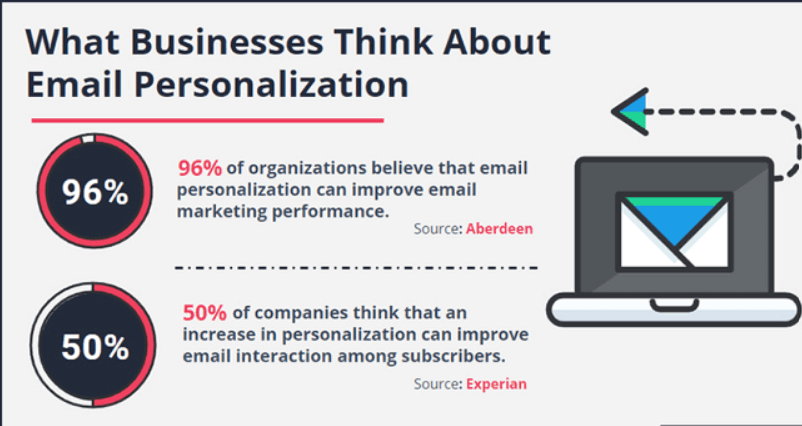
5. Reviewing and Starting Your Automation
Now that everything is finally in place, it’s time for one last proof-read and verification, you can never be too careful…
- Workflow Settings: Double-check your workflow name, from email, and tracking settings.
- Emails: Review the content of each email to ensure it’s typo-free and that all links work correctly.
If you're satisfied, all that’s left is to click Start Sending to launch your automation.
Congratulations! Your email campaign is now live—working super hard to nurture leads or re-engage customers and speed up your marketing.
Mailchimp Automation - The Best Practices
To get the best results from your Mailchimp automations, follow these best practices:
- Segment Your Audience: Tailor your emails to cater for specific segments based on behavior, location, or purchase history. Sending more relevant content leads to better engagement.
- Test Across Devices: Ensure your emails look great on both mobile and desktop by sending test emails to yourself.
- Analyze and Optimize: Regularly check your email performance via Mailchimp and Google Analytics. If an email underperforms, tweak the subject line, content, or timing.
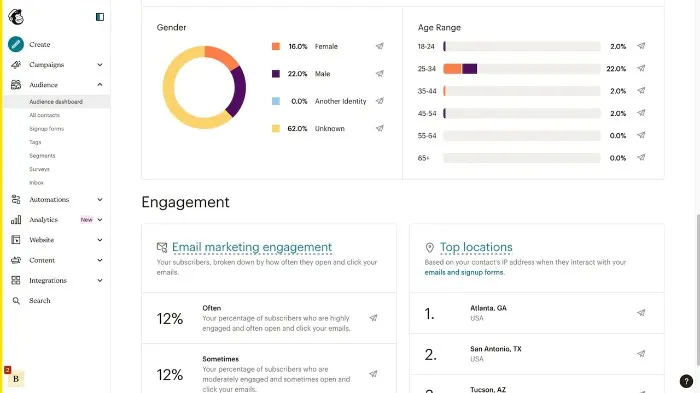
Crack Email-marketing Campaigns with Mailchimp Integrations
Your email marketing game needs to be top-notch, and Mailchimp is among the best tools for the job! Check out some of the best Mailchimp integrations you should be using here.
Set up classic automations, customize your workflows and connect Mailchimp with a CRM or other apps for your email marketing campaigns to be a huge success.
Connect Your Mailchimp and Automate

%20(3615%20x%202415%20px)%20(3615%20x%202415%20px).webp)