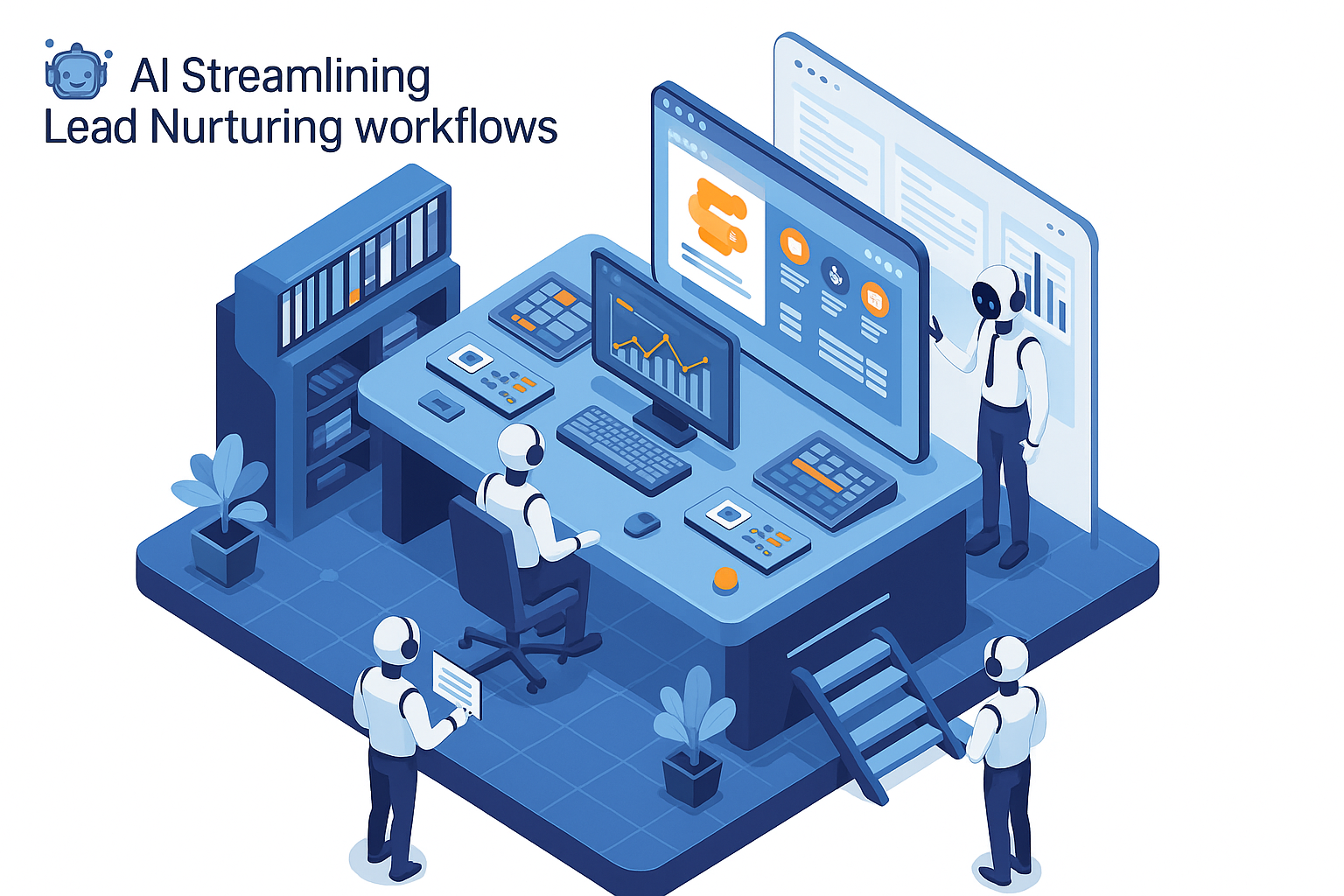Why Connect ClickUp and Microsoft Teams?
Managing projects across different project management tools and communication apps can be a total headache.
In fact, poor communication (19%) and poor planning/unclear goals (37%) are some of the biggest reasons for project failures. On top of that, switching between project management tools and communication apps (context switching) can eat away at 4 hours every week.
But integrating apps like ClickUp, Microsoft Teams can make all the difference in streamlining project workflows and communicating tasks and updates with stakeholders for project success.
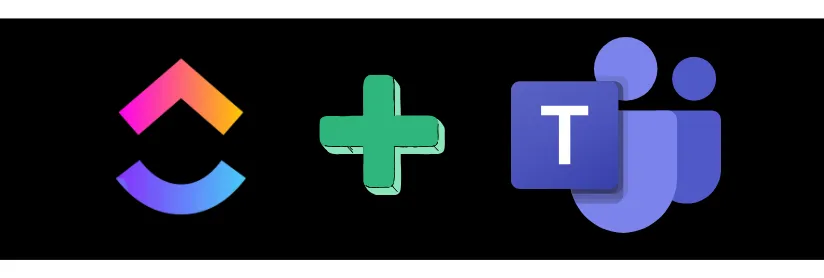
By integrating ClickUp with Teams, your project updates, tasks, and team chats sync up between the two apps in real time and even help avoid missing messages or overlooking tasks.
Even basic automations like getting ClickUp notifications directly in Teams or turning channel messages into actionable ClickUp tasks—can help project managers save tons of time every day.
Let’s break down how you can easily connect ClickUp with Microsoft Teams using Konnectify's no-code integration platform.
How to Set Up ClickUp and Microsoft Teams Integration Using Konnectify
Here’s a quick guide on getting started. Make sure you have:
- An existing account for both ClickUp and Microsoft Teams.
- Admin access for both platforms to authorize the integration.
- The same email address registered on both apps for smoother syncing.
Step 1: Set Your Trigger in ClickUp
- Log into your Konnectify account.
- Select ClickUp as your trigger app and choose an event like “New Task” to kick things off.
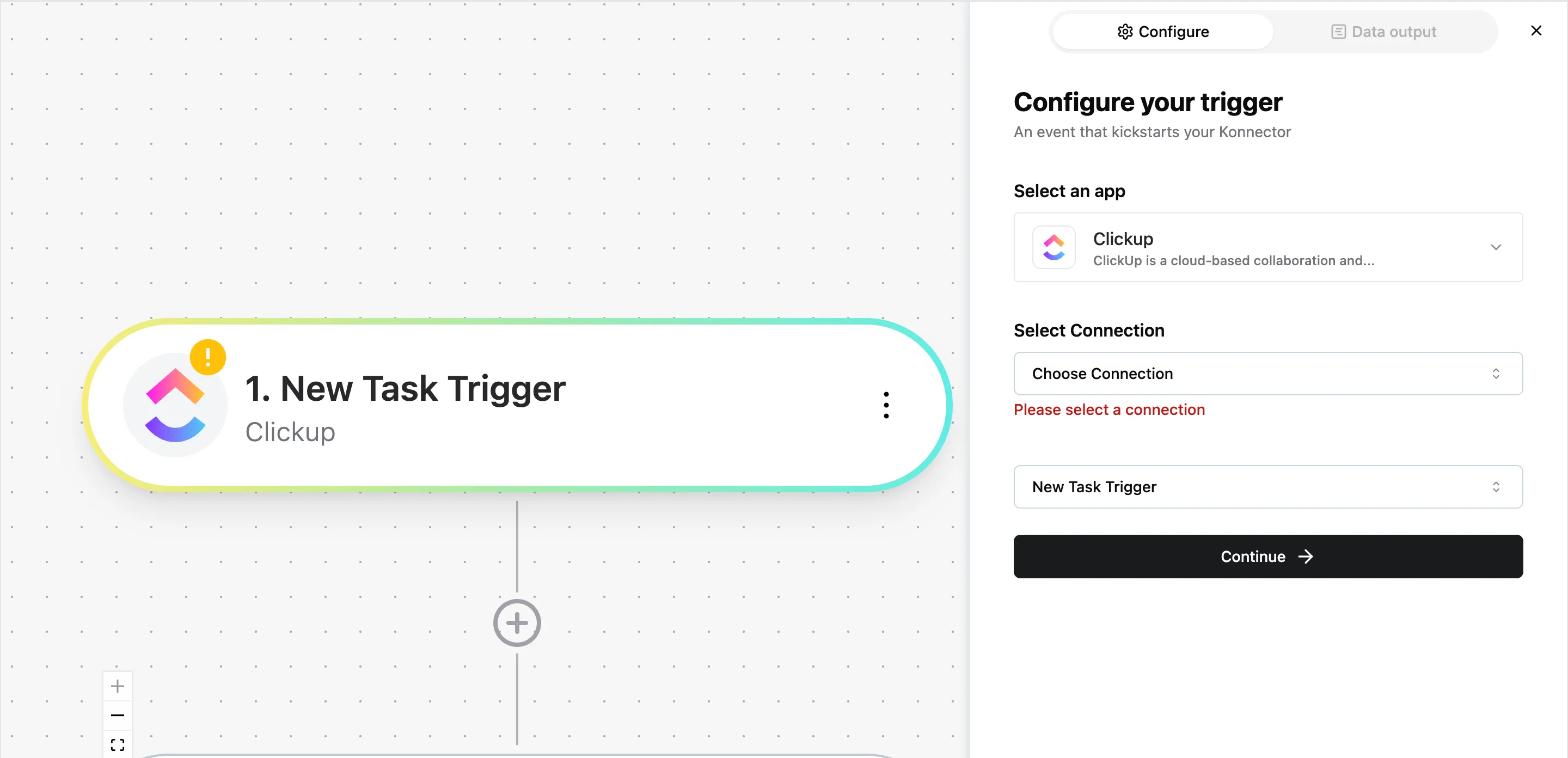
Step 2: Automate an Action in Microsoft Teams
- Connect your Teams account.
- Choose an action like “Post a message in Teams” whenever a task is updated in ClickUp.
- Approve the permissions, and you’re ready to go!
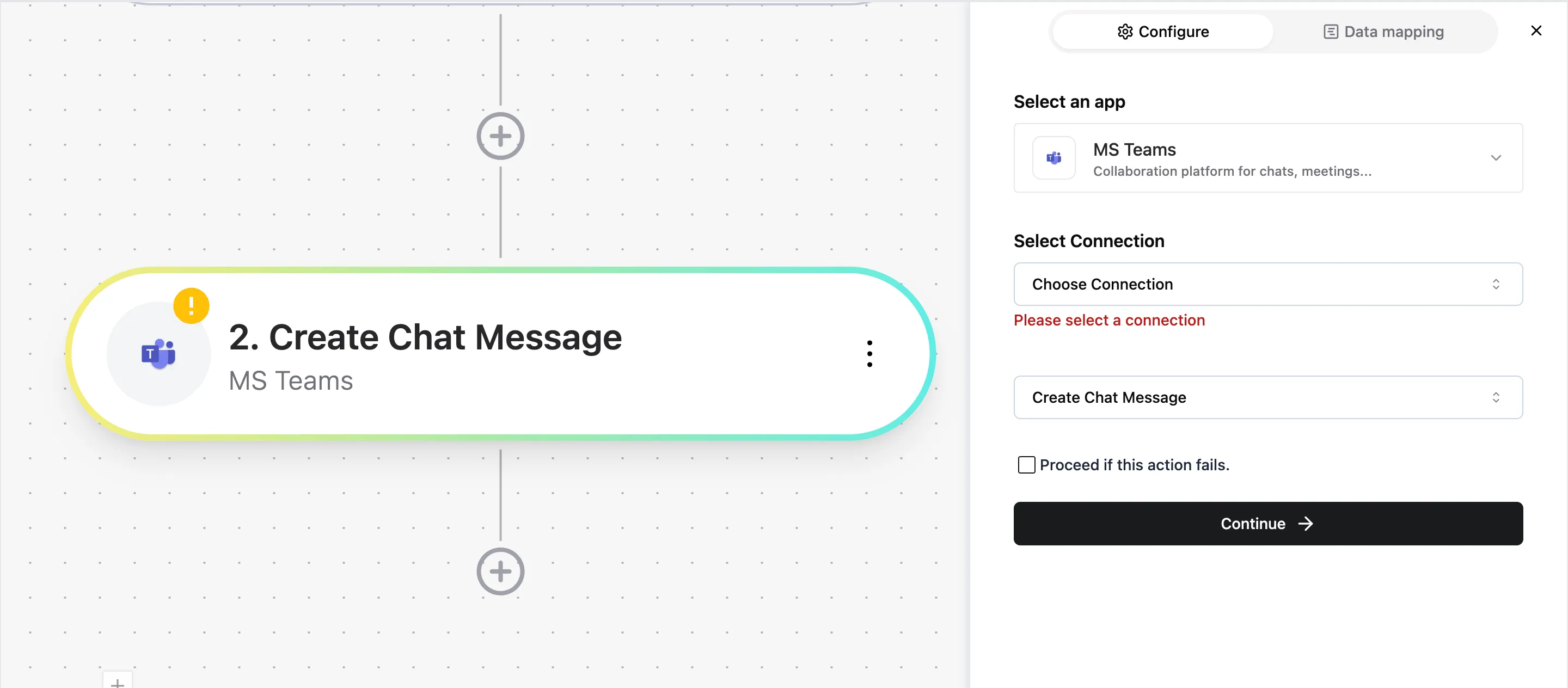
Step 3: Customize Your Workflow
- Use Konnectify’s visual builder to set up conditions that fit your team’s workflow.
- For example, you can automate notifications for high-priority tasks or send updates to specific channels.
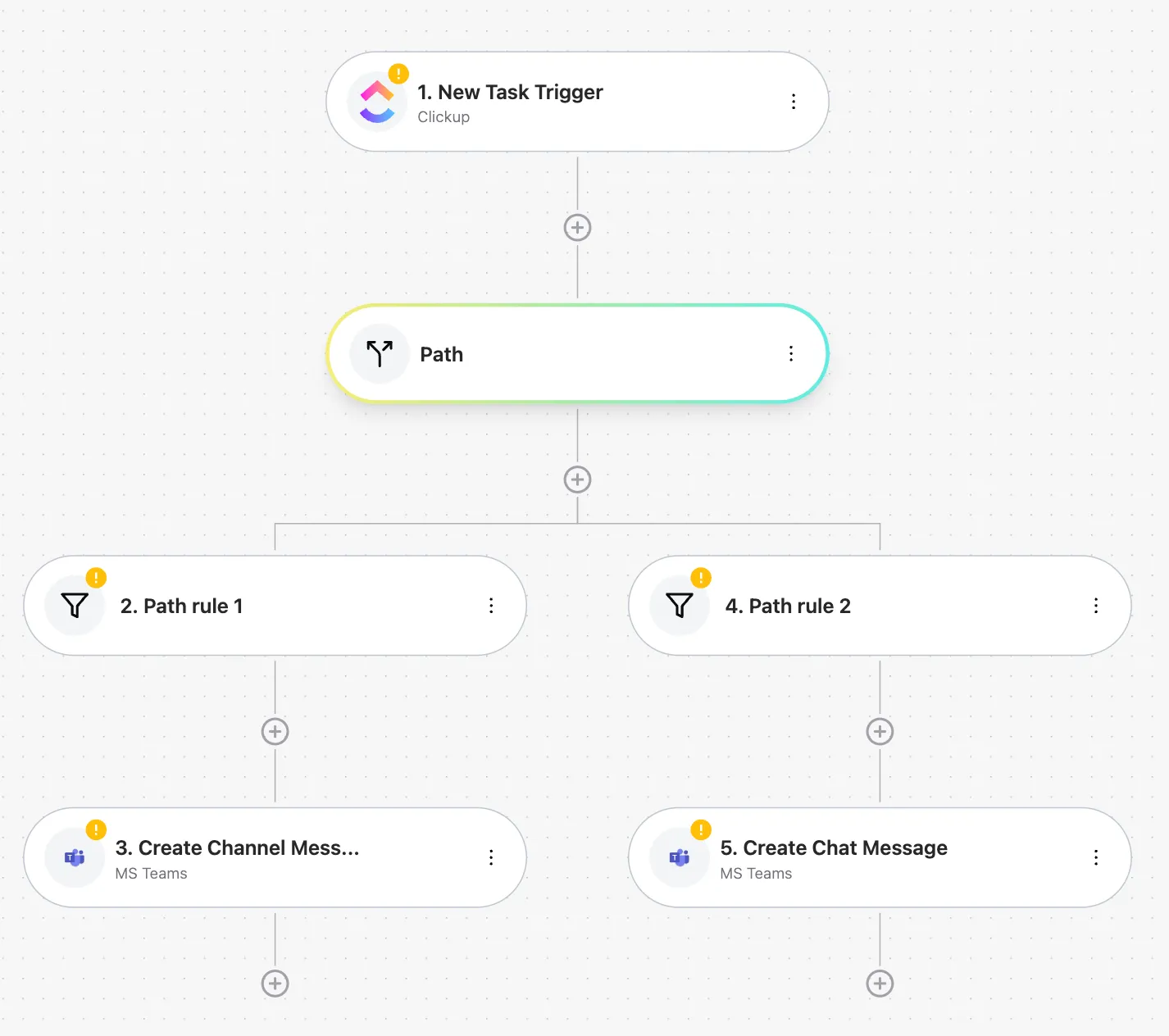
Alternatively - Set Up a ClickUp Microsoft Teams Connector With AI-Powered Integration
5 Practical Use Cases for ClickUp and Teams Integration
Wondering how this integration can actually help? Let’s look at some practical examples of how ClickUp MS Teams integration can automate daily project management operations:
1. Send Updated ClickUp Tasks to Microsoft Teams Channels
Whenever a task in ClickUp is updated, send instant notifications to your team through a specific Teams channel to keep everyone up to date on project changes, deadlines, or task priorities without having to manually check in every time for updates.
Example: If a task's status changes to "Urgent," automatically send a Teams message to alert the entire project team.
2. Turn Mentions in Teams into ClickUp Tasks
Convert any important discussions or action items in Microsoft Teams into automatically assigned ClickUp tasks so that any critical points raised during meetings or team chats aren't lost and are promptly followed up on.
Example: A team member mentions a new idea in a Teams chat—convert it into a task in ClickUp to assign it to the relevant team for execution.
3. Create Channels in Teams for New ClickUp Lists
Automatically set up a new Teams channel whenever a new project list is created in ClickUp to maintain parallel project communications to be organized, so that every new project has its own dedicated space for discussions.
Example: Launching a new product? Create a ClickUp list for it, and watch as a corresponding Teams channel is automatically created, keeping all your communications in sync.
4. Post Microsoft Teams Messages for New ClickUp Tasks
Whenever a new task is added in ClickUp, automatically post a notification in a designated Teams channel.for quick team updates on new tasks to reduce the chances of newly assigned tasks being overlooked.
Example: Assigning a new task for a marketing campaign? Automatically notify the marketing team in Teams to ensure they’re on it right away.
5. Direct Messages in Teams for High-Priority ClickUp Tasks
For high-priority tasks, send direct messages in Microsoft Teams to the assigned team members to quickly prioritize critical tasks and address them promptly without getting lost in the noise of other general channels.
Example: If a task is tagged as “High Priority” in ClickUp, an immediate Teams message can be sent directly to the assigned team member, nudging them to take quick action.
Integrating ClickUp with Microsoft Teams for Free
Konnectify's integration platform lets you connect ClickUp with any app using no code integrations and run project management automations across ClickUp integrations.

If you're considering setting up ClickUp and Microsoft Teams integration, try using Konnectify iPaaS.
Beyond ClickUp and Teams, you can easily connect ClickUp with other popular B2B SaaS tools like Salesforce, HubSpot, and QuickBooks to run AI-powered automations between them with a no-code tool having a generous free plan and affordable pricing plans.
Are you ready to make ClickUp automations for smooth project management?