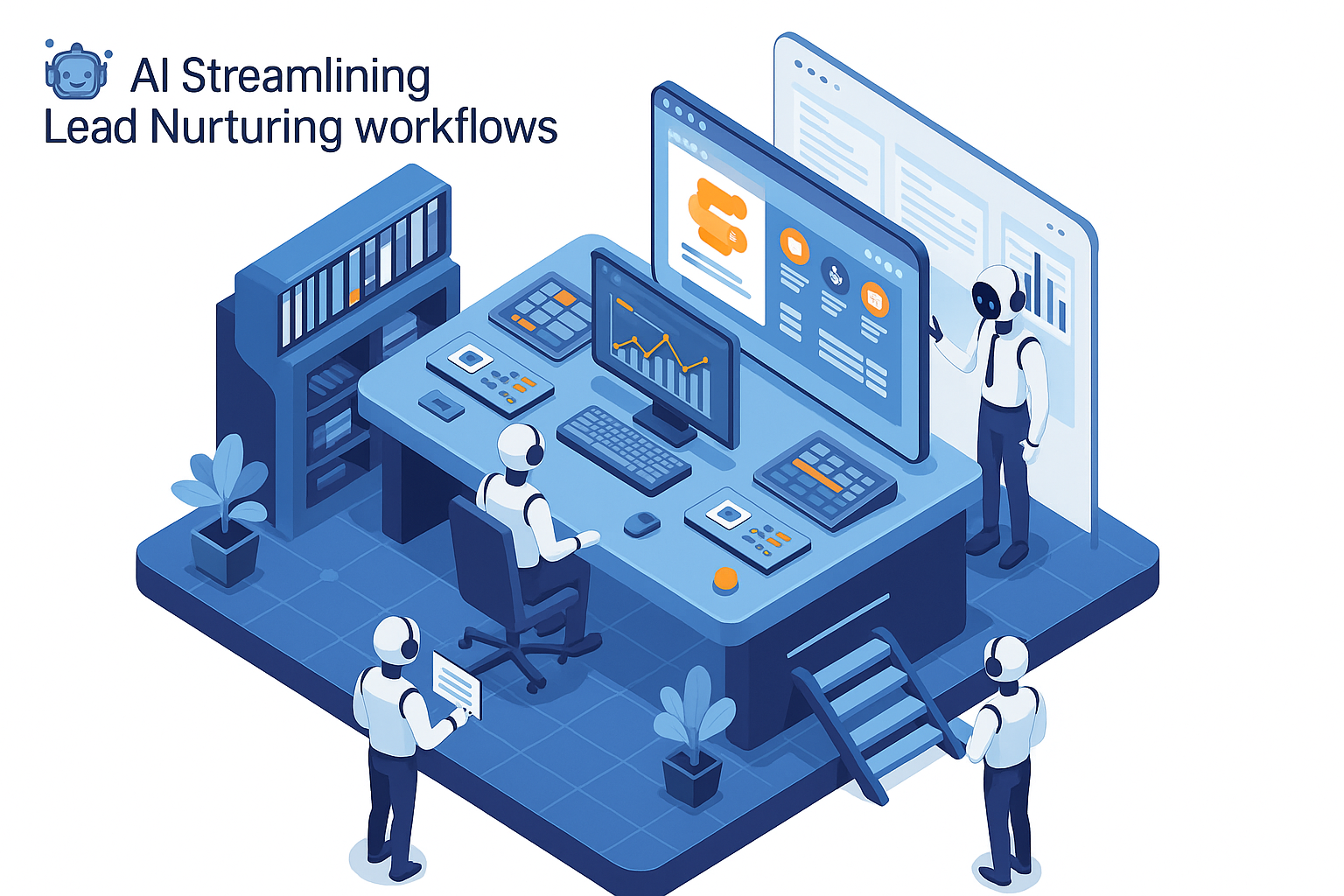Remember when you filled out a form physically for signing up for a new course you wanted to join online? Yeah, us neither. Unless you’re still somehow living in the ‘90s. In which case, please, come back to the 2020s. It’s not better, but at least there’s high speed internet.
Forms have gone from just another thing that people used to fill out to something that even large corporations use to gather and analyze data from their users.
Essentially, Forms are an integral tool for any business or organization looking to capture valuable information from customers, clients, or website visitors.
Whether you're gathering feedback, collecting leads, or organizing event registrations, forms streamline this process of data collection and management.
Konnectify makes it easy to create, customize, and manage forms for various purposes. This guide will walk you through how to use forms in Konnectify, providing detailed instructions on how to get the most out of this feature.
Why Use Forms in Konnectify?
Before diving into the step-by-step process, let’s first explore why you should use forms within Konnectify:
- Ease of Use: Konnectify’s forms are user-friendly, allowing you to create professional-looking forms without any coding skills.
- Customization: Tailor your forms to fit your brand and specific needs with various customization options.
- Automation Integration: Connect your forms to automation workflows, making it easier to manage responses and data
- Data Management: Easily organize and access the data collected from your forms, integrating it with other tools and platforms you already use
Getting Started with Konnectify Forms
To begin using forms in Konnectify, you’ll first need to log in to your Konnectify account. If you don't have an account yet, you can sign up for one here.
Once logged in, follow these steps:
1. Navigating to the Forms Section
After logging in, you’ll be directed to the dashboard. To start creating a form, navigate to the Forms section from the main menu on the left side of the screen. This is where you can create new forms, view existing ones, and manage all form-related activities.
2. Creating a New Form
Click on the Create New Form button to start building your form. This can be applicable for various use cases such as creating:
- Contact Forms,
- Survey Forms,
- Feedback Forms,
- Registration Forms,
- Lead Generation Forms, etc.
3. Customizing Your Form
Once you’ve proceeded to create a new form, you’ll be taken to the form editor. Here, you can add, remove, or modify form fields according to your requirements.
Konnectify’s drag-and-drop editor makes it easy to rearrange fields and add elements such as:
- Text Fields: For short or long-form text inputs.
- Email Fields: To capture email addresses.
- Dropdowns: For multiple-choice questions.
- Radio Buttons: For single-choice options.
- Checkboxes: For multiple selections.
- File Uploads: Allow users to upload documents, images, or other files.
4. Styling Your Form
Konnectify allows you to style your form to match your brand identity. You can customize:
- Fonts and Text Colors: Choose from a variety of fonts and colors to ensure the text aligns with your brand’s aesthetics.
- Background Colors and Images: Set a background color or upload an image to enhance the visual appeal of your form.
- Button Styles: Customize the appearance of your form’s submission button, including your preferred color, font,etc.
5. Integrating Your Form with Automation Workflows
One of Konnectify’s key strengths is its ability to integrate forms with automation workflows. After creating your form, you can set up workflows that trigger specific actions based on form submissions. For instance, you can:
- Send a Confirmation Email: Automatically send a confirmation email to users after they submit the form.
- Add to a CRM: Integrate your form with a CRM system to automatically add new leads to your contact list.
- Notify Your Team: Set up notifications to alert team members when a new form submission is received.
To integrate your form with an automation workflow:
- Navigate to the Automation section from the main menu.
- Create a new workflow and select your form as the trigger.
- Define the actions you want to be triggered by the form submission.
7. Previewing and Testing Your Form
Before making your form live, it’s crucial to preview and test it to ensure everything works as expected. Konnectify provides a Preview option where you can see how your form will appear to users.
Test the form by filling it out and submitting it to check for any issues, such as errors in conditional logic or field validations.
8. Publishing and Sharing Your Form
Once you’re satisfied with your form, it’s time to publish and share it. Konnectify provides multiple ways to share your form:
- Direct Link: Get a shareable URL for your form, which you can distribute via email, social media, or any other channel.
- Embed Code: Generate an embed code to insert the form directly into your website or blog.
Best Practices for Creating Effective Forms in Konnectify
While Konnectify offers powerful tools for form creation and management, following best practices can help you create even more effective forms:
- Keep It Simple: Avoid overwhelming users with too many fields. Focus on collecting only the information you truly need.
- Use Clear Labels: Ensure that each form field has a clear and descriptive label, so users know exactly what information is required.
Conclusion
Forms are an integral part of any business’s online strategy, and Konnectify makes it easy to create, customize, and manage them.
By following the steps outlined in this guide, you can create forms that not only look great but also integrate seamlessly with your automation workflows, making data collection and management a breeze.
Start leveraging the power of forms in Konnectify today and see how they can help you streamline your business processes, improve user engagement, and collect valuable insights. If you haven't already, sign up for Konnectify and explore the possibilities here.

%20(11).webp)