Connect FreshBooks with your apps using Konnectify
With FreshBooks and Konnectify integration, you can connect your FreshBooks account to 100+ applications such as Shopify, Salesforce, Stripe, etc, and automate your workflows.
You can:
- Create, and update a client and estimation in FreshBooks
- Create or update invoices and expenses
- Retrieve client details, estimations, and invoices from other apps
Why connect with Konnectify?
With hundreds of triggers and actions, you can set up elaborate workflows within minutes. For instance,
- Whenever a new payment is created in FreshBooks, using Konnectify you can automatically send payment confirmation emails via Gmail.
- Create new expenses in FreshBooks whenever a new row is added to the Google Sheet your team uses to track expenses.
- Generate an invoice from FreshBooks whenever a new payment is made in Stripe.
To get started, create an account at https://auth.freshbooks.com/service/auth/integrations/sign_up
Getting started
New to Konnectify? To get started, follow these instructions.
Create a Konnectify Account:
- Head to the Konnectify website - https://www.konnectify.co/
- New customers can click the "Get Started for Free " button on the website to create a Konnectify account or sign up from here.
(Register with your email address or use Google or Microsoft accounts for SSO Login.) - Existing customers can click on the “Login” button.
Once the process is complete, you can follow the steps to build your first Konnector.
Adding your FreshBooks account on Konnectify
Once you have set up your Konnectify account, connect your FreshBooks account. On your Konnectify dashboard,
- On the top right, click on + New >> New Connection.
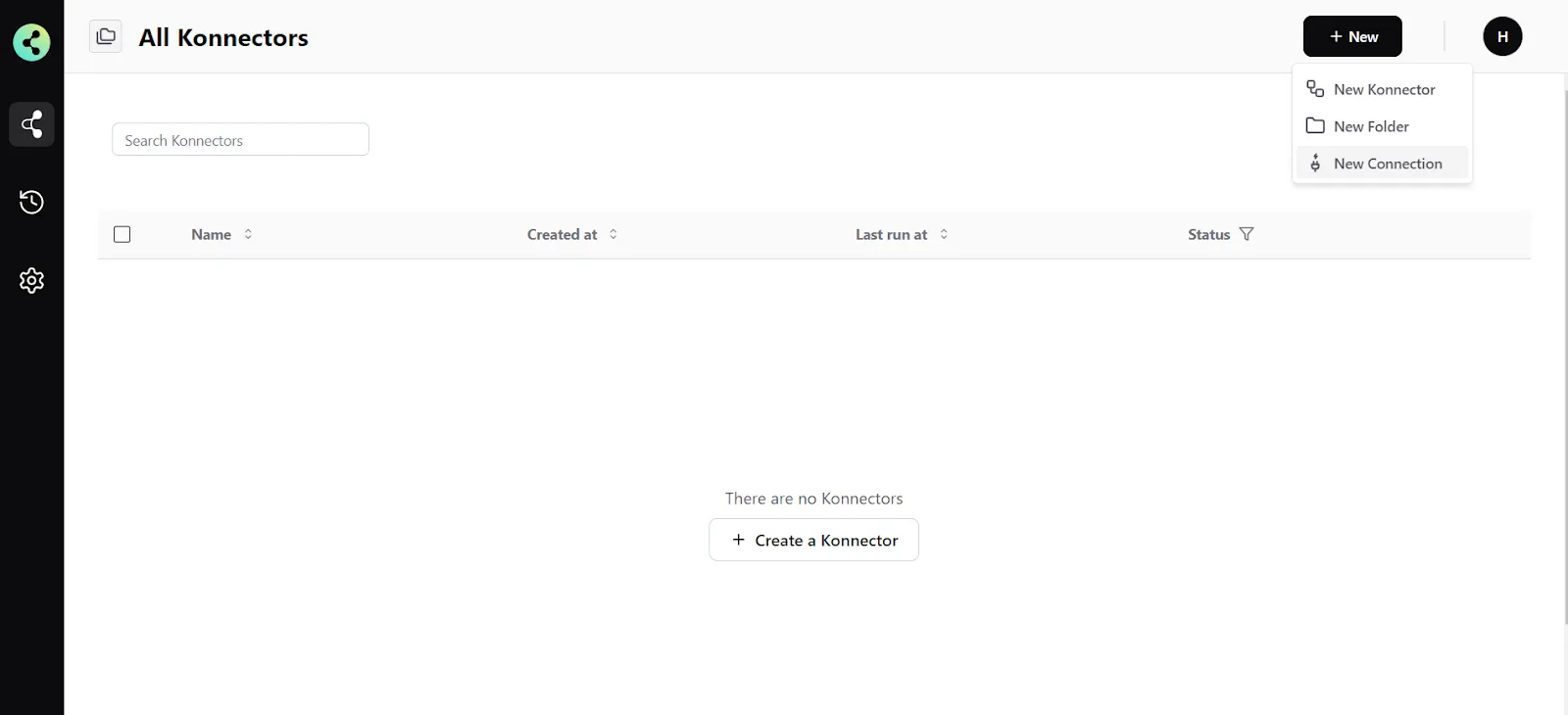
2. Select "FreshBooks" from the dropdown.
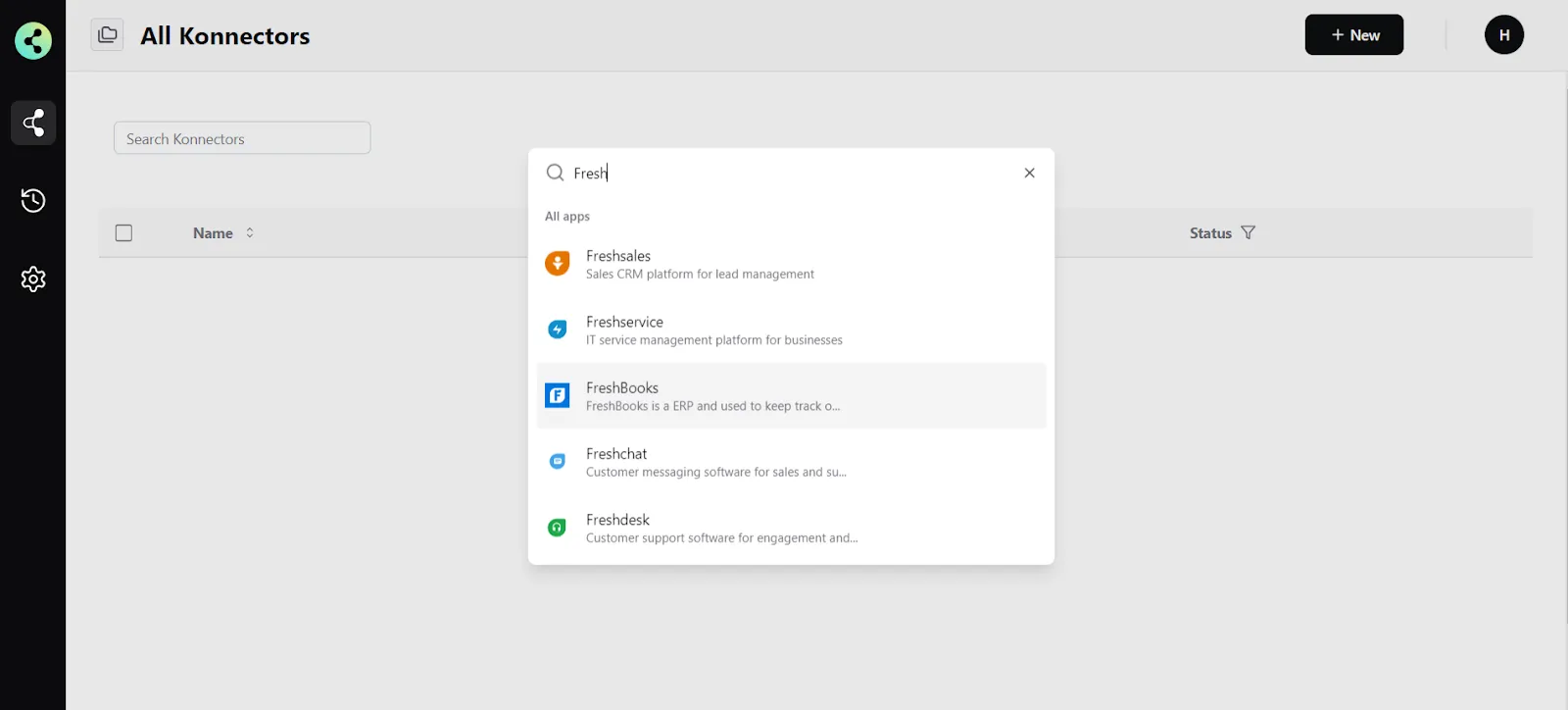
3. You will need to enter your FreshBooks app credentials:
- Connection Name ( Your preferred name)

- Click "Validate your account" to test the connection and then save your account.
Create a new Konnector
Workflows in Konnectify are called Konnectors. You can build one easily.
Let’s take an example - Generate an invoice from FreshBooks whenever a new payment is made in Stripe. Here new payment in Stripe is the Trigger to your workflow, and creating an invoice is the Action in FreshBooks.
Step 1: Create a new Stripe trigger
- On the top right, click on + New >> New Konnector.
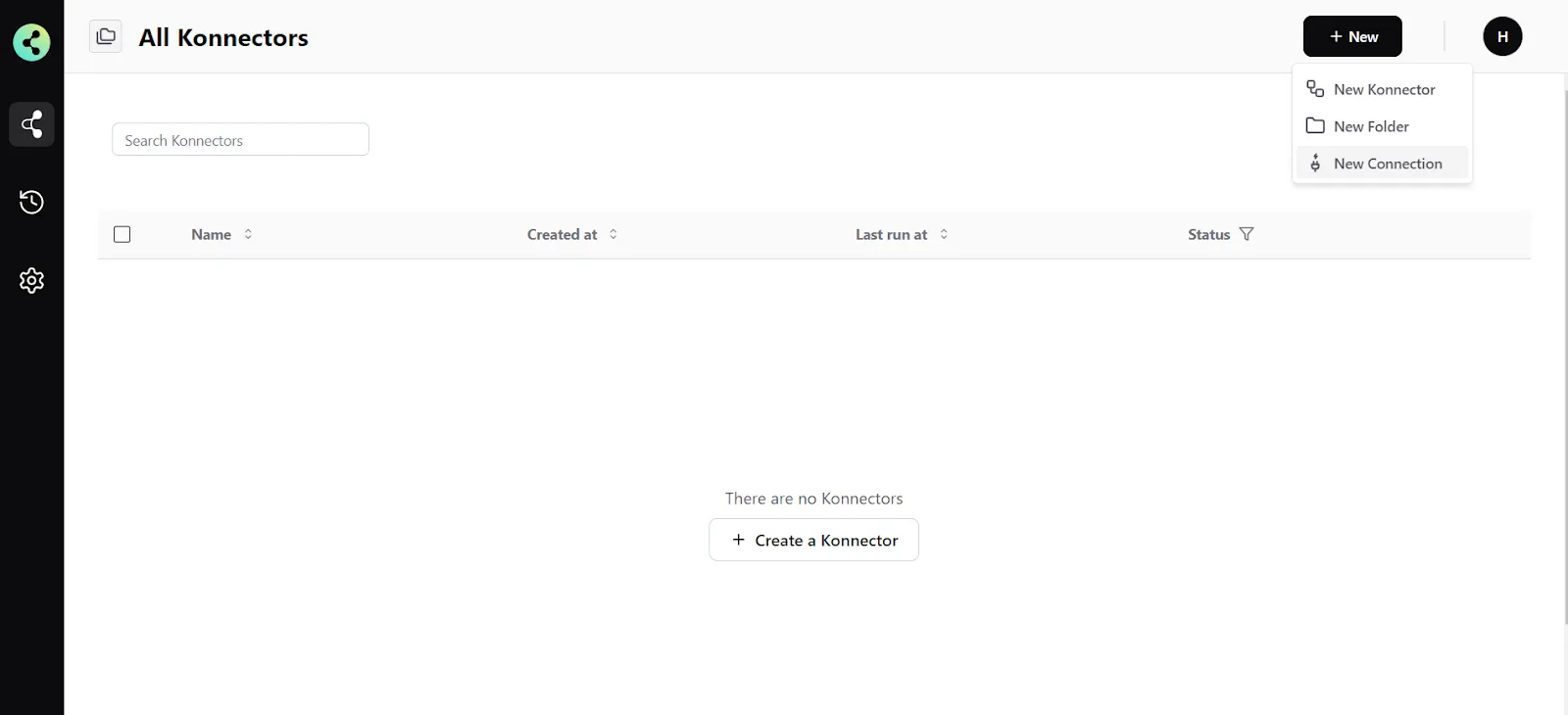
- Select "Stripe" as the Trigger app.
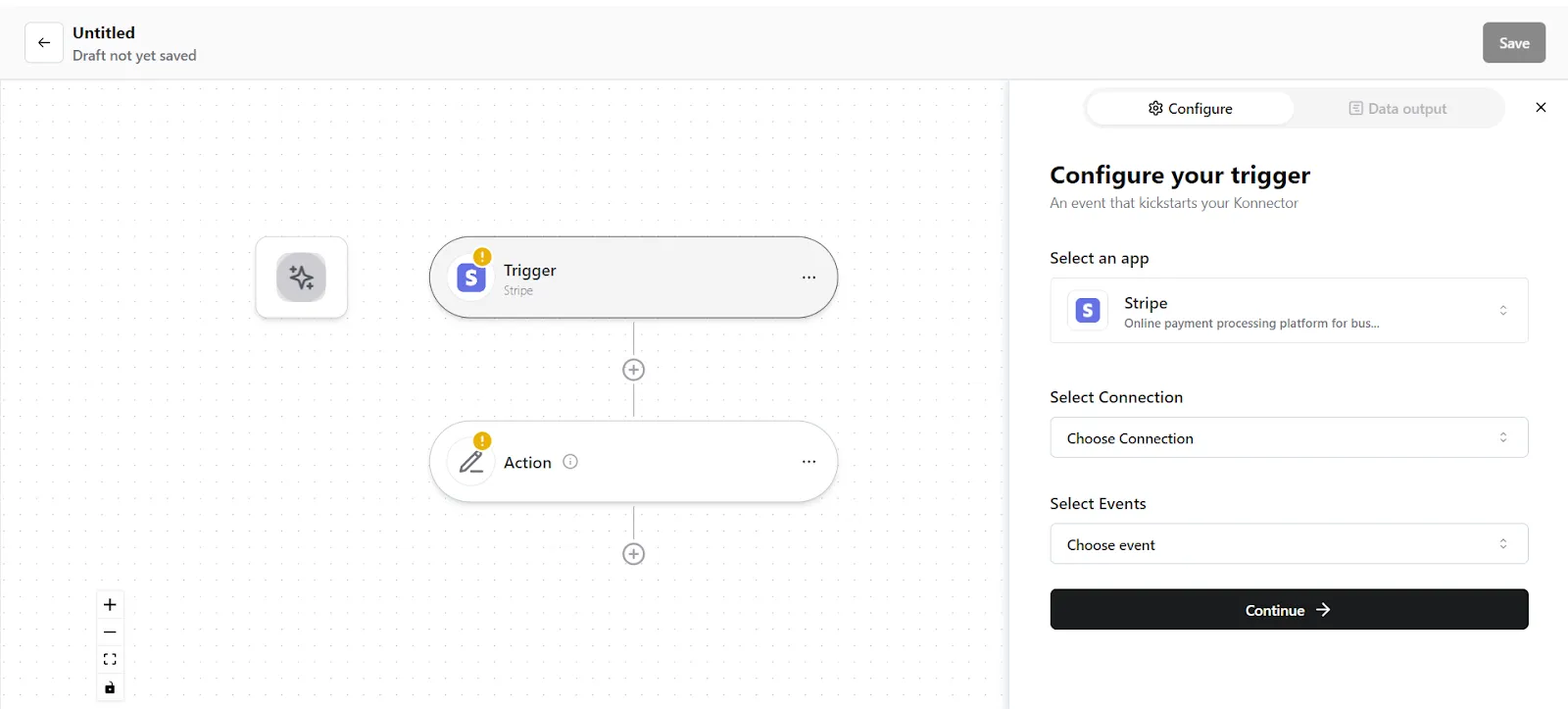
- If you have not connected to Stripe earlier, you will be prompted to enter your Stripe account details. Validate your account and then save it.
- Select the account you want to fetch a new payment from if you already have an account.
- Select the trigger event as "New Payment”.
- Click on "Trigger output fields" to fetch sample payment details from Stripe.
- Once you have fetched the payment details, click "Save Configuration".
Step 2: Create a new Action
- On your Konnector canvas, click on " Action".
- Pick the "FreshBooks" app.
- Choose the FreshBooks account you added earlier.
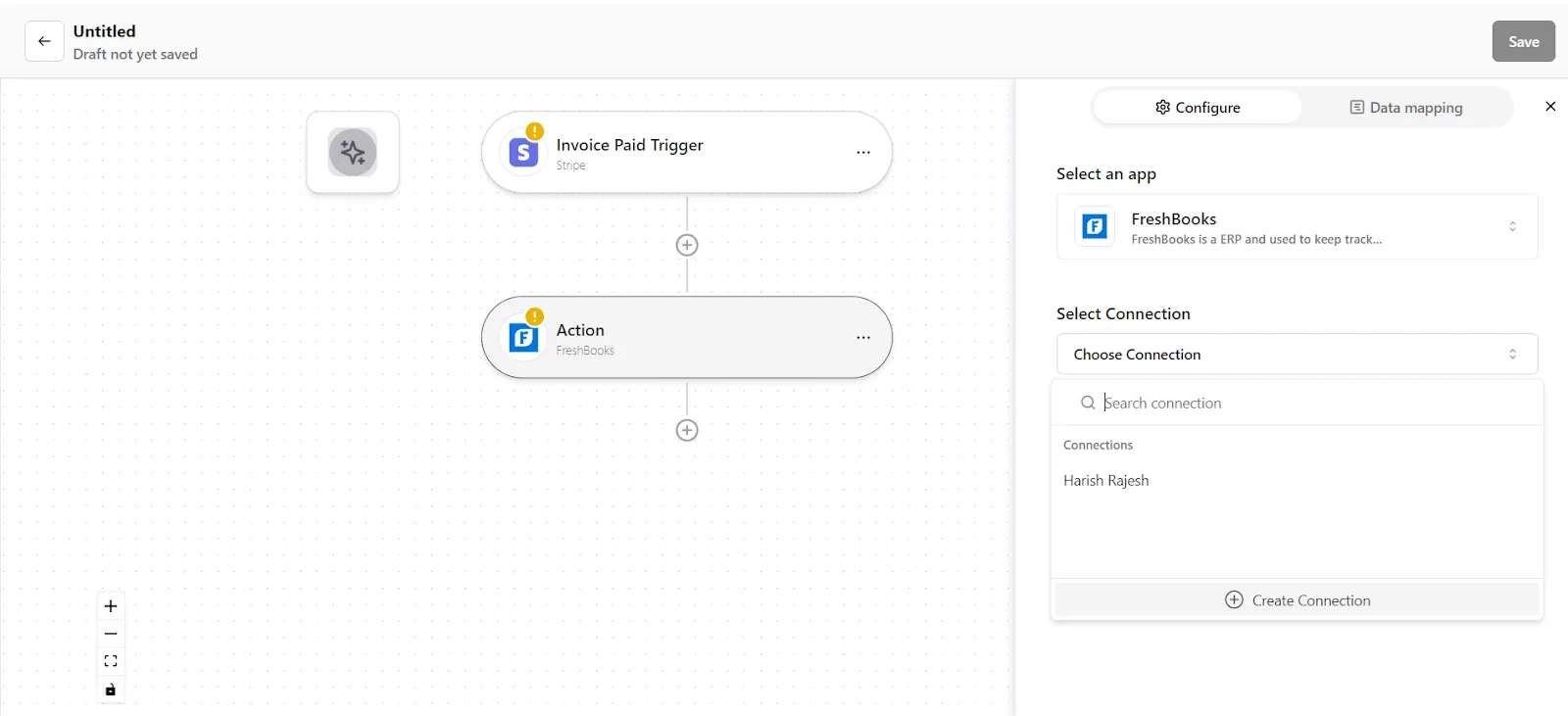
- Select the event as "Create Invoice".
- You now have to map the data. You can do this in 2 wayssome text
- Map custom attributes via Source. You can map fields from earlier triggers or searches. Select the trigger from which you want to map this value.
- Map custom attributes via Fixed. If you want to map a fixed value, select this option and enter the value that you want to map.
Step 3: Save your Konnector
Once you have set up your Konnector, give it a name (For example, “Generate an invoice from FreshBooks whenever a new payment is made in Stripe.”) and click on "Save". This will enable this Konnector.
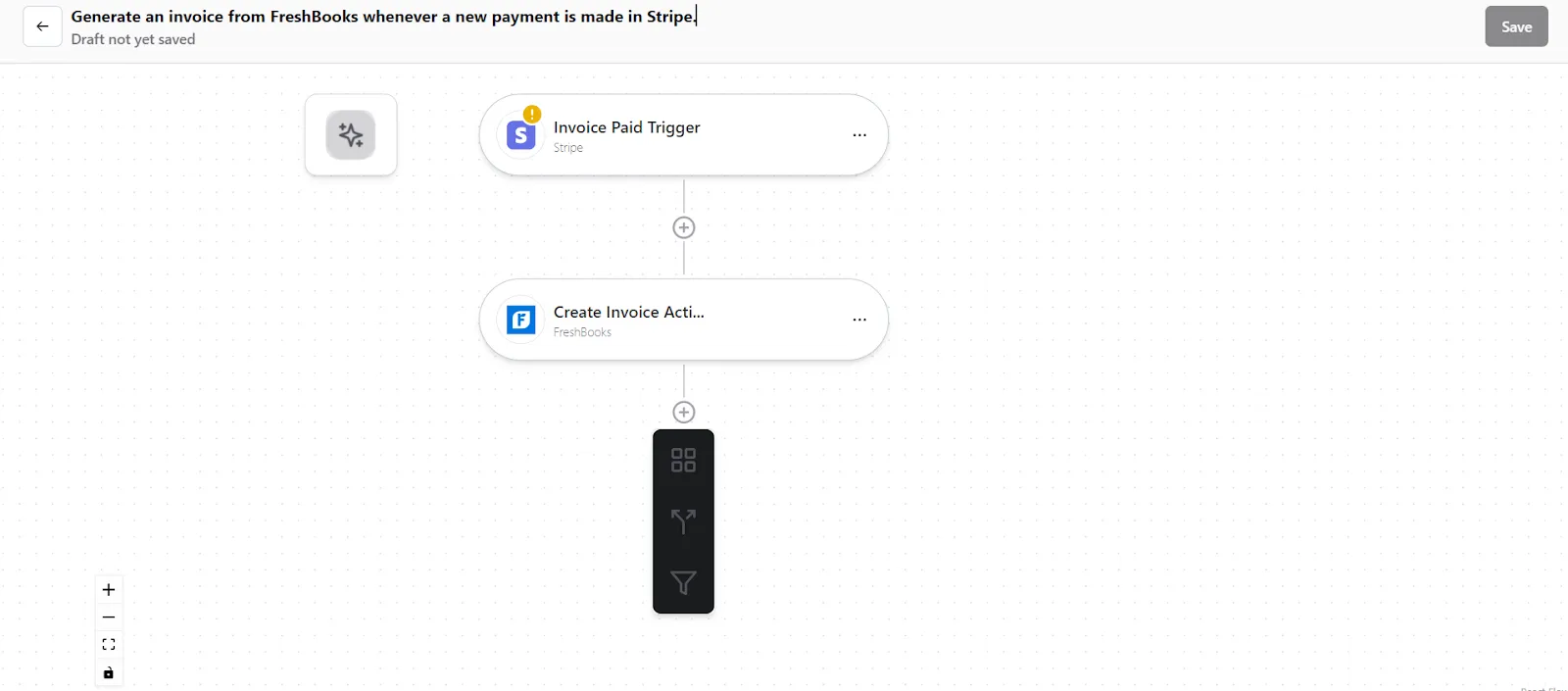
Frequently Asked Questions (FAQs)
What are triggers?
Triggers kick off your Konnector or workflow. You can initiate your workflow with this trigger, as it acts as the starting point for any conditional logic or actions you set up. Example: New Payment created in Stripe
What are actions?
Once you have set up a trigger, the action can be what you want the outcome to be. Example: Create an Invoice using FreshBooks
What are searches?
Searches let you retrieve or extract information and data from applications. You can pull information based on specific criteria to make your workflow more efficient.
