Connect Gmail using Konnectify
With Gmail and Konnectify integration, you can
- Reply to an email, Create a label, Draft a reply, and remove the label
- Add a star mark to important emails
- Retrieve emails by specific criteria like ID and Name
- And much more
Why connect with Konnectify?
You can set up elaborate automation in minutes. With Konnectify and Gmail integrated
- Automate to track all your email conversations.
- To ensure timely and consistent follow-up with customers.
- To nurture leads by sending a series of automated emails based on their interactions and stage in the sales funnel.
To create Konnectors with Gmail you must first have a Gmail account.
Go to https://workspace.google.com/products/gmail if you do not have one.
Once the process is complete, you can follow the steps to build your first Konnector.
Getting started
Connecting your Gmail account to Konnectify
To get started with automating, integrate Gmail with Konnectify,
- Log in to your Konnectify account. If you don’t have one, sign up here
- On the top right of your dashboard, click on New > New Connection
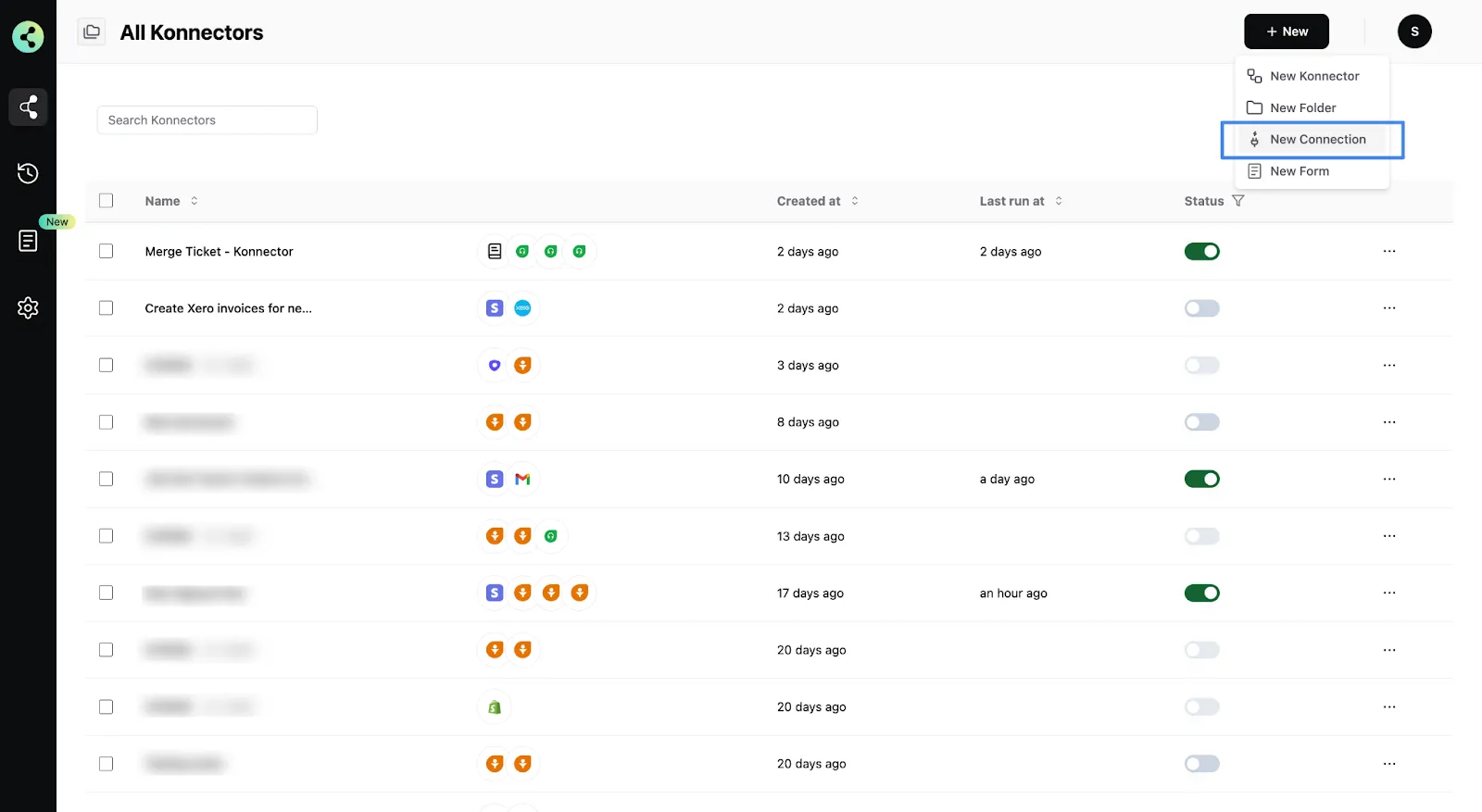
- Select "Gmail" from the dropdown. A new pop-up will open for you to add your Gmail credentials.
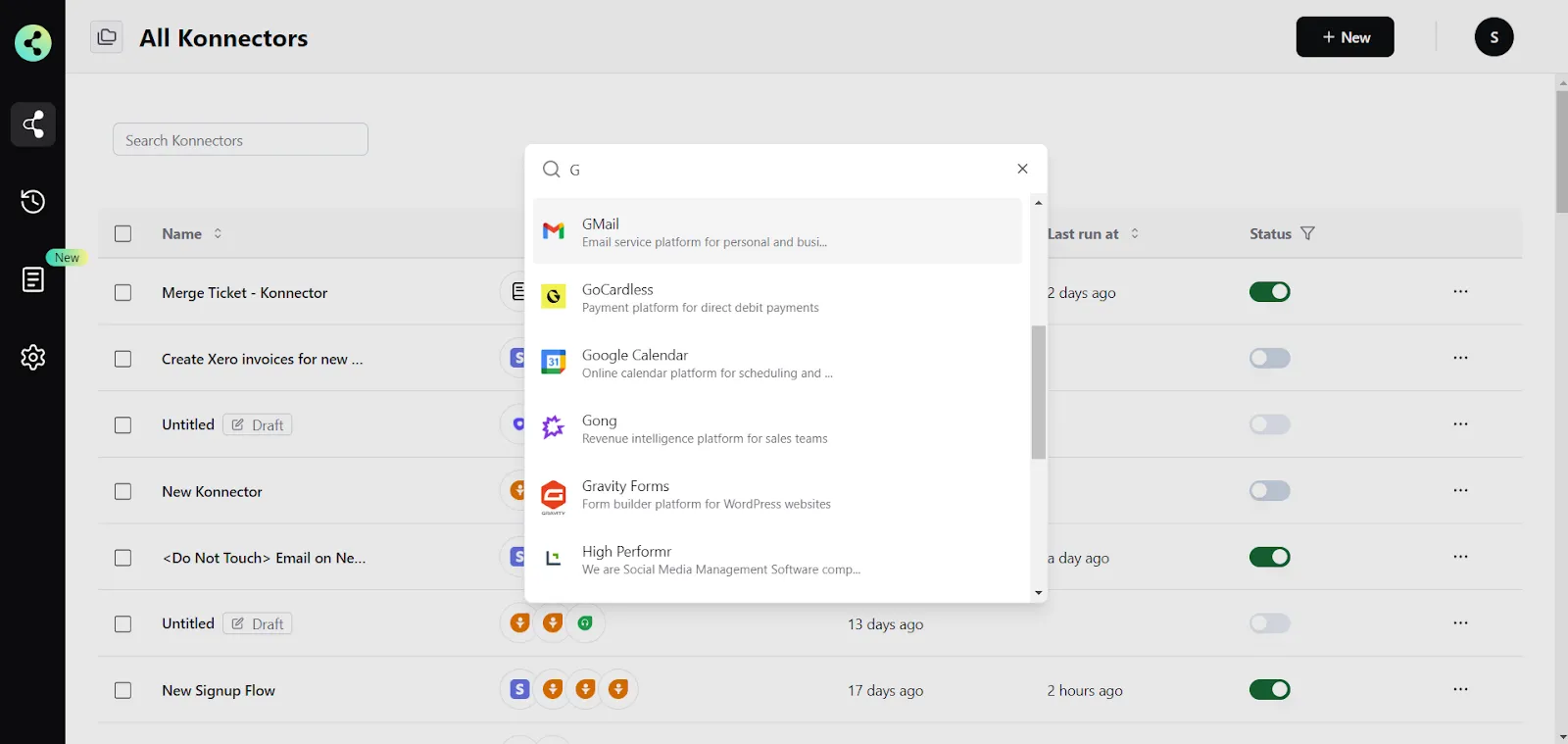
- Now you need to add your Gmail app credentials
(You can find all of these in your Gmail settings)some text- Connection Name - give a name to this connection. For example:
“Gmail connection”
- Connection Name - give a name to this connection. For example:
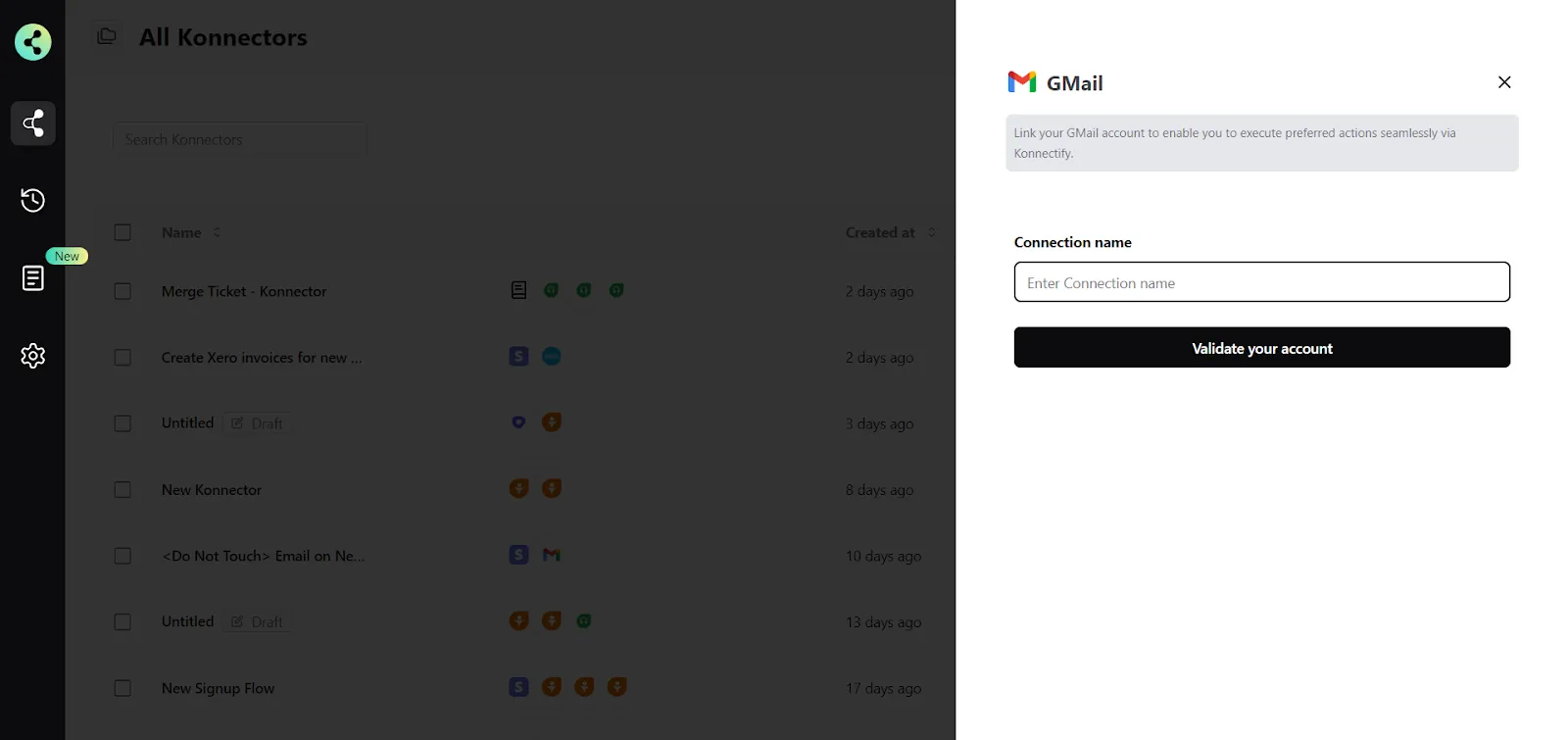
- Click on "Validate your account" to test the connection and save your account.
You have successfully set up a connection with Gmail in the Konnectify dashboard. Now you are ready to start creating Konnectors.
Create a new Konnector
Workflows in Konnectify are called Konnectors. You can build one easily.
Let’s take an example to put this together. Say you want to “Send emails via Gmail for new Freshdesk tickets”. Here the “New Ticket created” is the Trigger (which kicks off your workflow) in Freshdesk and the “Send email” is the Action in Gmail.
Step 1: Create a new Freshdesk trigger
- On the top right, click on New > New Konnector.
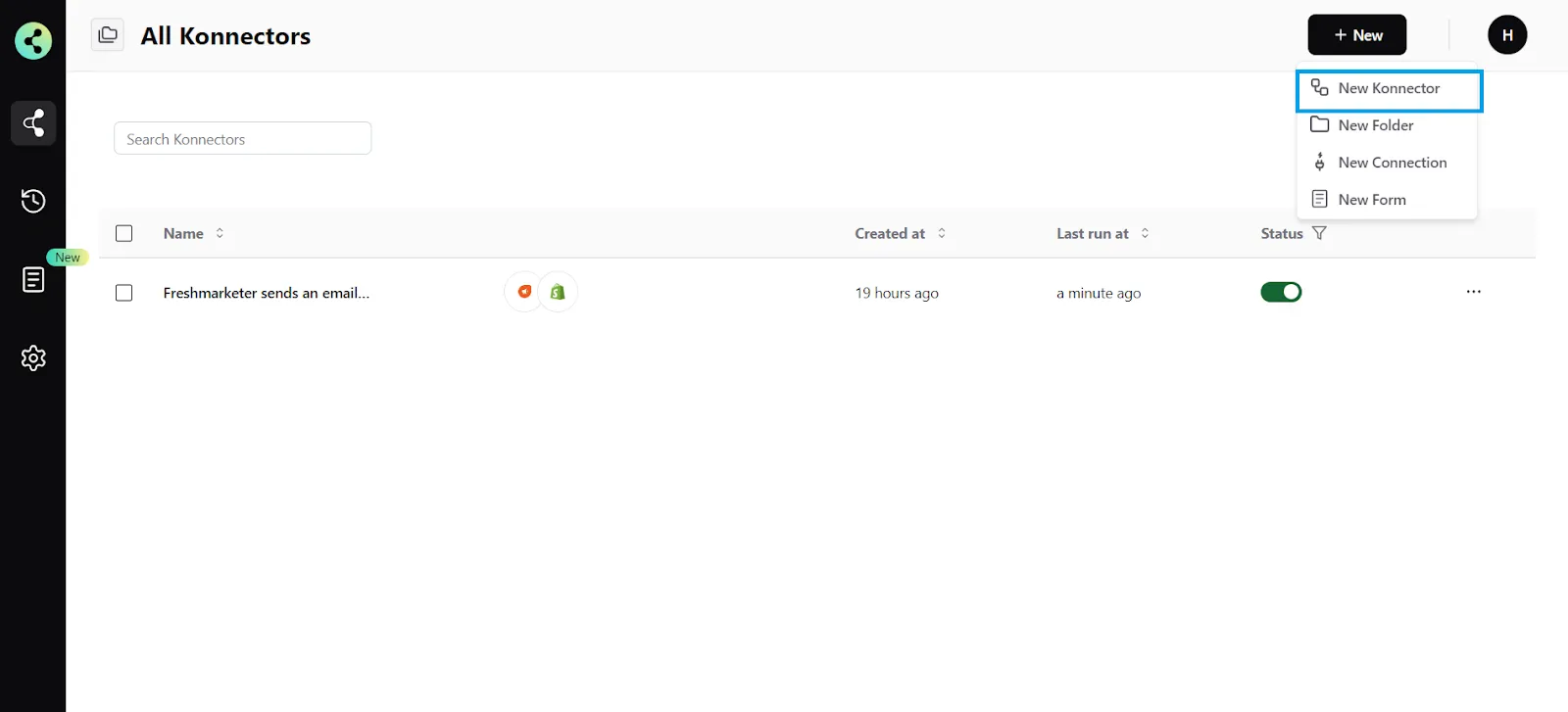
- Configure your trigger. Select Freshdesk as the Trigger app. (Please ensure your Freshdesk connection is validated and live)
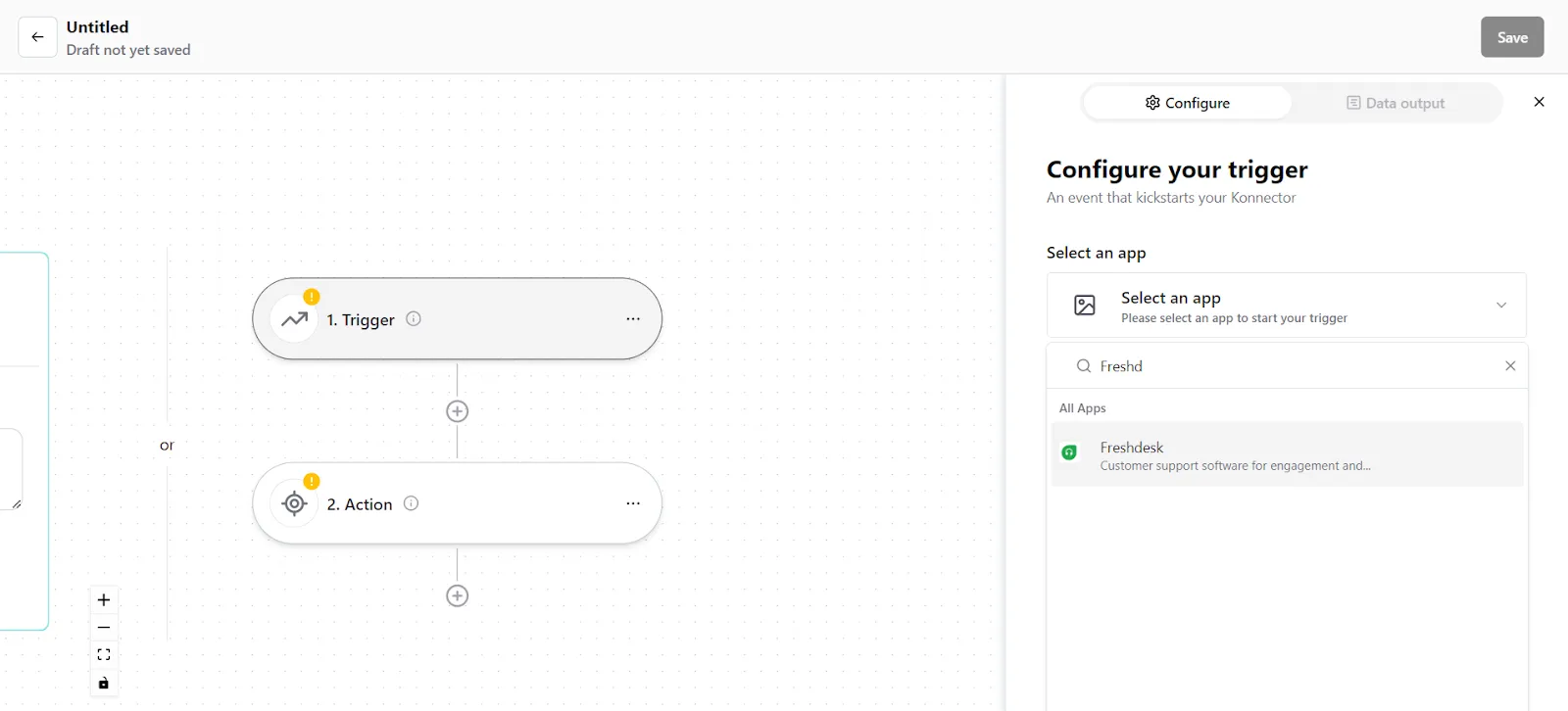
- Choose the app connection name that you had set up previously. For example, the “Freshdesk connection”
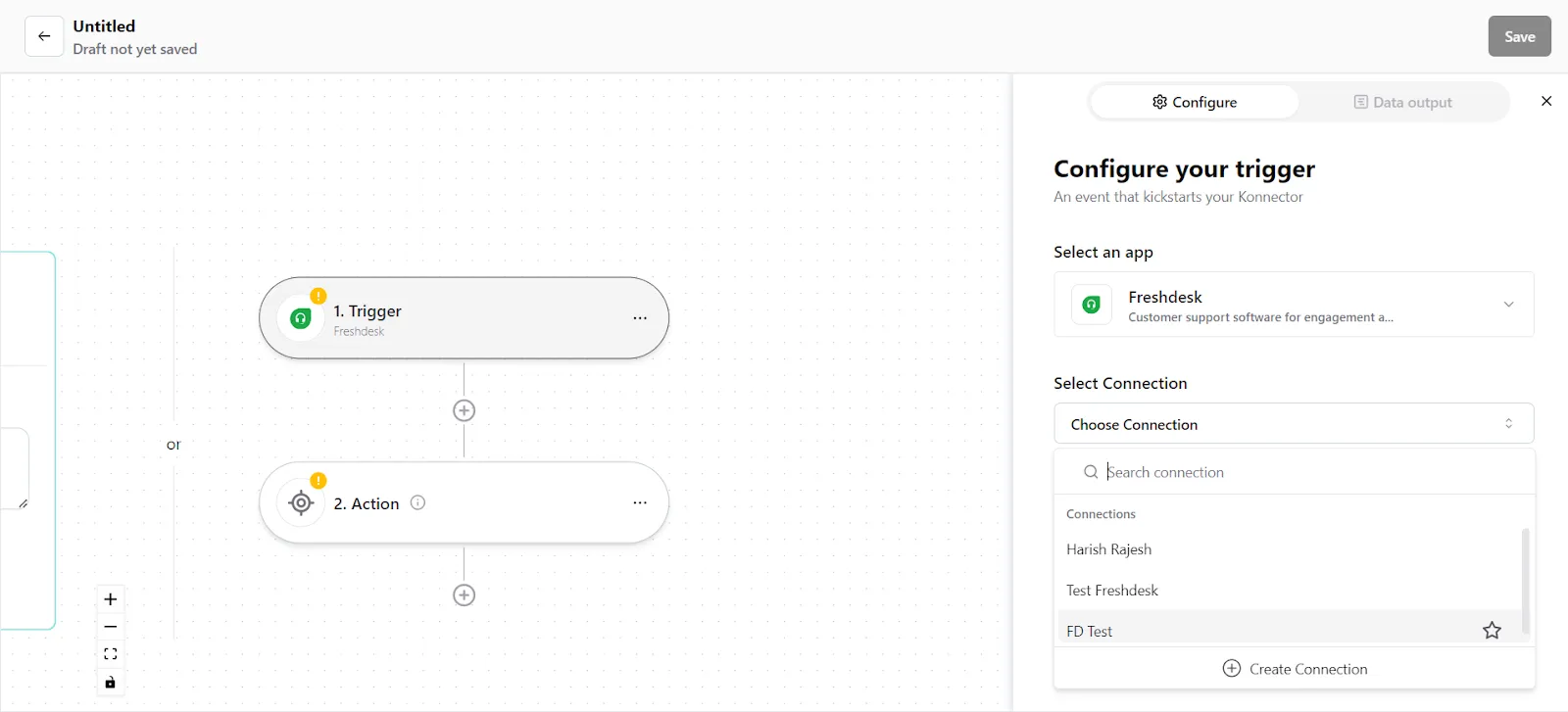
- Select the trigger event as "New Ticket created", and click on “Continue”. You will be taken to the data mapping pop-up.
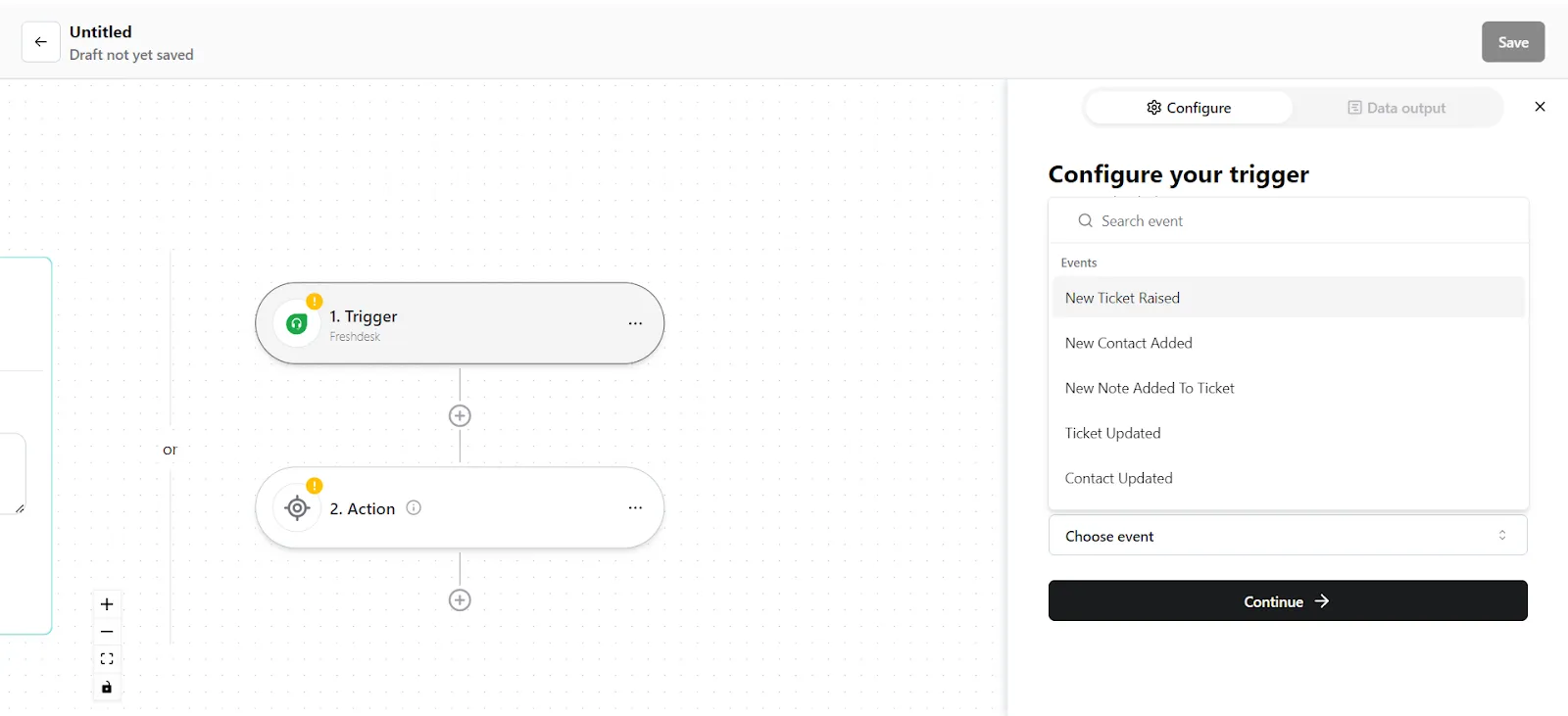
- Konnectify will show you the Data output with existing data or sample data. If you have no data in the Freshdesk account, then please add it to validate the same.
- Once mapped data is available, click on "Continue".
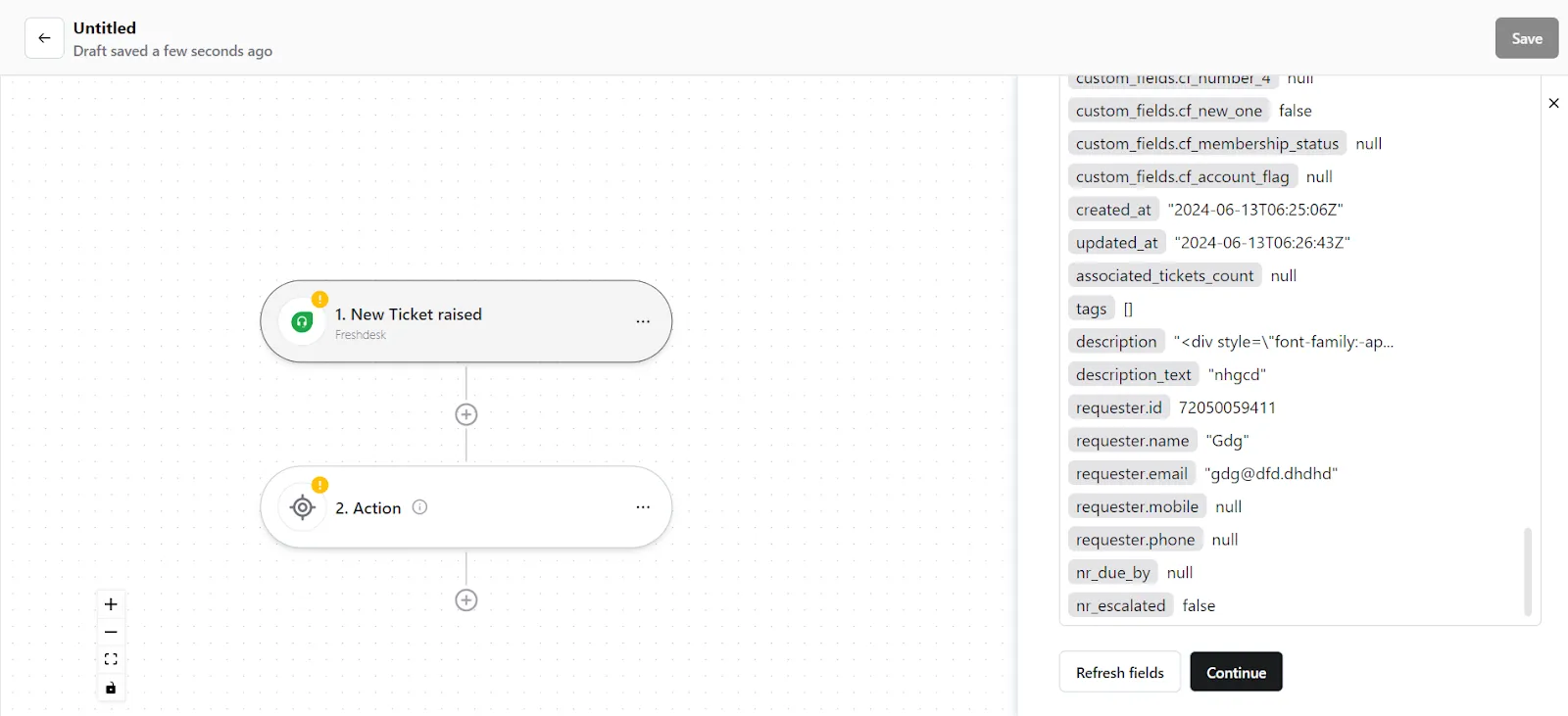
Step 2: Create a new Action
- On your Konnector canvas, click on the "Action" section.
- Configure your action. Select Gmail as the Action app. (Please ensure your Gmail connection is validated and live)
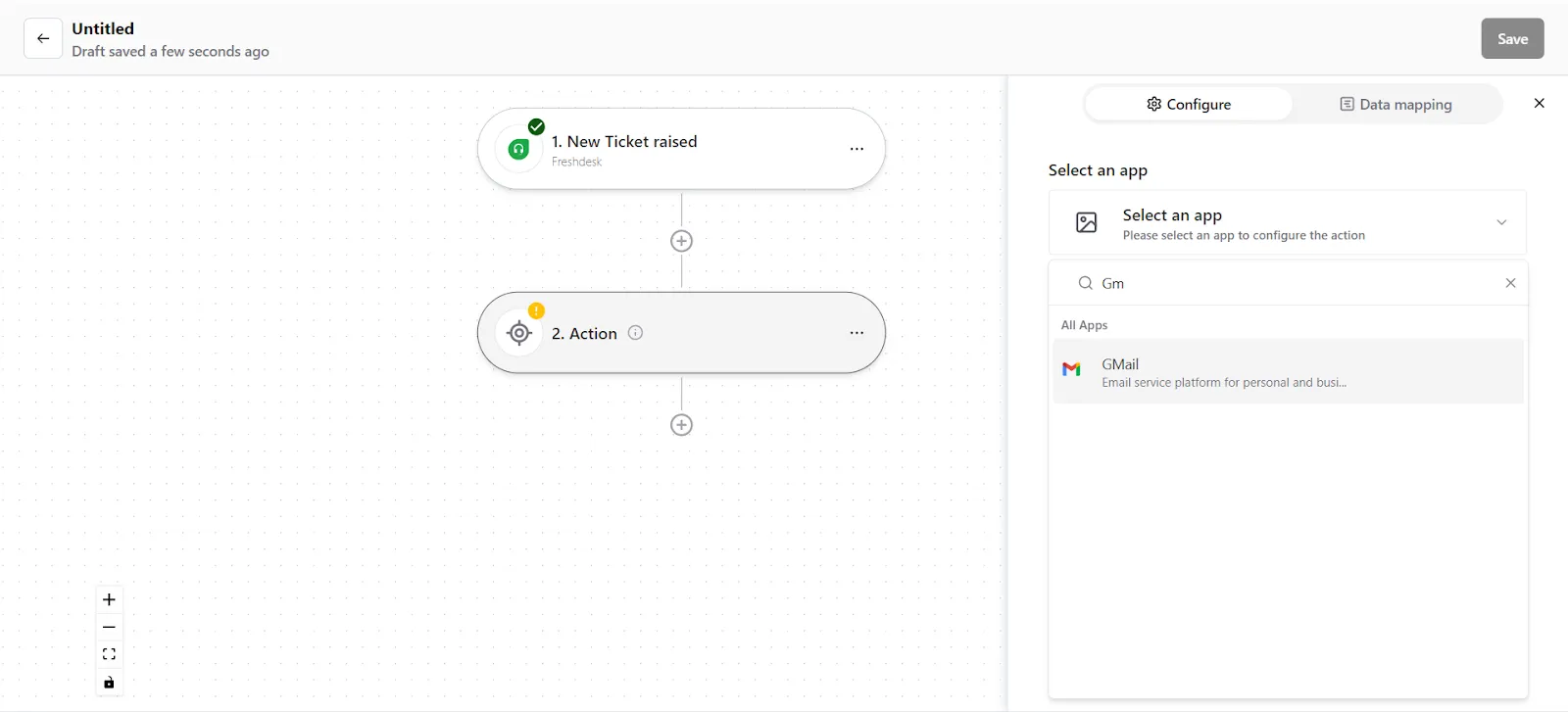
- Choose the app connection name that you had set up previously. For example, the “Gmail connection”
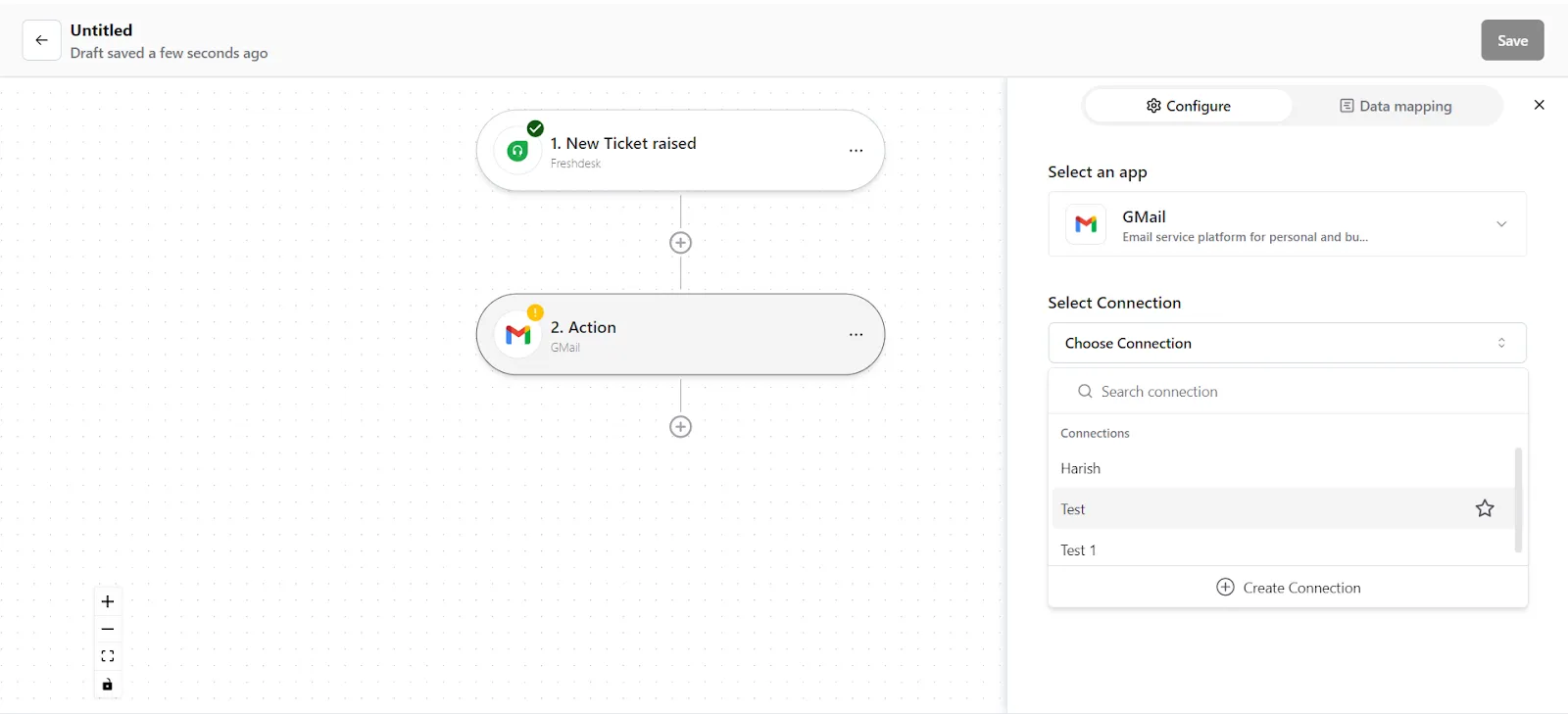
- Select the action event as "Send Email", and click on “Continue”. You will be taken to the data mapping pop-up.
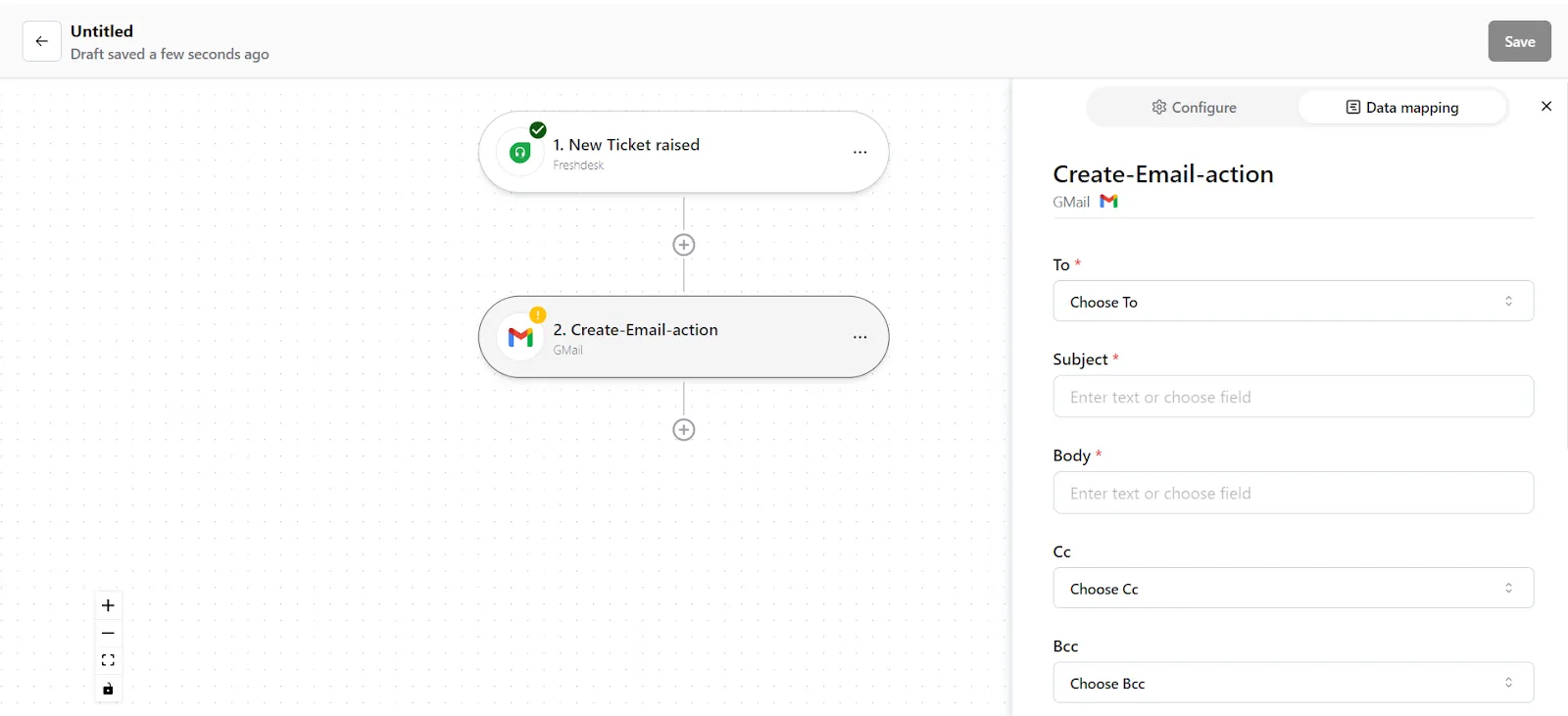
5. You can see the mapped data from your Freshdesk records. Check whether the right details have been added in the relevant fields, change it by clicking in the field.
6. Once you are certain, click on “Save Mapping”. Now your Action is ready.
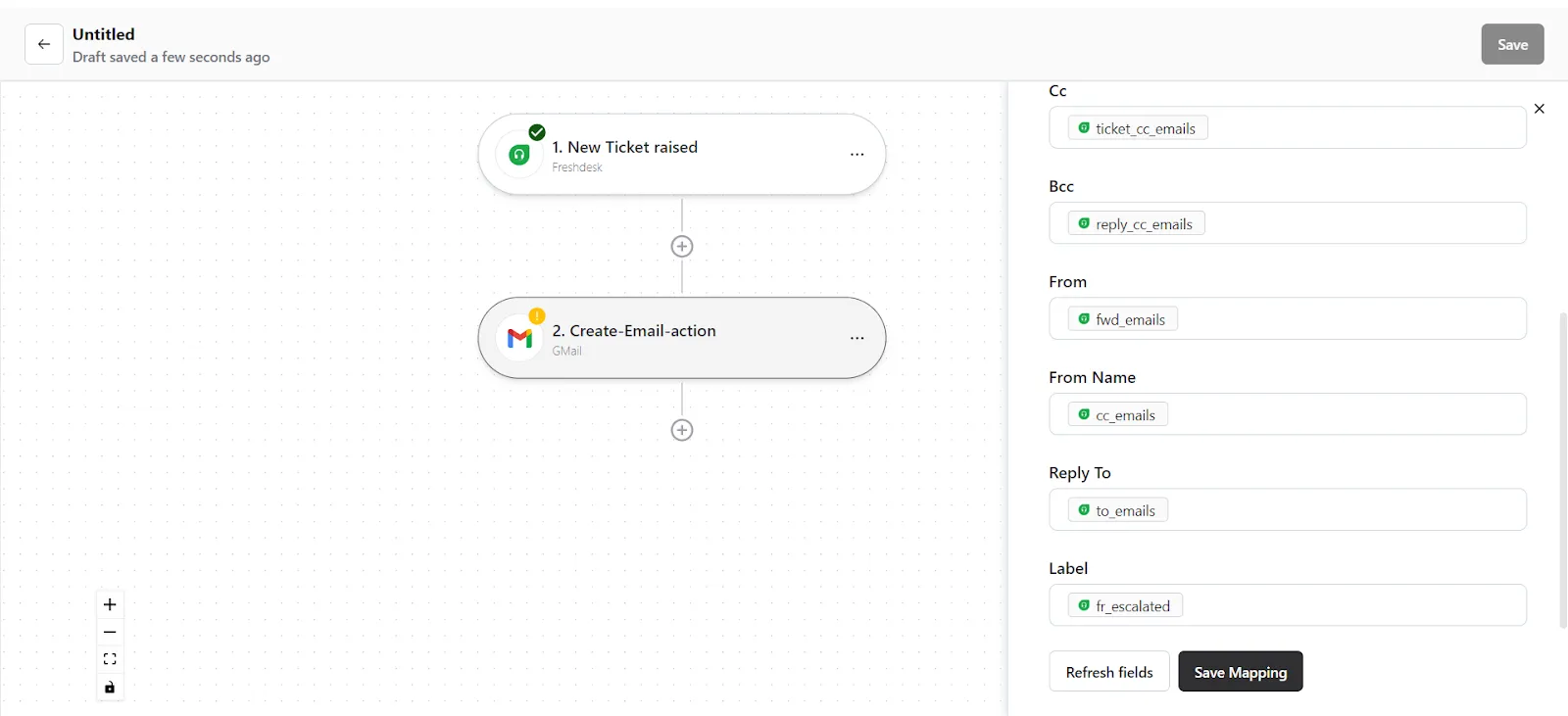
Step 3: Save your Konnector
- Once you have set up your Konnector, give it a name. For example: “Send emails via Gmail for new Freshdesk tickets”.
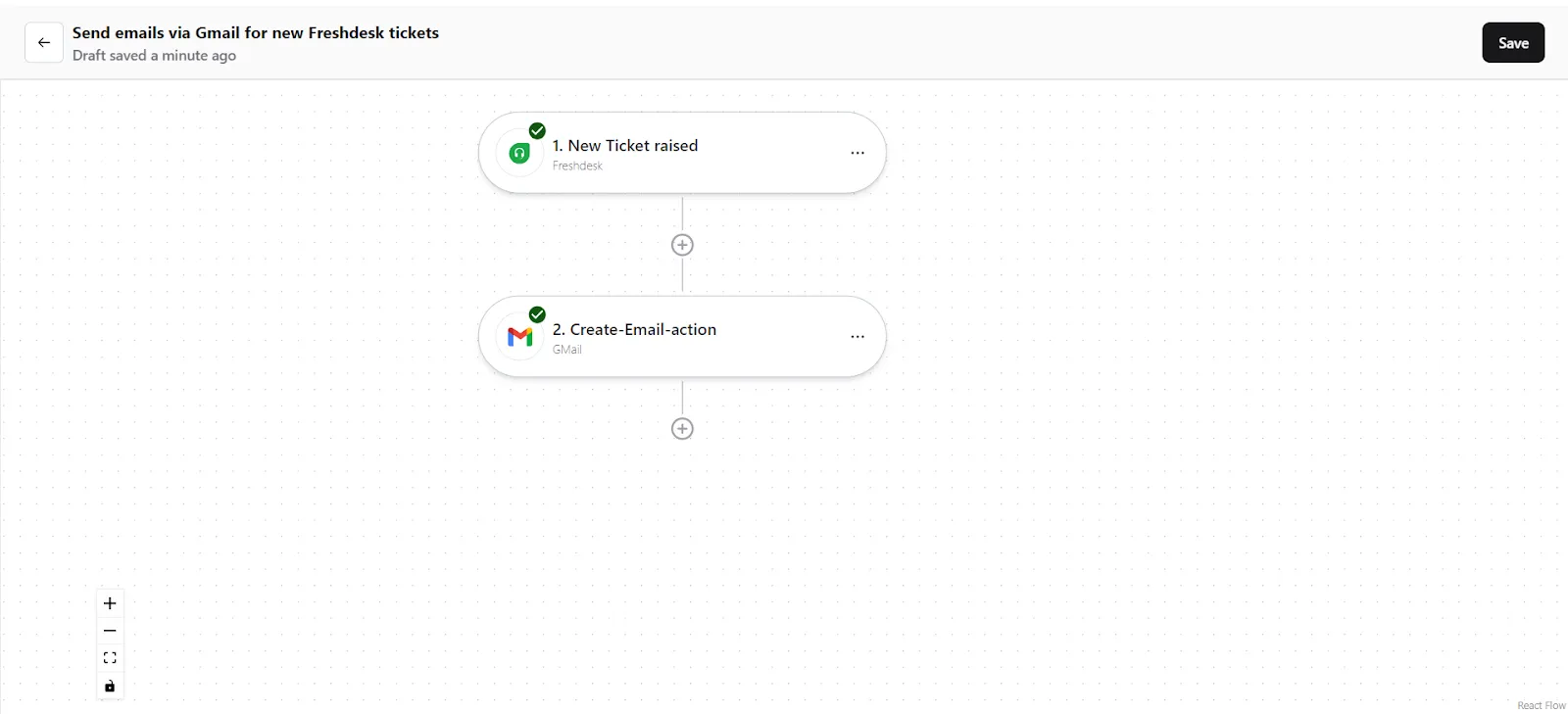
- Click on the "Save" button in the top right corner, to save your entire Konnector.
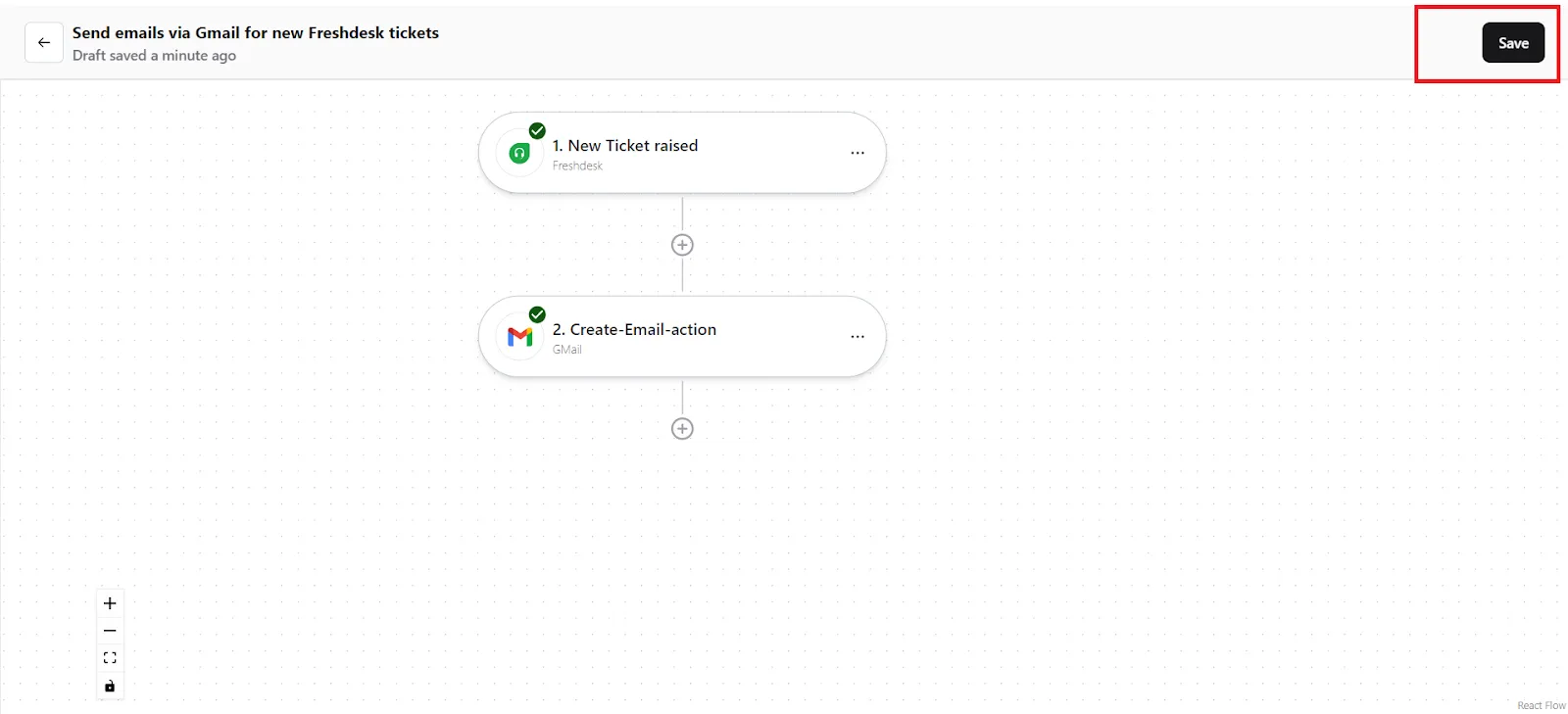
- Now you will be taken to the “All Konnectors” page. Here you can see all the Konnectors you have put together. To activate your Konnector, turn on the Status toggle.
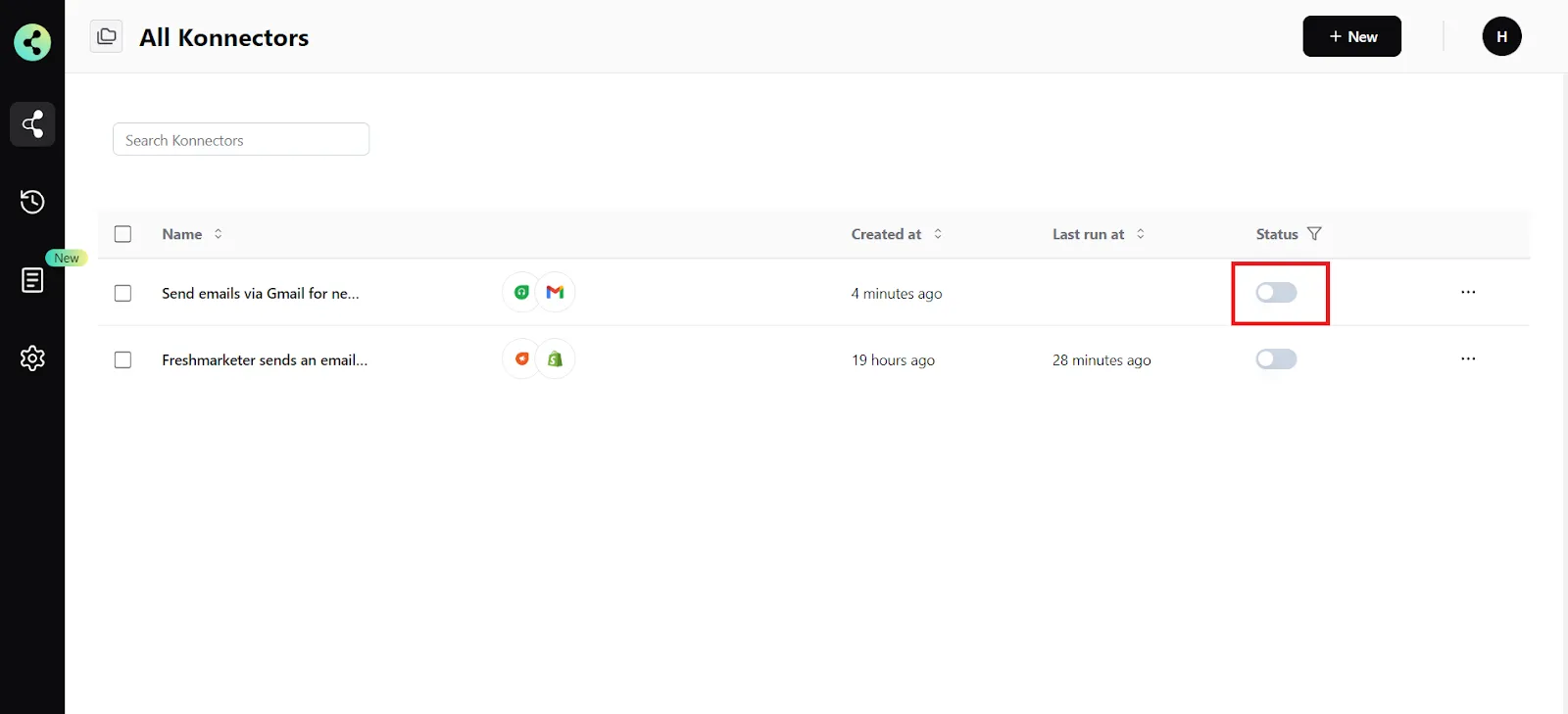
- You will get a success notification saying “Konnector Activated”
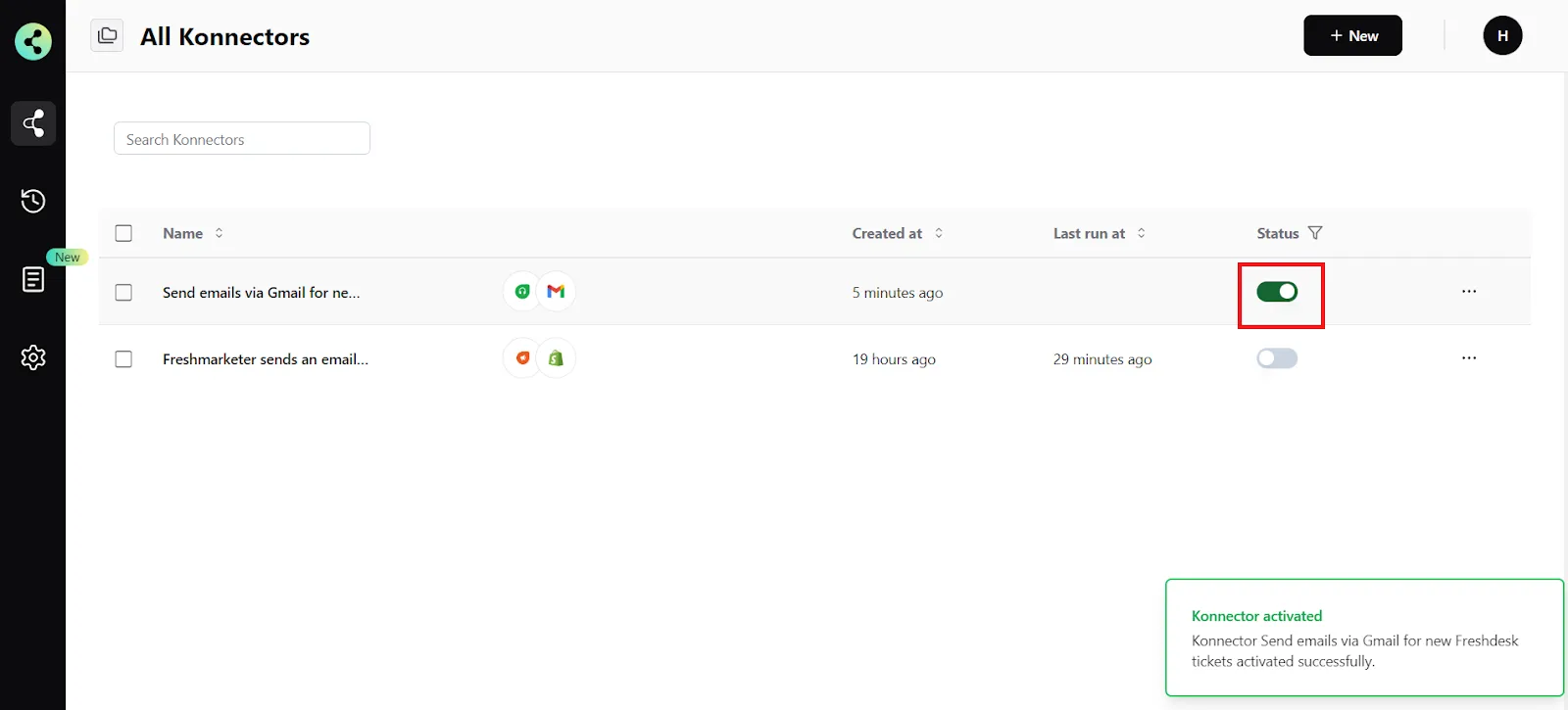
Connect your Gmail account to 100+ applications such as Freshdesk, Salesforce, HubSpot, etc, and build automation.
Commonly Asked Questions
Q. How does the Gmail integration work with Konnectify?
A. Konnectify is a no-code SaaS integration platform designed for businesses of all sizes. You can connect Gmail and other apps on Konnectify, automate tasks through triggers and actions, and more.
With the Gmail integration on Konnectify, you can send emails, star mark important emails, search for emails, and do much more.
Q. Do I need any technical skills to connect Gmail with Konnectify?
A. No, you don't need any technical skills to set up the integration. You can easily integrate Gmail and 100+ apps with our visual builder, without writing a single line of code.
Q. Can I try out Konnectify before committing to it?
A. Yes. There’s a free trial period, where you can test out all the paid features for 7 days, and see if Konnectify meets your need before you purchase. Check out our pricing plans. There’s also a free forever plan, built for individuals who need to automate on a basic level.
Q. How can I troubleshoot connection issues between Gmail and Konnectify?
A. If you encounter connection issues, please make sure your Gmail app credentials are correct and that you have the necessary permissions. If the issue persists, contact us at support@konnectify.coensure your Gmail app credentials are correct and
