Connect HubSpot with your apps using Konnectify
With HubSpot and Konnectify integration, you can connect your HubSpot account to 100+ applications such as QuickBooks, Salesforce, Zoom, etc, and automate your workflows.
You can:
- Create, update, and delete a contact and company in HubSpot
- Create or update deals and tickets
- Retrieve contacts, company details, deals, and ticket status from other apps
Why connect with Konnectify?
With hundreds of triggers and actions, you can set up elaborate workflows within minutes. For instance,
- When you get a subscriber during a new marketing campaign in Mailchimp, Konnectify automatically creates a contact in HubSpot.
- When a new ticket is created in HubSpot, send a message to the development team about the issue in Slack.
- A new Zoom meeting registrant is created, and Konnectify automatically creates or updates a contact in HubSpot.
To get started, create an account at https://app.hubspot.com/signup
Getting started
New to Konnectify? To get started, follow these instructions.
Create a Konnectify Account:
- Head to the Konnectify website - https://www.konnectify.co/
- New customers can click the "Get Started for Free " button on the website to create a Konnectify account or sign up from here.
(Register with your email address or use Google or Microsoft accounts for SSO Login.) - Existing customers can click on the “Login” button.
Once the process is complete, you can follow the steps to build your first Konnector.
Adding your HubSpot account on Konnectify
Once you have set up your Konnectify account, connect your HubSpot account. On your Konnectify dashboard,
- On the top right, click on + New >> New Connection.
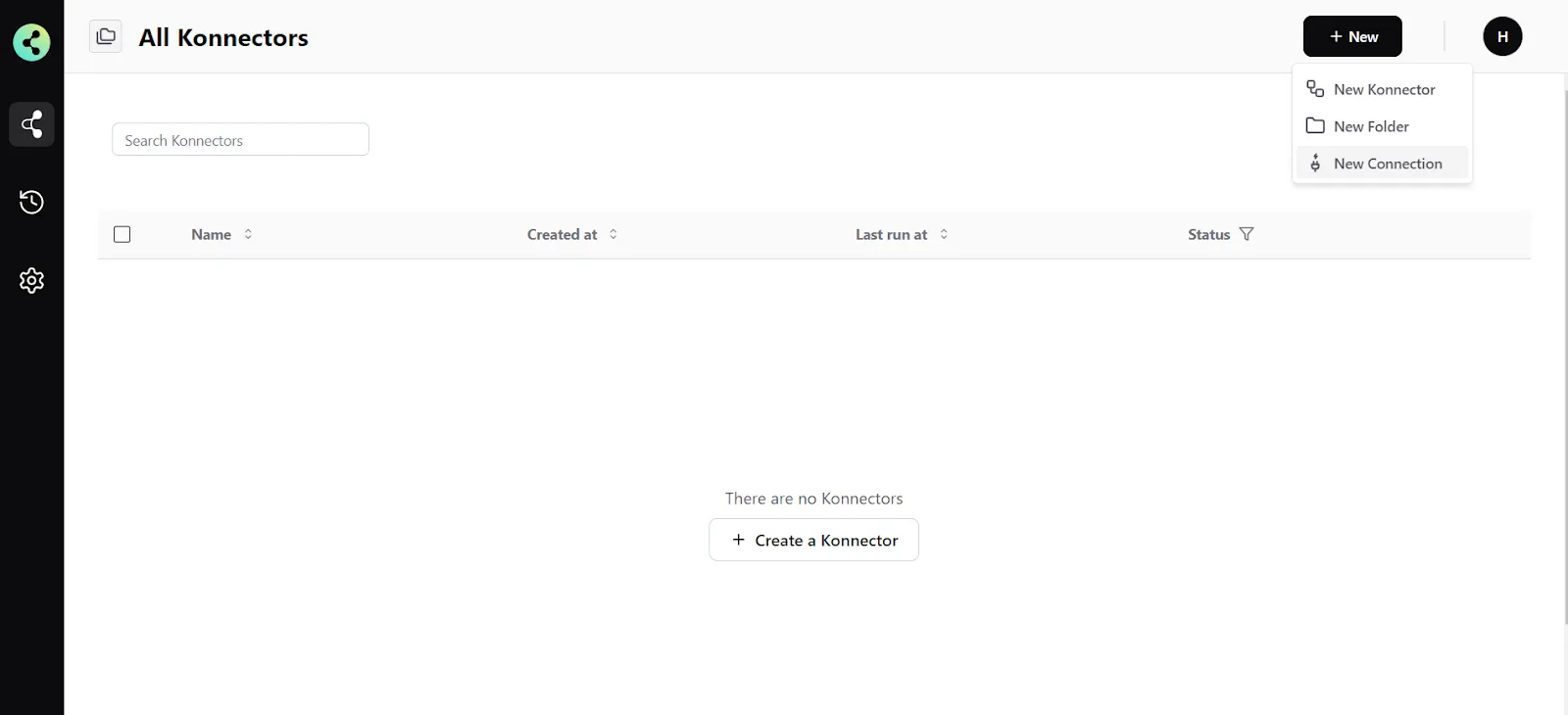
2. Select "HubSpot" from the dropdown.
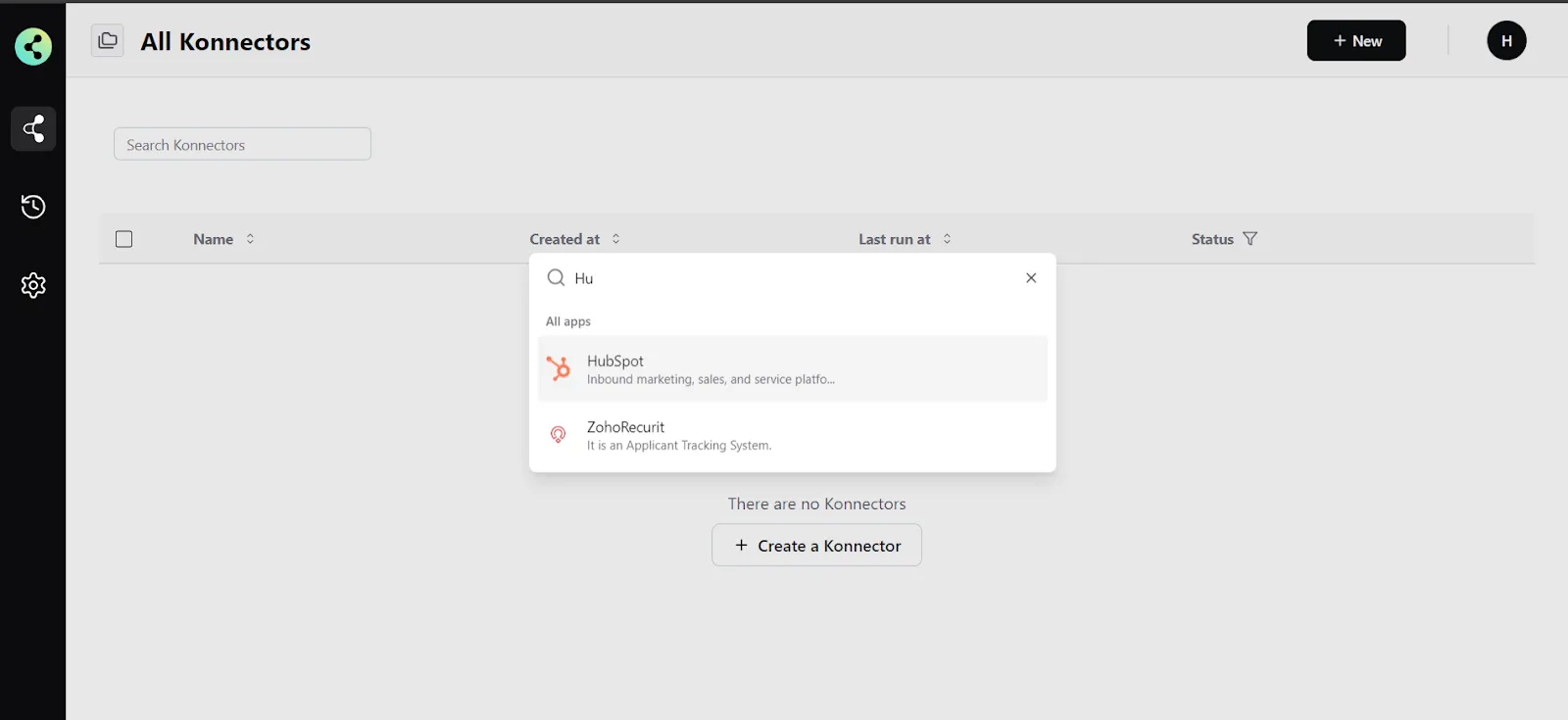
3. You will need to enter your HubSpot app credentials:
- Connection Name ( Your preferred name)
- Base URL ( Your HubSpot domain URL)
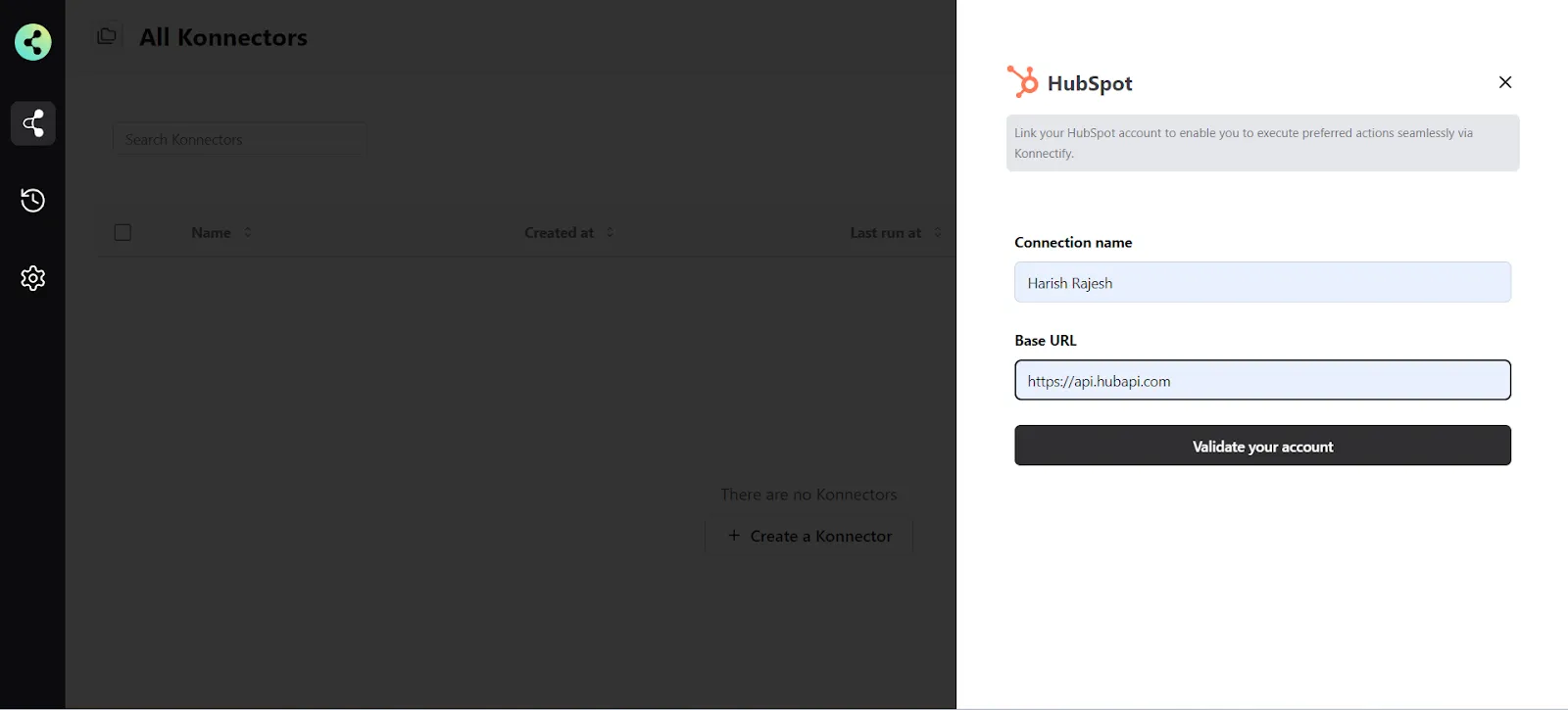
- Click "Validate your account" to test the connection and then save your account.
Create a new Konnector
Workflows in Konnectify are called Konnectors. You can build one easily.
Let’s take an example - Create a contact in HubSpot whenever a new campaign is created in Mailchimp. Here new campaign in Mailchimp is the Trigger to your workflow, and create a contact is the Action in HubSpot.
Step 1: Create a new Mailchimp trigger
- On the top right, click on + New >> New Konnector.
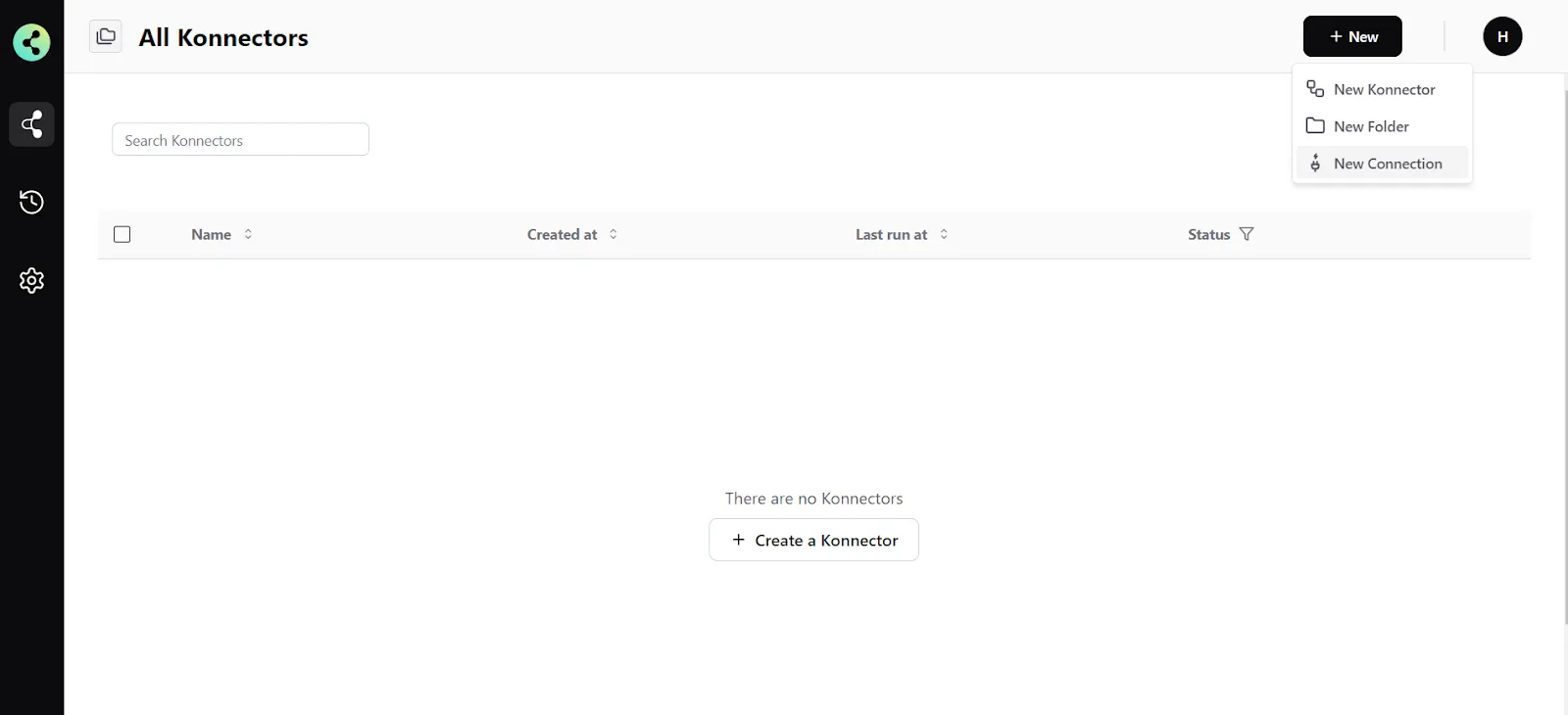
- Select "Mailchimp" as the Trigger app.
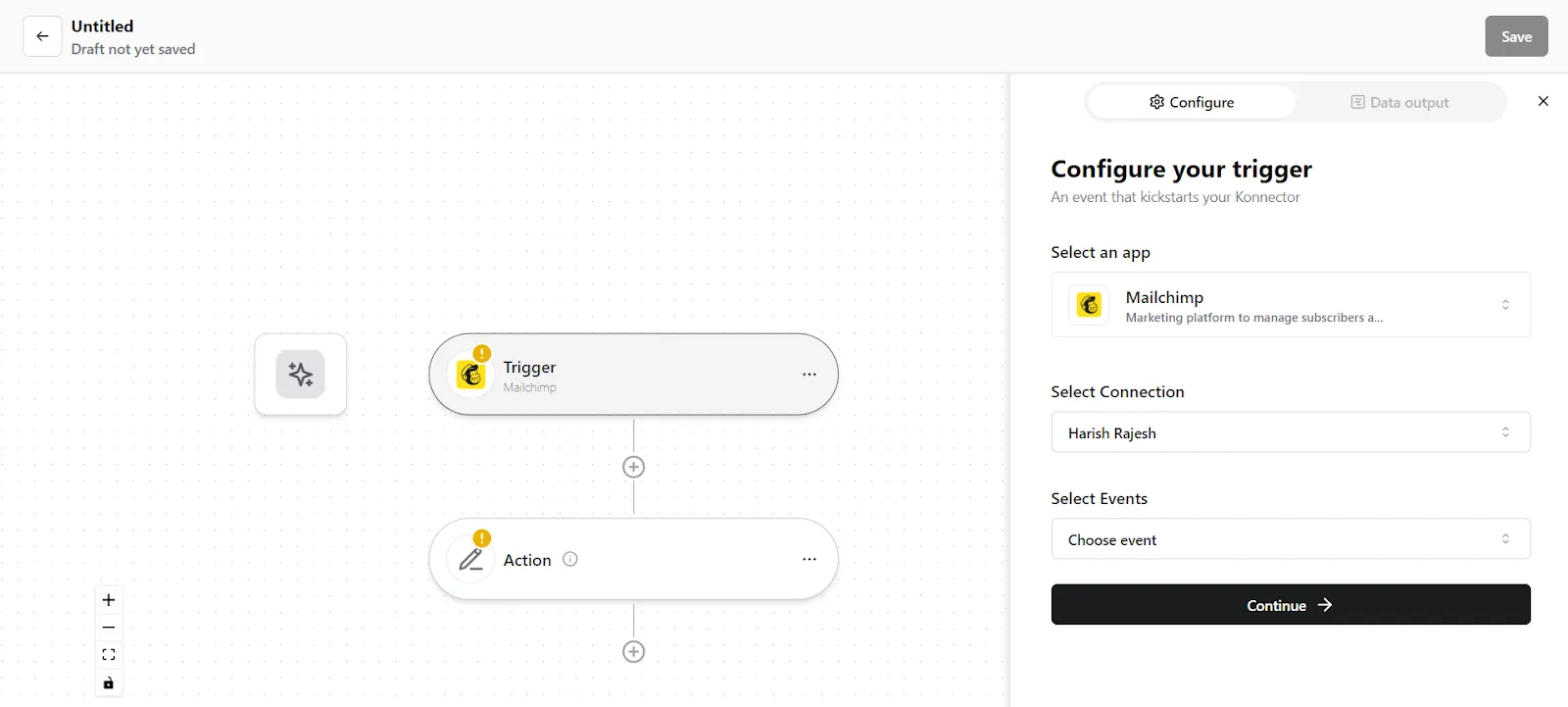
- If you have not connected to Mailchimp earlier, you will be prompted to enter your Mailchimp account details. Validate your account and then save it.
- Select the account you want to fetch a marketing campaign from if you already have an account.
- Select the trigger event as "New Campaign”.
- Click on "Trigger output fields" to fetch sample campaign details from Mailchimp.
- Once you have fetched the campaign details, click "Save Configuration".
Step 2: Create a new Action
- On your Konnector canvas, click on " Action".
- Pick the "HubSpot" app.
- Choose the HubSpot account you added earlier.
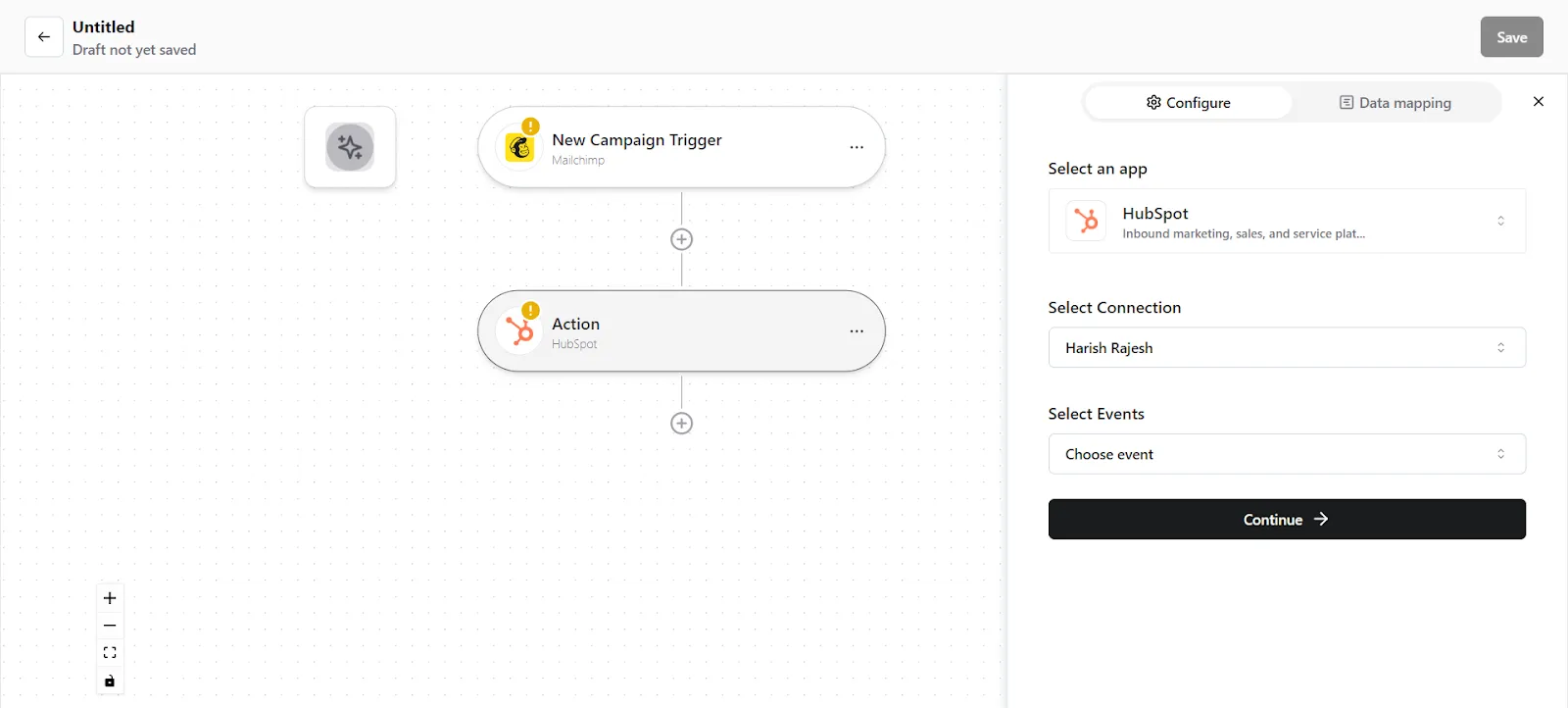
- Select the event as "Create Contact".
- You now have to map the data. You can do this in 2 wayssome text
- Map custom attributes via Source. You can map fields from earlier triggers or searches. Select the trigger from which you want to map this value.
- Map custom attributes via Fixed. If you want to map a fixed value, select this option and enter the value that you want to map.
Step 3: Save your Konnector
Once you have set up your Konnector, give it a name (For example, “Create Contact in HubSpot when a new campaign is created in Mailchimp”) and click on "Save". This will enable this Konnector.

Frequently Asked Questions (FAQs)
What are triggers?
Triggers kick off your Konnector or workflow. You can initiate your workflow with this trigger, as it acts as the starting point for any conditional logic or actions you set up. Example: New campaign created in Mailchimp
What are actions?
Once you have set up a trigger, the action can be what you want the outcome to be. Example: Create Contact using HubSpot
What are searches?
Searches let you retrieve or extract information and data from applications. You can pull information based on specific criteria to make your workflow more efficient.
