Connect Mailchimp using Konnectify
With Mailchimp and Konnectify integration, you can
- Create a Campaign, Store, and much more
- Update and Delete all the events in Mailchimp
- Find the Campaign and Store details by specific criteria like ID
- And much more
Why connect with Konnectify?
You can set up elaborate automation in minutes. With Konnectify and Mailchimp integrated
- Automate email campaigns to nurture leads in CRM
- Create and send targeted, personalized emails to segmented lists
- Collect and manage subscriber lists through website forms and convert visitors into customers
- Automatically send welcome emails to new subscribers
- Launch automated marketing campaigns for new online stores
To create Konnectors with Mailchimp you must first have a Mailchimp account.
Go to https://login.mailchimp.com/signup/ if you do not have one.
Getting started
Connecting your Mailchimp account to Konnectify
To get started with automating, integrate Mailchimp with Konnectify,
- Log in to your Konnectify account. If you don’t have one, sign up here
- On the top right of your dashboard, click on New > New Connection

- Select "Mailchimp" from the dropdown. A new pop-up will open for you to add your Mailchimp credentials.

- Now you need to add your Mailchimp app credentials (You can find all of these in your Mailchimp dashboard)some text
- Connection Name - give a name to this connection. For example:
“Mailchimp connection” - Base URL - This is your Mailchimp domain URL. It looks like this - https://yourdomain.mailchimp.com
- API Key - you can generate an API key from your Mailchimp account.
- Connection Name - give a name to this connection. For example:

- Click on "Validate your account" to test the connection and save your account.
You have successfully set up a connection with Mailchimp in the Konnectify dashboard. Now you are ready to start creating Konnectors.
Create a new Konnector
Workflows in Konnectify are called Konnectors. You can build one easily.
Let’s take an example to put this together. Say you want to “Send emails in Gmail when a new Mailchimp Campaign is created”. Here the “New Campaign created” is the Trigger (which kicks off your workflow) in Mailchimp and “Create Email” is the Action in Gmail.
Step 1: Create a new Mailchimp trigger
- On the top right, click on New > New Konnector.
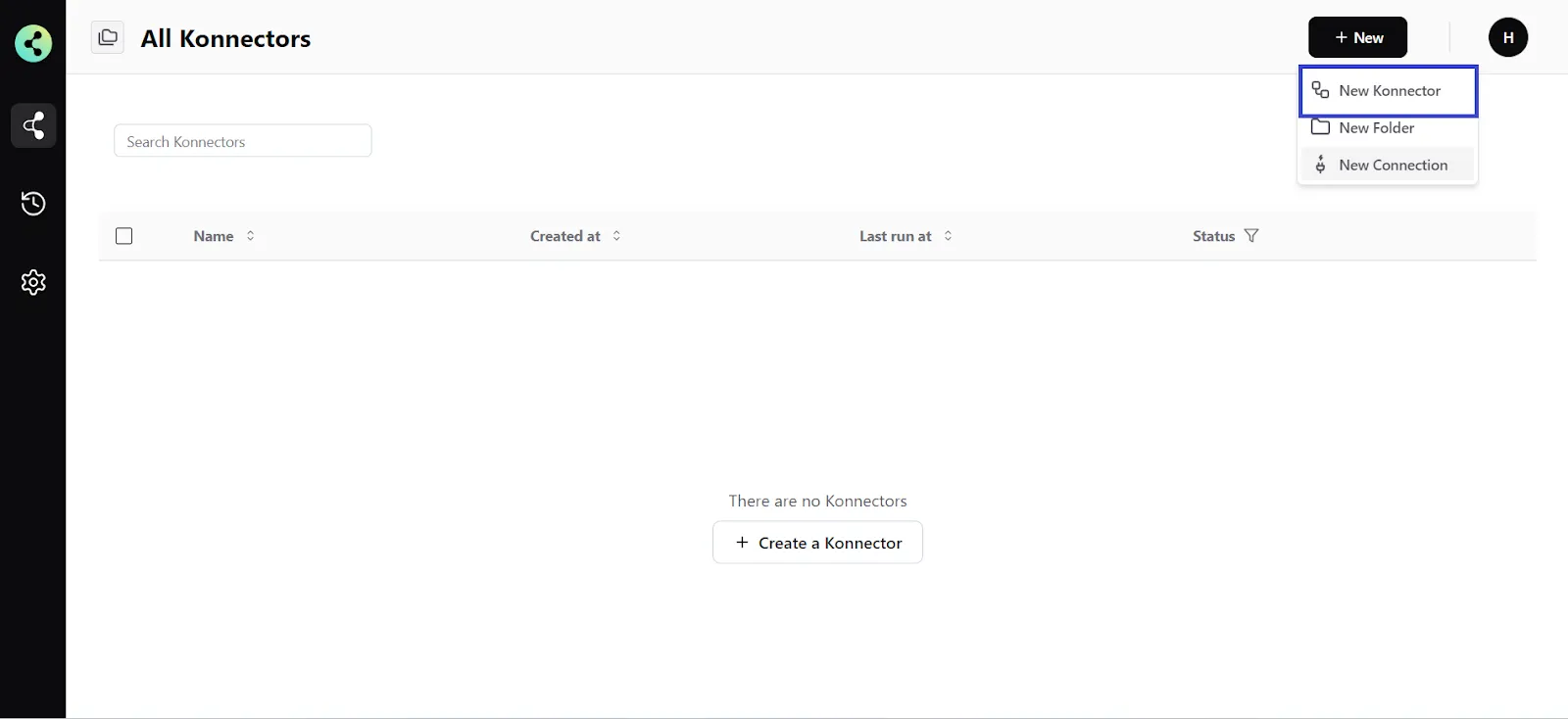
- Configure your trigger. Select Mailchimp as the Trigger app. (Please ensure your Mailchimp connection is validated and live)
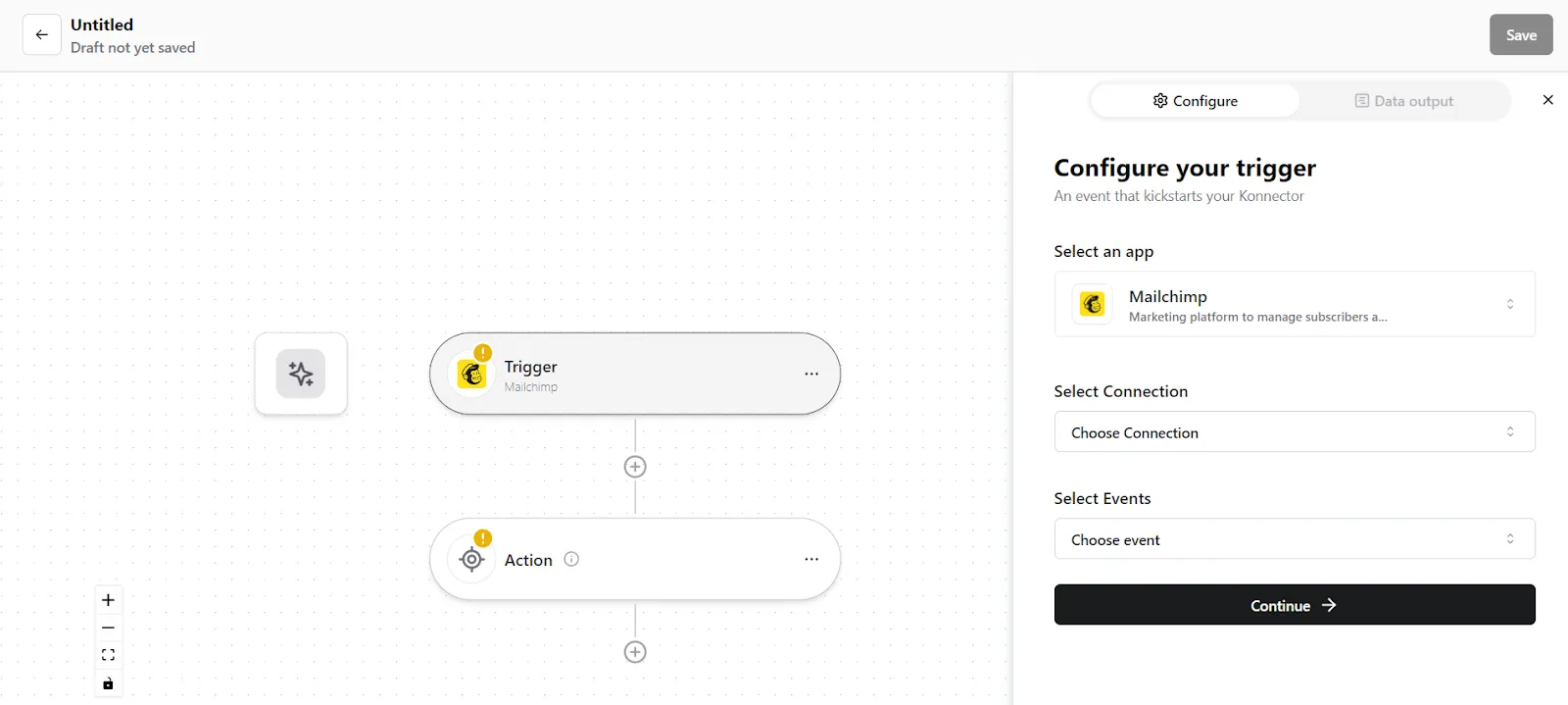
- Choose the app connection name that you had set up previously. For example, “Mailchimp connection”
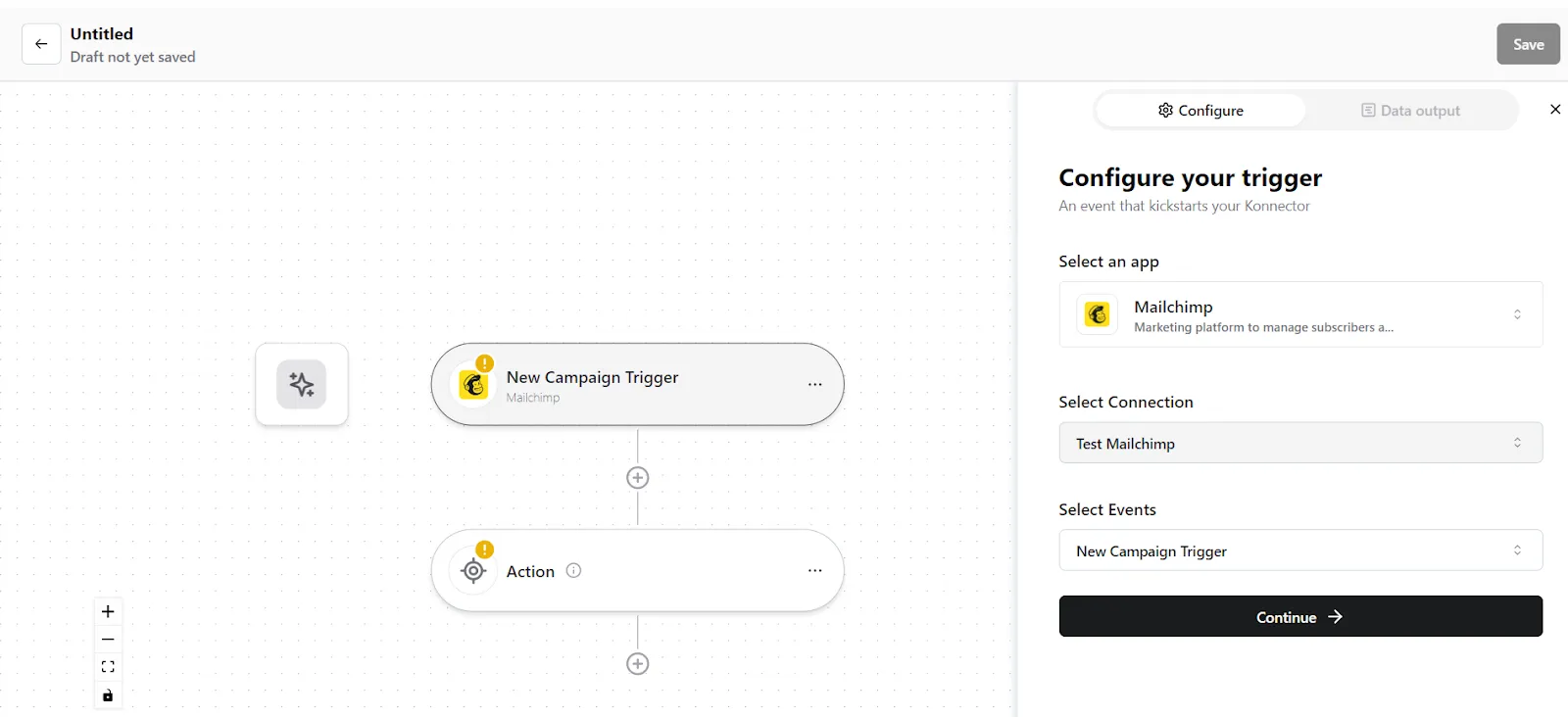
- Select the trigger event as "New Campaign created", and click on “Continue”. You will be taken to the data mapping pop-up.
- Konnectify will show you the Data output with existing data or sample data. If you have no data in the Mailchimp account, then please add it to validate the same.
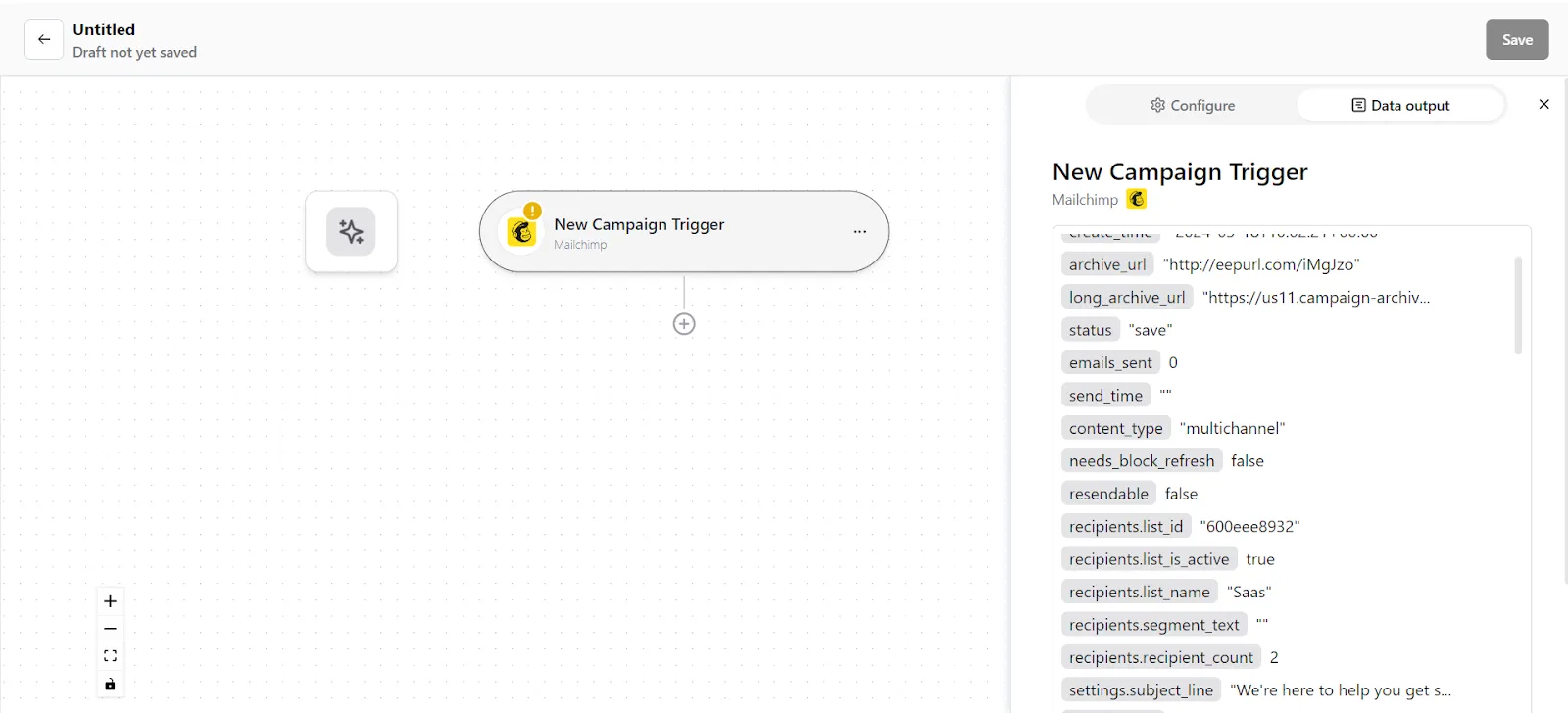
- Once mapped data is available, click on "Continue".
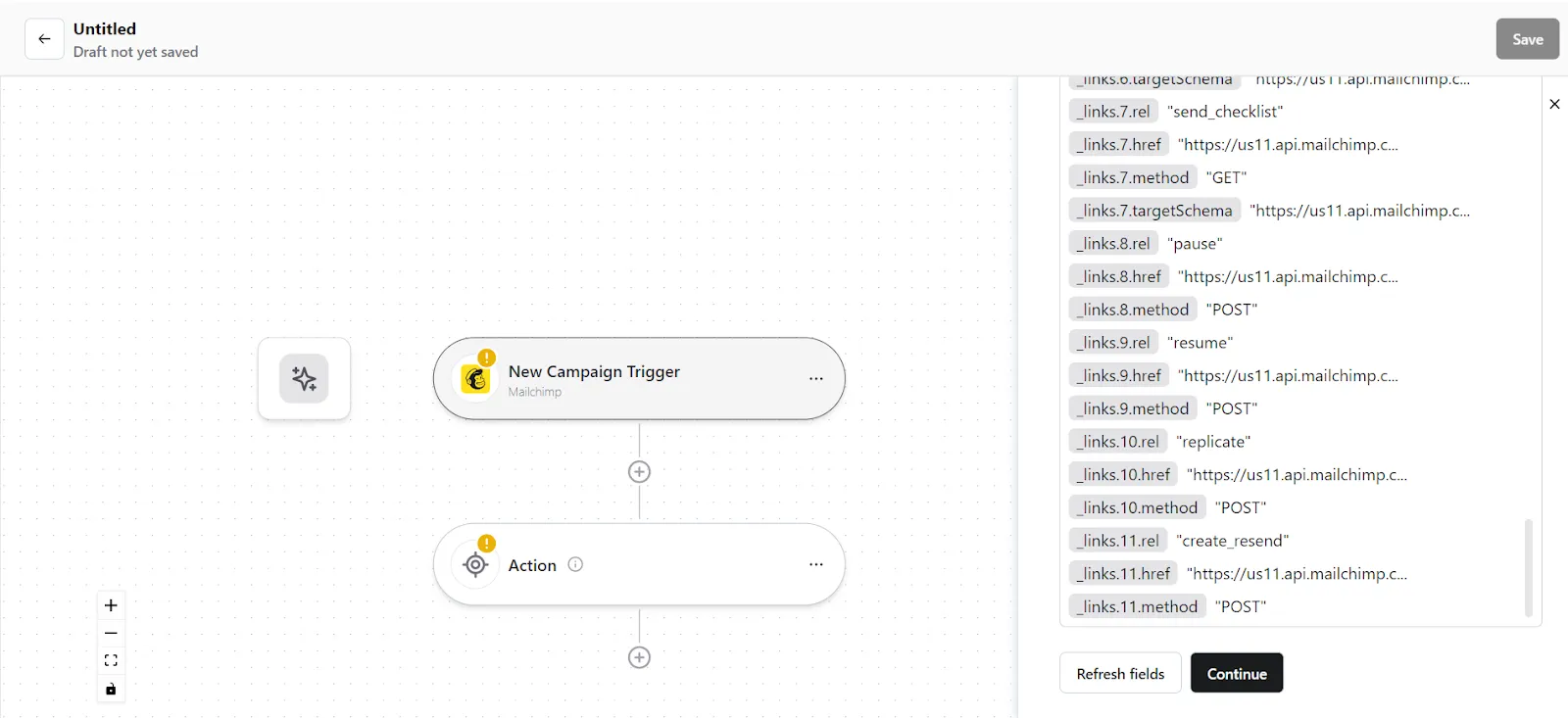
Step 2: Create a new Action
- On your Konnector canvas, click on the "Action" section.
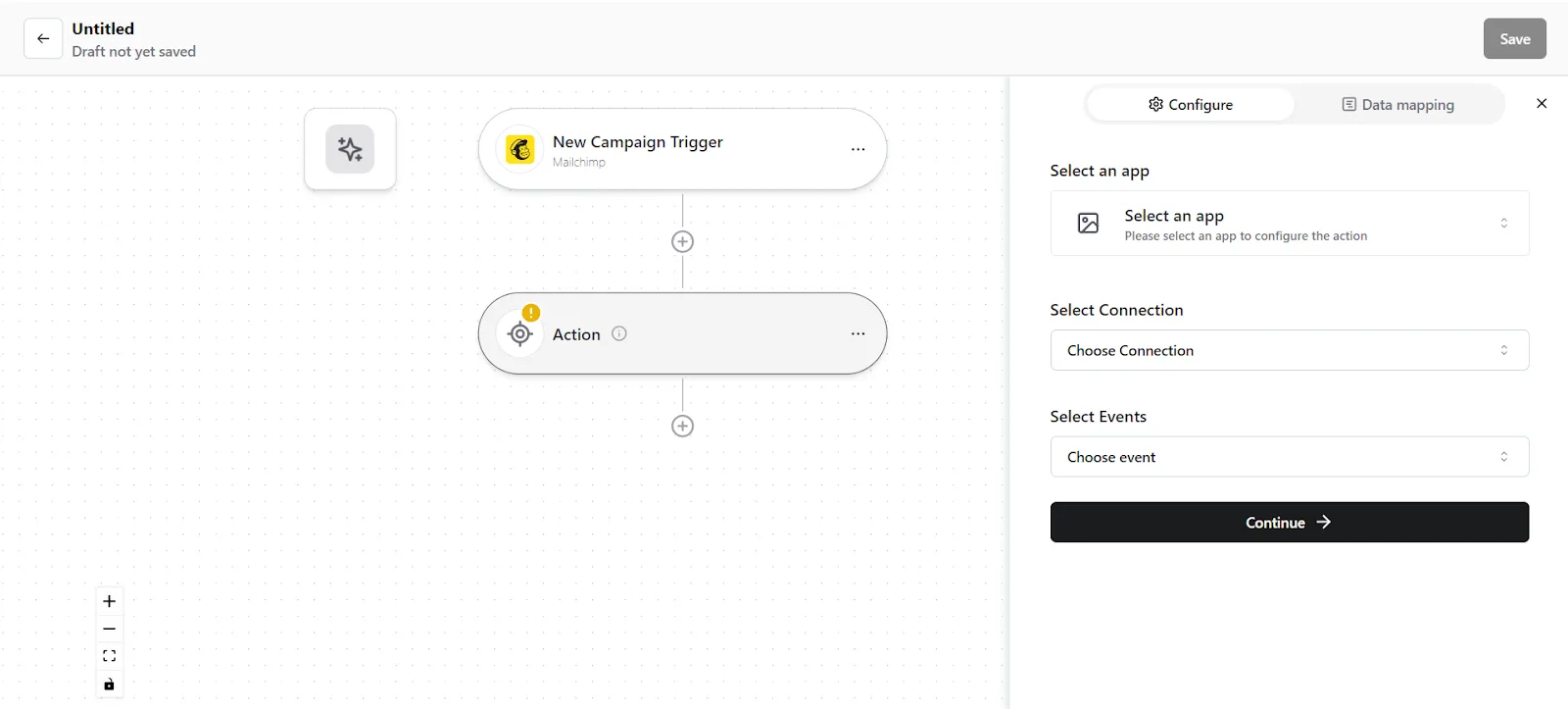
- Configure your action. Select Gmail as the Action app. (Please ensure your Gmail connection is validated and live)
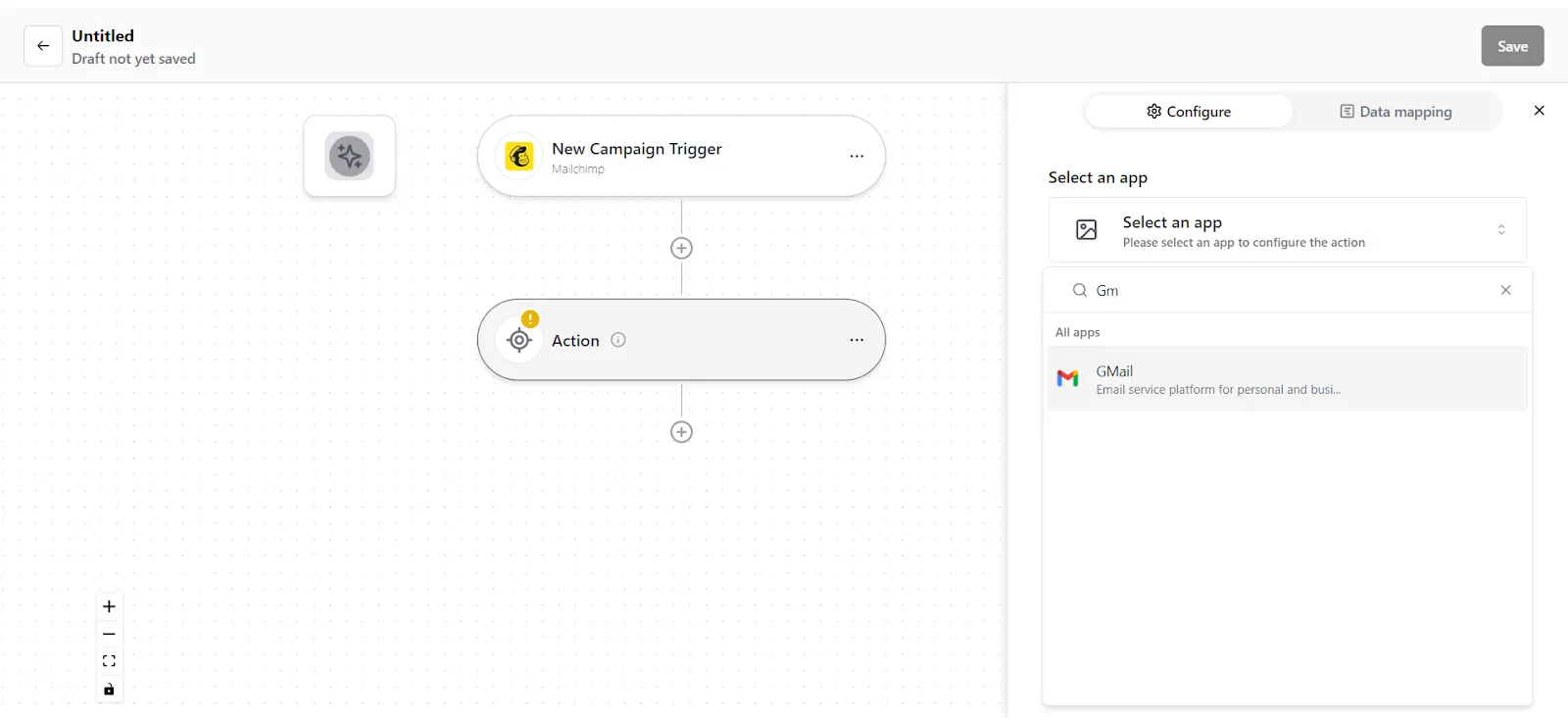
- Choose the app connection name that you had set up previously. For example, “Gmail connection”
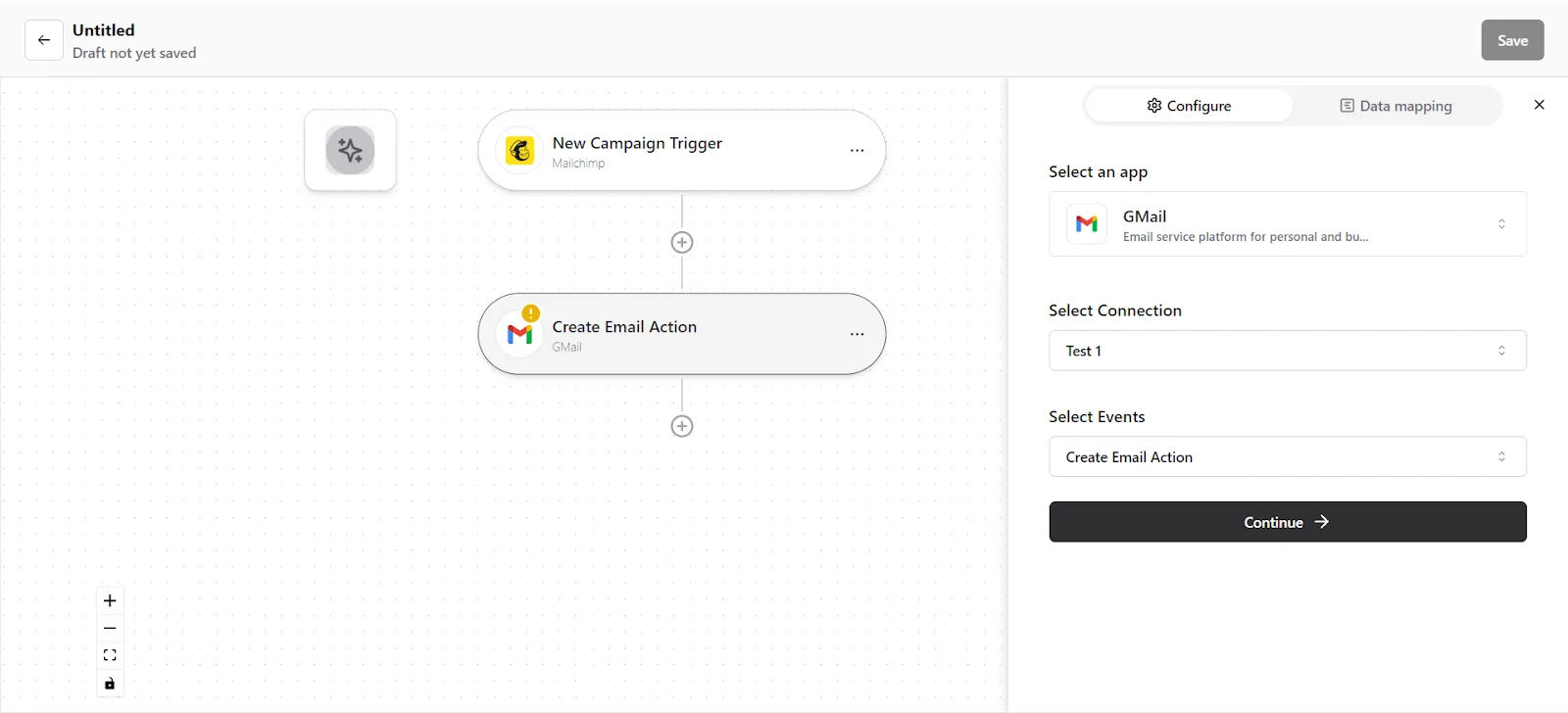
- Select the action event as "Create Email", and click on “Continue”. You will be taken to the data mapping pop-up.
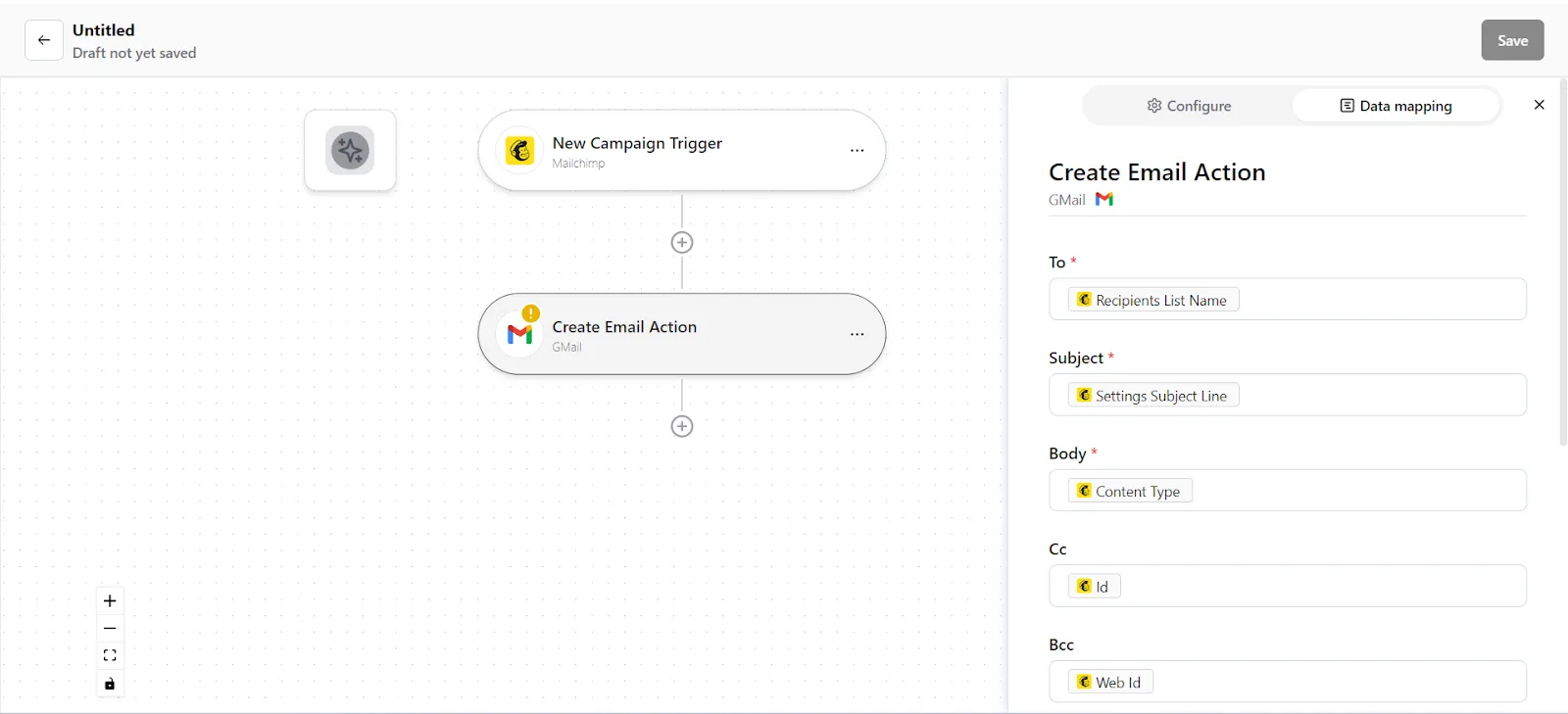
5. You can see the mapped data from your Mailchimp records. Check whether the right details have been added in the relevant fields, change it by clicking in the field.
6. Once you are certain, click on “Save Mapping”. Now your Action is ready.
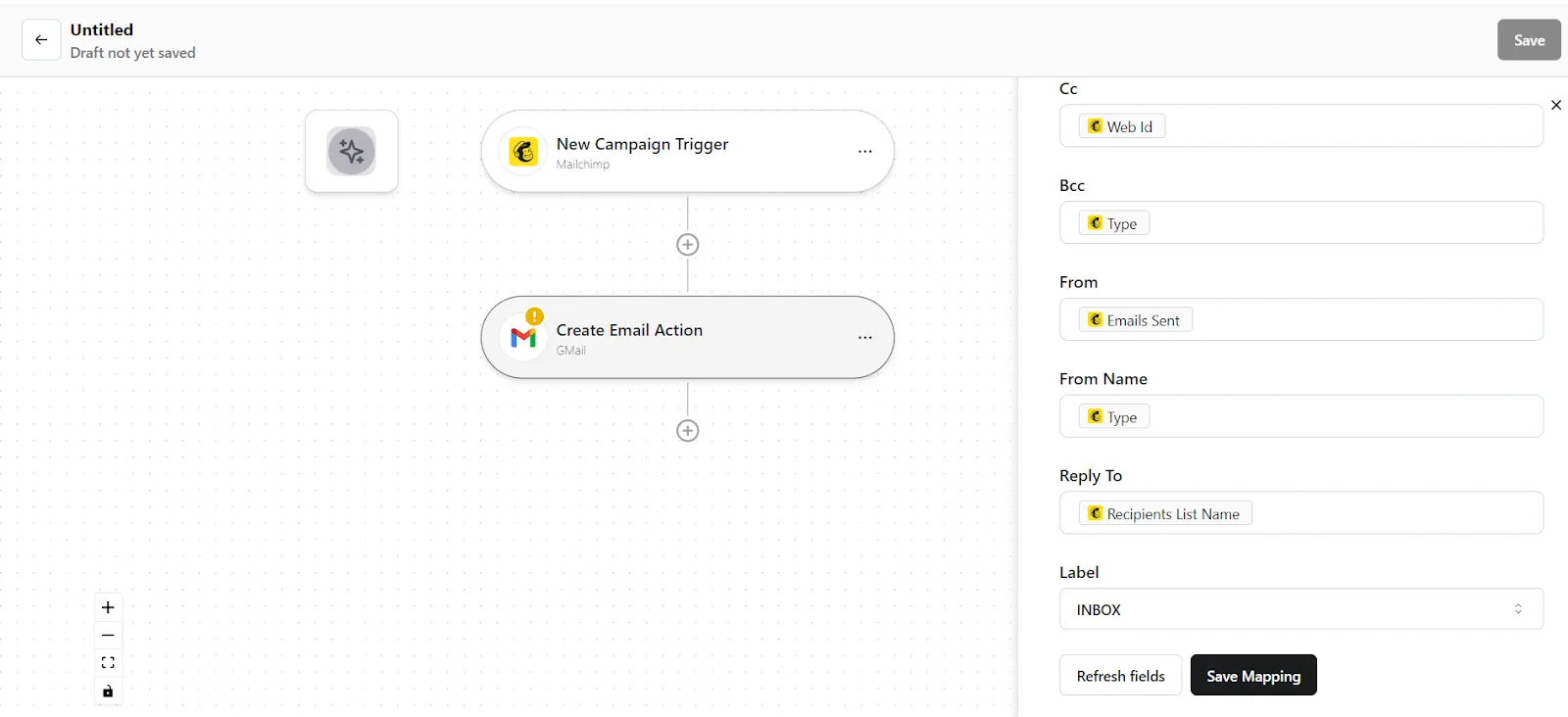
Step 3: Save your Konnector
- Once you have set up your Konnector, give it a name. For example: “Send emails when a new Mailchimp campaign is created”.
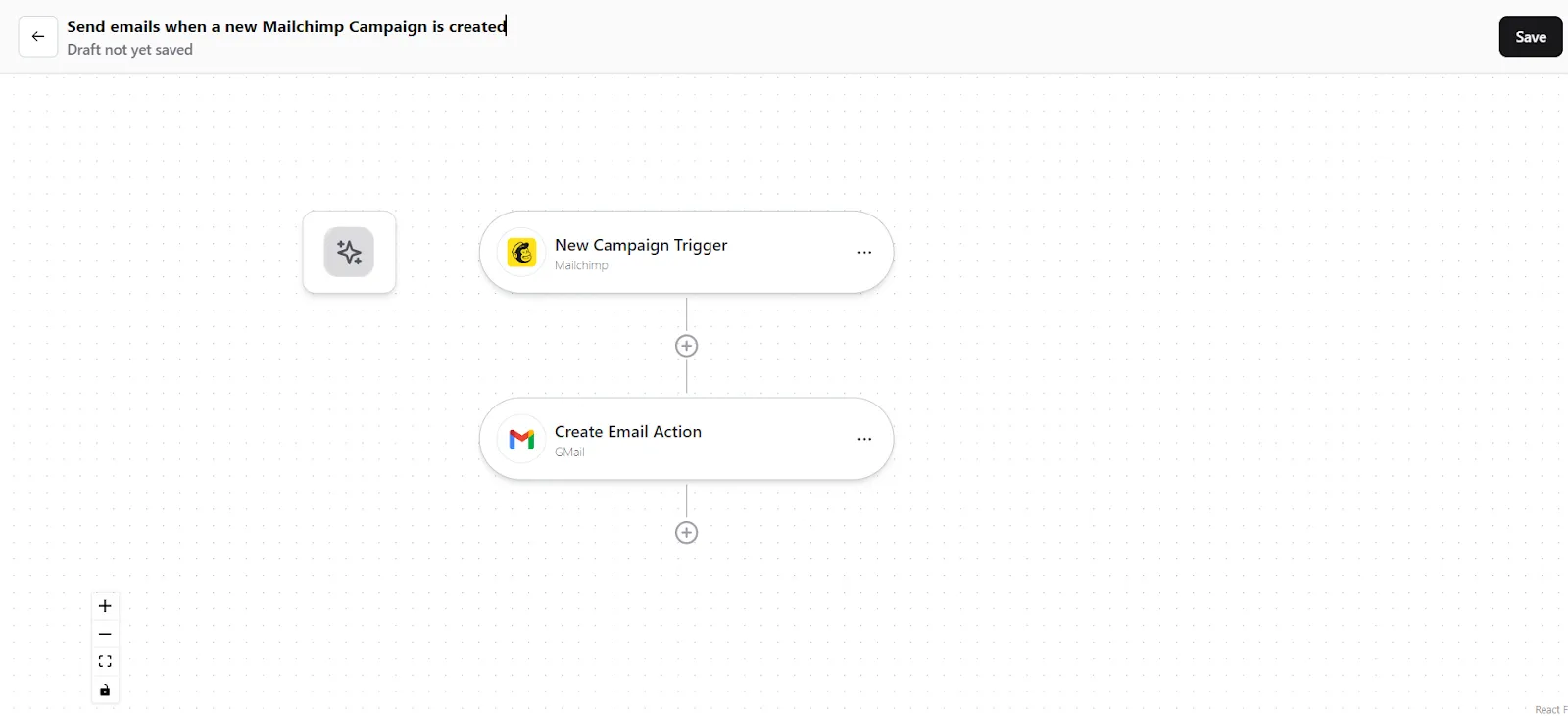
- Click on the "Save" button in the top right corner, to save your entire Konnector.
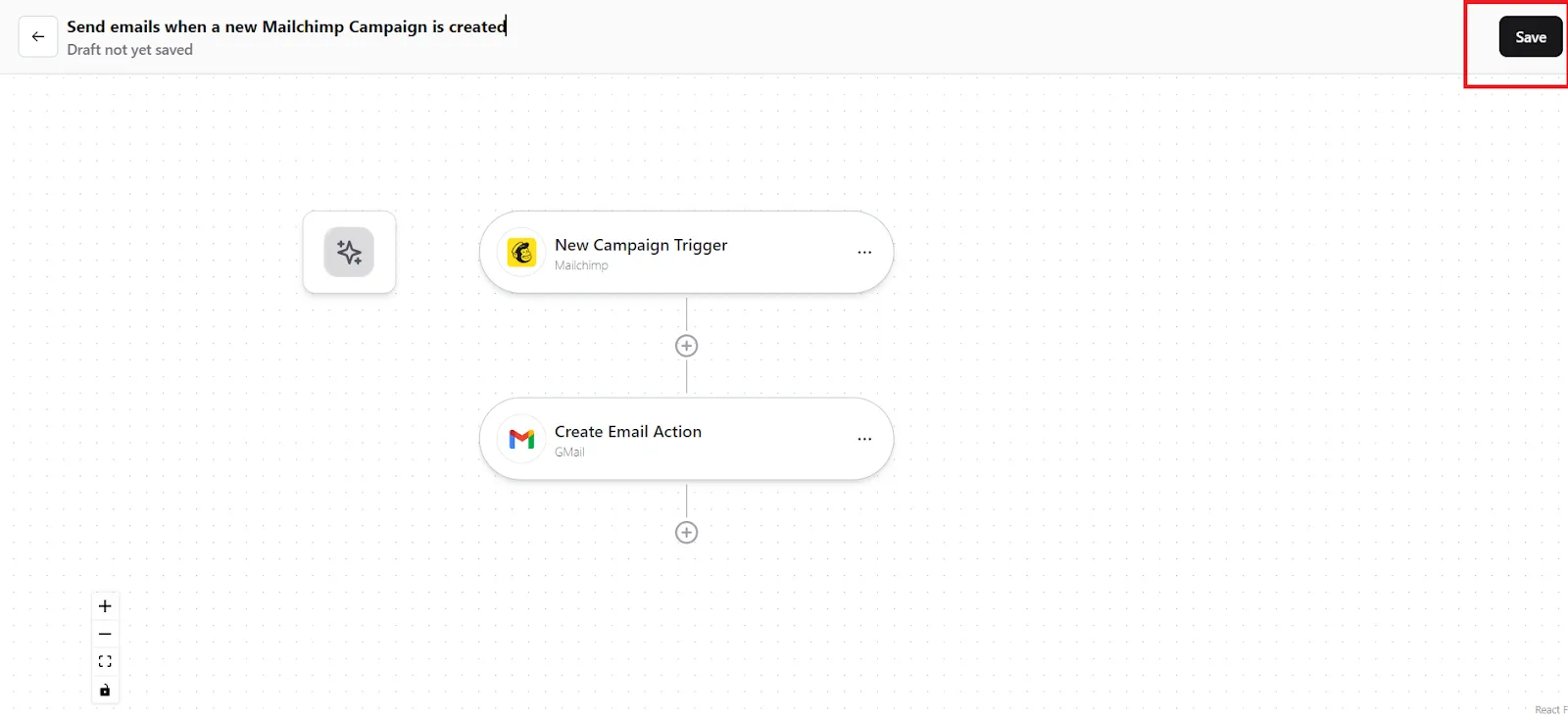
- Now you will be taken to the “All Konnectors” page. Here you can see all the Konnectors you have put together. To activate your Konnector, turn on the Status toggle.
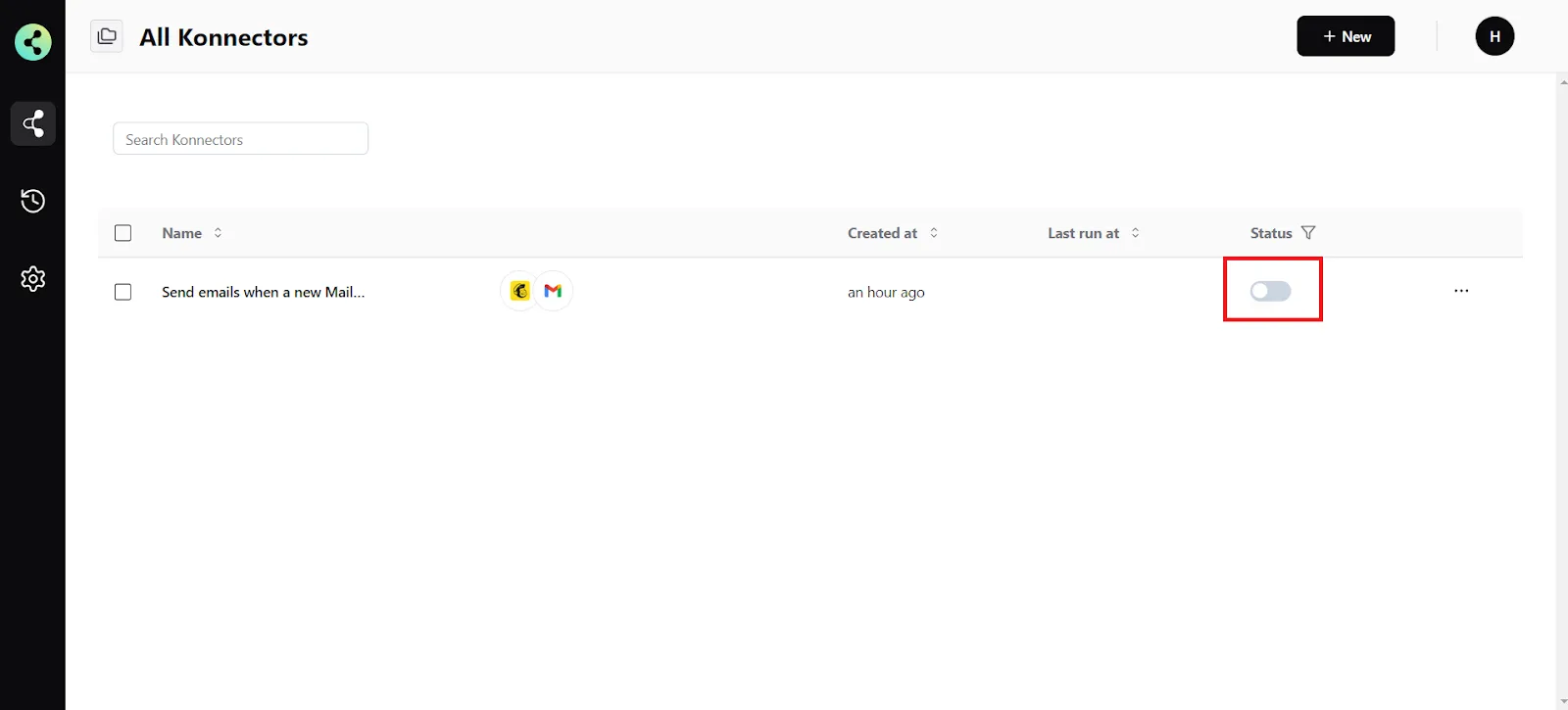
- You will get a success notification saying “Konnector Activated”

Connect your Mailchimp account to 100+ applications such as Shopify, Salesforce, Gmail, etc, and build automation.
Commonly Asked Questions
Q. How does the Mailchimp integration work with Konnectify?
A. Konnectify is a no-code SaaS integration platform designed for modern teams. You can easily connect Mailchimp and other apps on Konnectify, automate tasks through triggers and actions, and more.
Create marketing campaigns, and stores, update lists and campaigns, search campaigns, and do much more with the Mailchimp integration on Konnectify.
Q. What do I need before I start connecting Mailchimp to Konnectify?
A. Before you begin, ensure you have an active Mailchimp account. If you don't, sign up at the Mailchimp website. Additionally, you'll need a Konnectify account. Gather your Mailchimp API key and Base URL from your Mailchimp dashboard, as these are essential for the integration.
Q. How secure is my data when integrating Mailchimp with Konnectify?
A. Your data's security is a top priority. Konnectify uses industry-standard encryption and security practices to protect your information during transmission and within the platform. Your Mailchimp credentials and the data accessed through the integration are securely handled.
Q. Can I map custom data fields between applications using Konnectify?
A. Yes, you can map custom data fields between applications. When setting up an action in your Konnector, you have the option to map custom attributes either via source (mapping fields from earlier triggers or searches) or via fixed (mapping a fixed value).
Q. How do I troubleshoot connection issues between Mailchimp and Konnectify?
A. If you encounter connection issues, ensure your Mailchimp app credentials are correct and that you have the necessary permissions. If the issue persists, contact us at support@konnectify.co
