Connect QuickBooks with your apps using Konnectify
With QuickBooks and Konnectify integration, you can connect your QuickBooks account to 100+ applications such as HubSpot, Salesforce, Stripe, etc, and automate your workflows.
You can:
- Create, and update accounts, customers, and bills in QuickBooks
- Create or update invoices and expenses
- Retrieve customer details, invoices, and vendors from other apps
Why connect with Konnectify?
With hundreds of triggers and actions, you can set up elaborate workflows within minutes. For instance,
- Whenever a new payment is made through Stripe, Konnectify automatically creates new sales receipts in QuickBooks.
- Whenever a new estimate is made in QuickBooks Online, a deal will be instantly created in HubSpot, keeping your sales team informed and up-to-date.
- Generate an invoice from QuickBooks whenever a new Shopify paid order is created.
To get started, create an account at https://accounts.intuit.com/app/sign-in
Getting started
New to Konnectify? To get started, follow these instructions.
Create a Konnectify Account:
- Head to the Konnectify website - https://www.konnectify.co/
- New customers can click the "Get Started for Free " button on the website to create a Konnectify account or sign up from here.
(Register with your email address or use Google or Microsoft accounts for SSO Login.) - Existing customers can click on the “Login” button.
Once the process is complete, you can follow the steps to build your first Konnector.
Adding your QuickBooks account on Konnectify
Once you have set up your Konnectify account, connect your QuickBooks account. On your Konnectify dashboard,
- On the top right, click on + New >> New Connection.
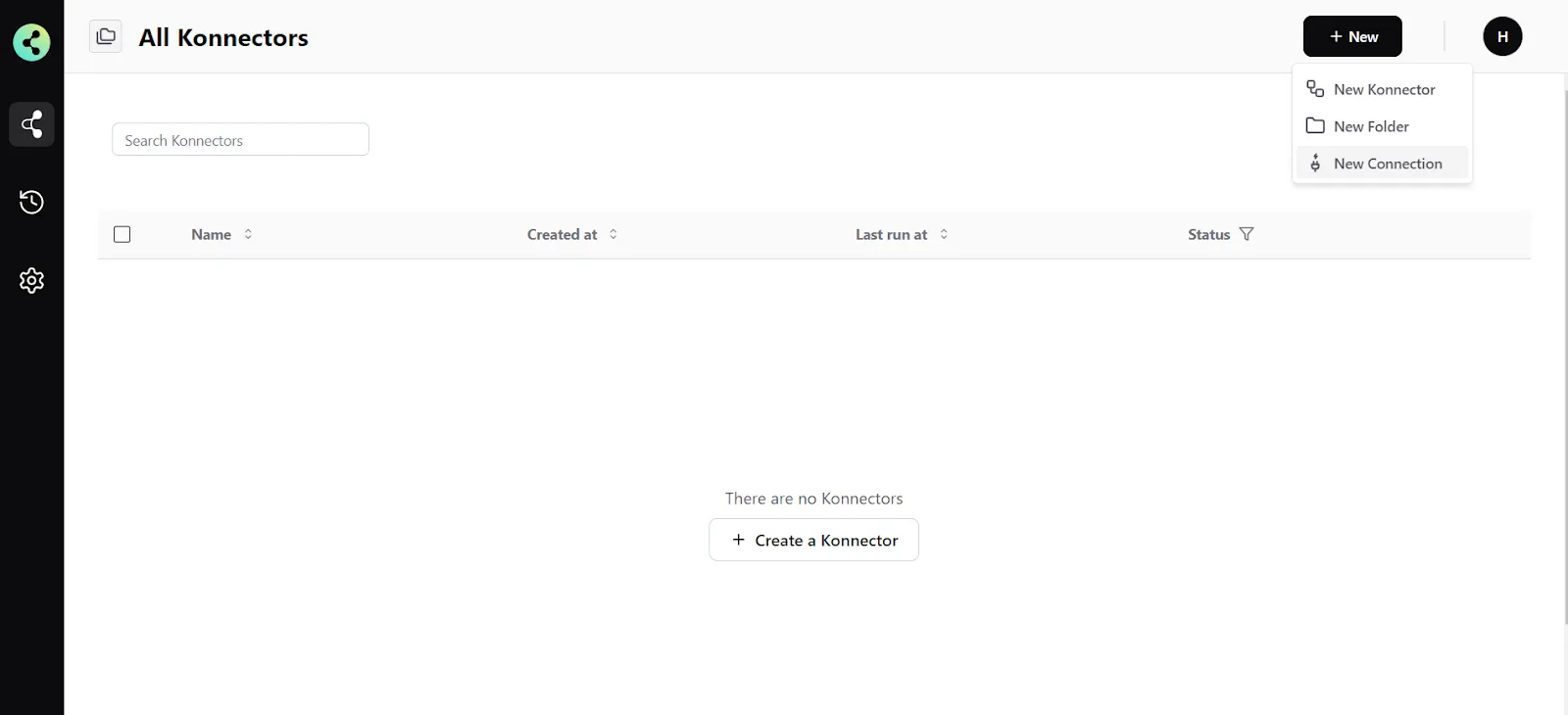
2. Select "QuickBooks" from the dropdown.
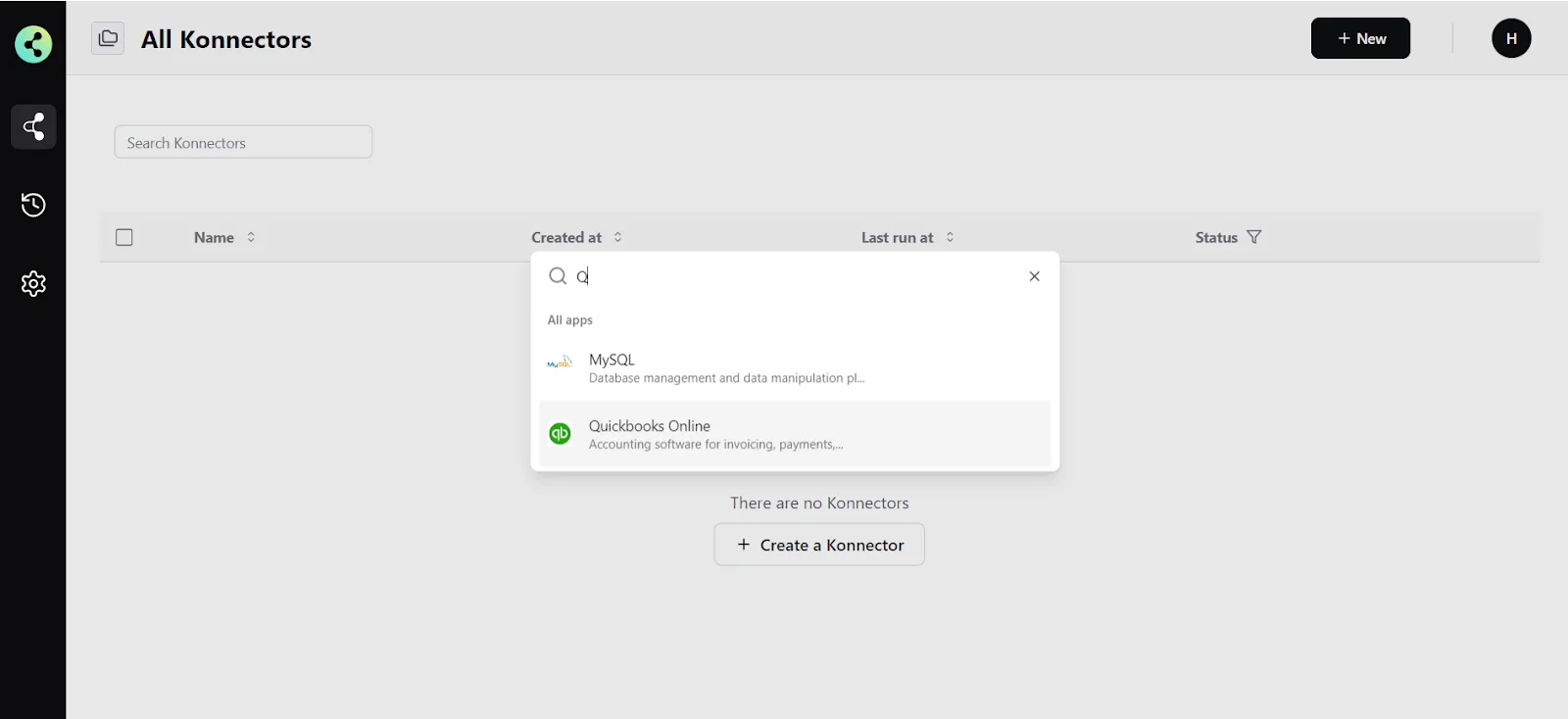
3. You will need to enter your QuickBooks app credentials:
- Connection Name ( Your preferred name)
- Company ID (16-digit number will be displayed once you log in)
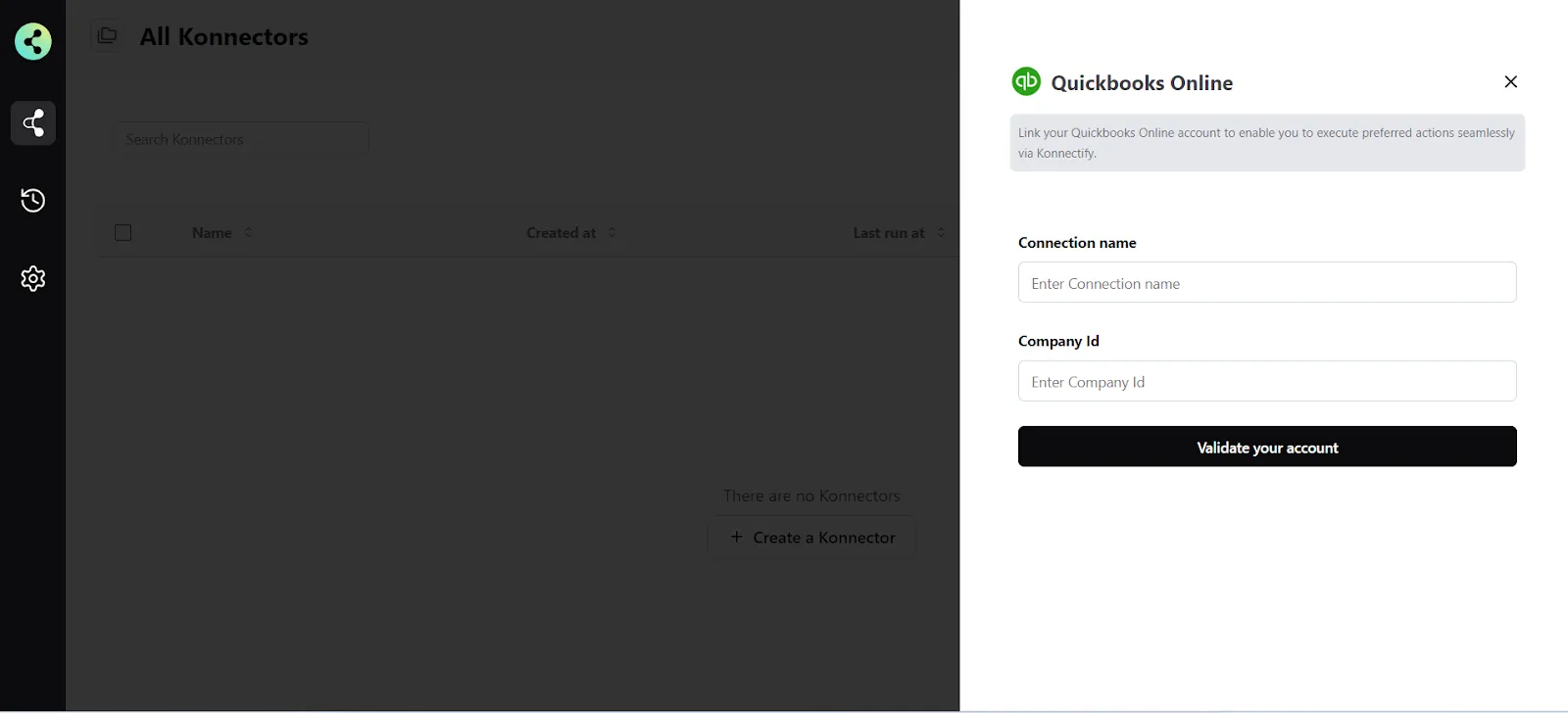
- Click "Validate your account" to test the connection and then save your account.
Create a new Konnector
Workflows in Konnectify are called Konnectors. You can build one easily.
Let’s take an example - Create a deal in HubSpot whenever a new estimation is made in QuickBooks. Here New Estimation made in QuickBooks is the Trigger to your workflow, and Create a Deal is the Action in HubSpot.
Step 1: Create a new QuickBooks trigger
- On the top right, click on + New >> New Konnector.
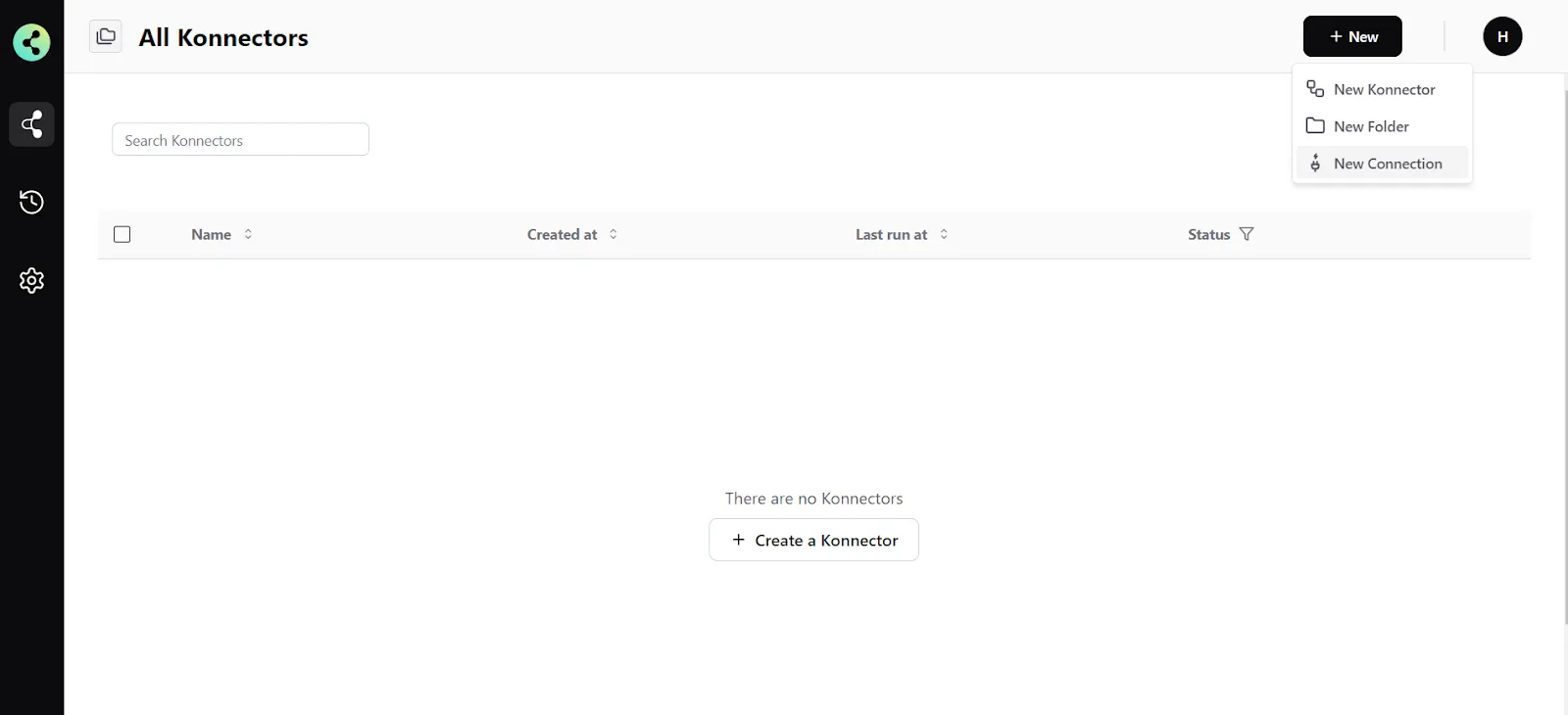
- Select "QuickBooks" as the Trigger app.
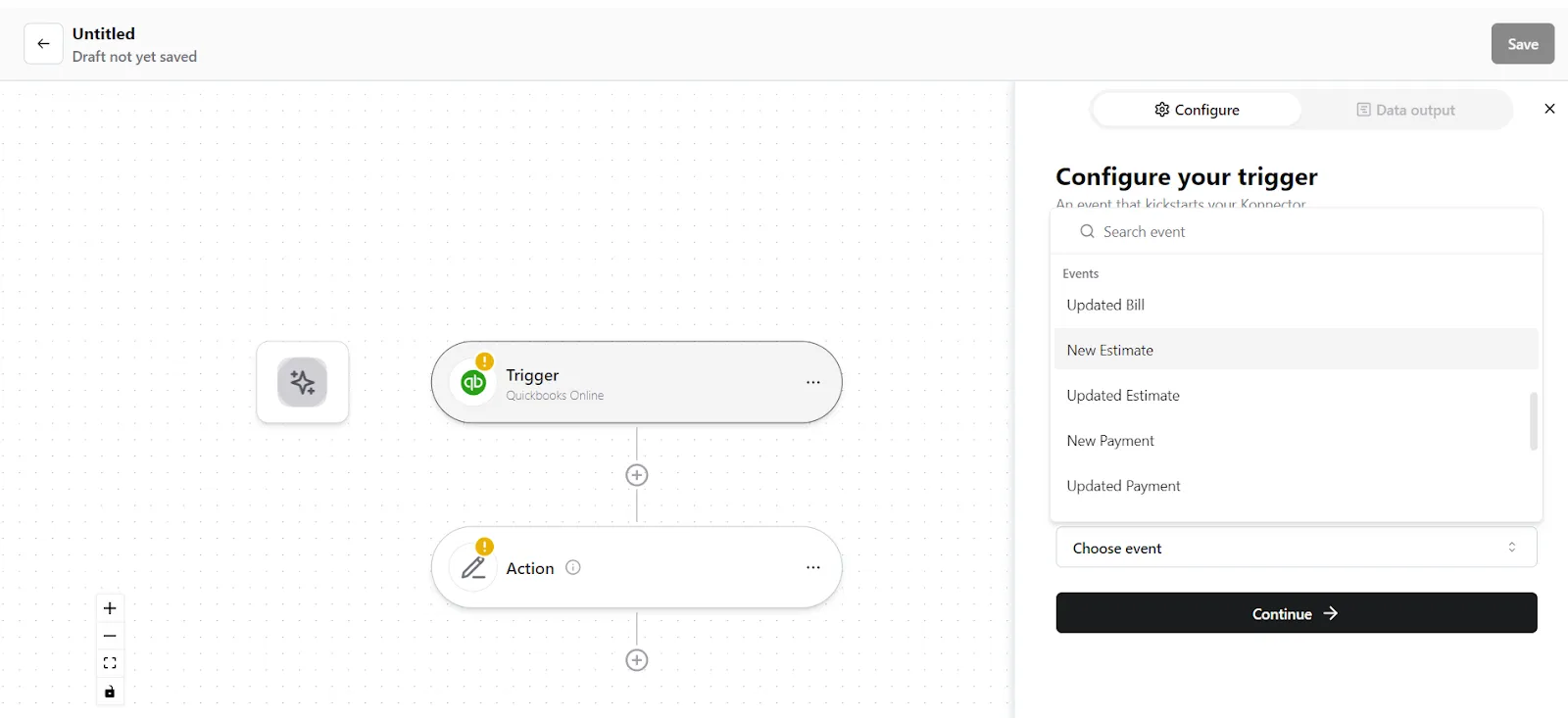
- Choose the QuickBooks account you added earlier.
- Select the account you want to fetch the estimation made from if you already have an account.
- Select the trigger event as "New Estimation made”.
- Click on "Trigger output fields" to fetch sample estimation details from QuickBooks.
- Once you have fetched the estimation details, click "Save Configuration".
Step 2: Create a new Action
- On your Konnector canvas, click on " Action".
- Pick the "HubSpot" app.
- If you have yet to connect to HubSpot earlier, you will be prompted to enter your HubSpot account details. Validate your account and then save it.
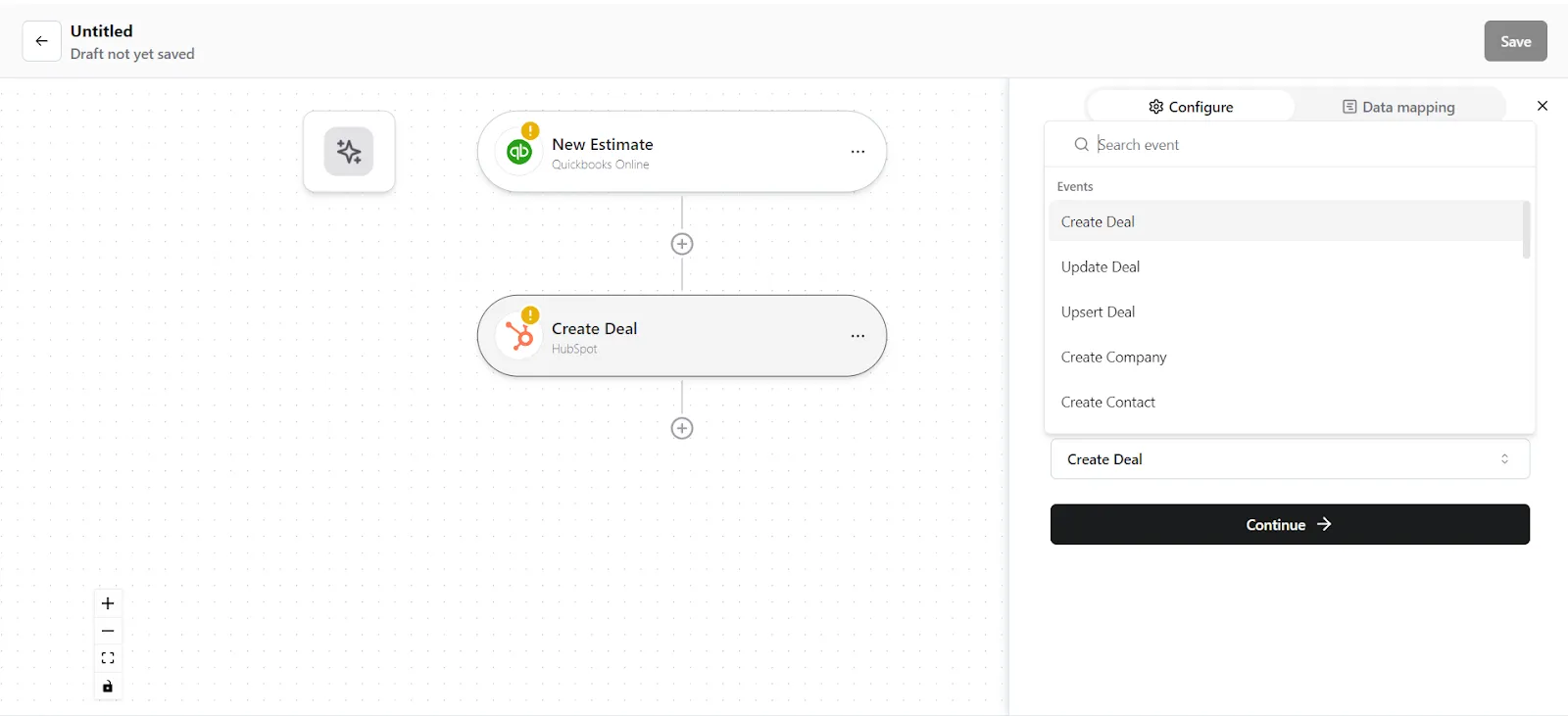
- Select the event as "Create Deal".
- You now have to map the data. You can do this in 2 ways some text
- Map custom attributes via Source. You can map fields from earlier triggers or searches. Select the trigger from which you want to map this value.
- Map custom attributes via Fixed. If you want to map a fixed value, select this option and enter the value that you want to map.
Step 3: Save your Konnector
Once you have set up your Konnector, give it a name (For example, “Create Deal in HubSpot when a new estimation is made in QuickBooks”) and click on "Save". This will enable this Konnector.
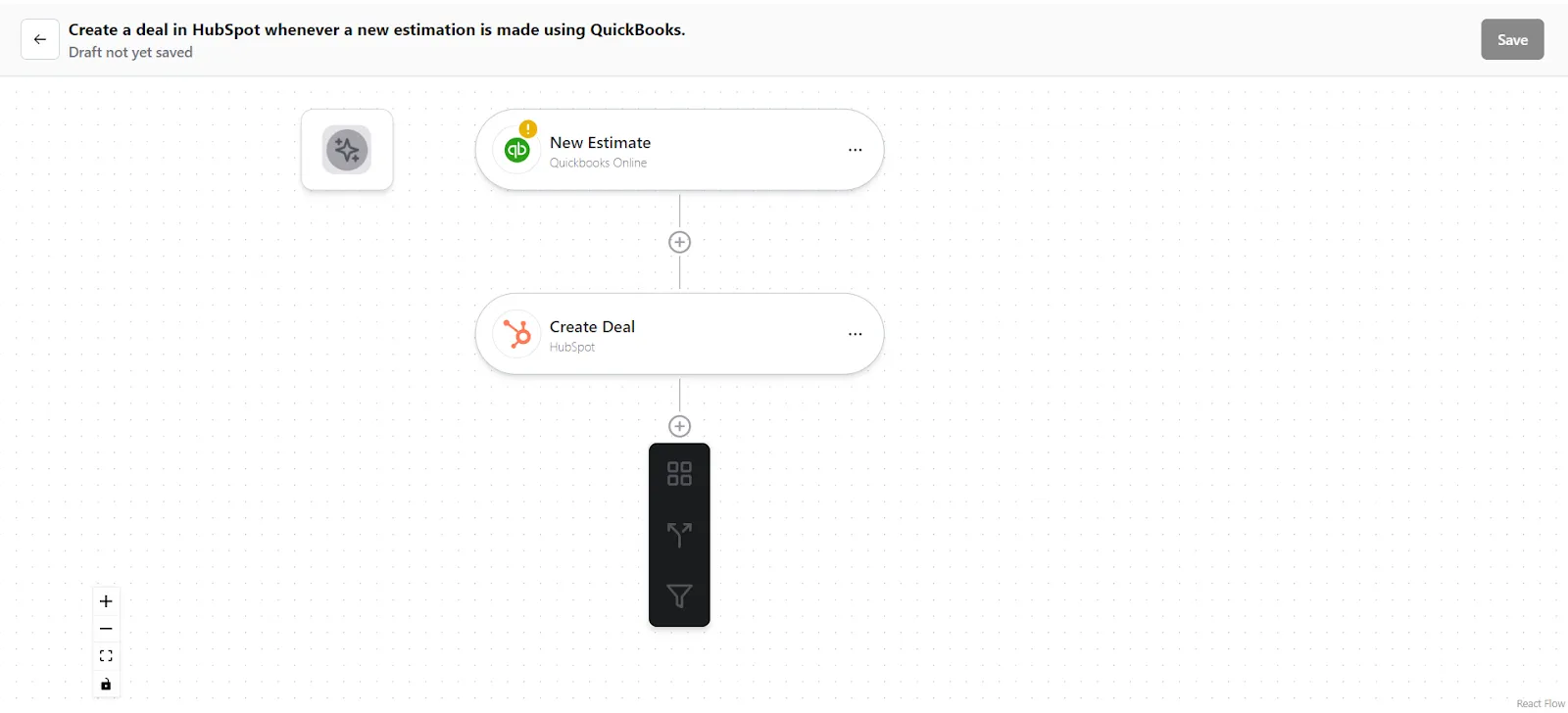
Frequently Asked Questions (FAQs)
What are triggers?
Triggers kick off your Konnector or workflow. You can initiate your workflow with this trigger, as it acts as the starting point for any conditional logic or actions you set up. Example: New Estimation made in QuickBooks
What are actions?
Once you have set up a trigger, the action can be what you want the outcome to be. Example: Create a Deal using HubSpot
What are searches?
Searches let you retrieve or extract information and data from applications. You can pull information based on specific criteria to make your workflow more efficient.
