Connect Shopify using Konnectify
With Shopify and Konnectify integration, you can
- Create customers, orders, Blog entries, and products
- Update all the events in Shopify
- Find the Customer details by specific criteria like ID, Email
- And much more
Why connect with Konnectify?
You can set up elaborate automation in minutes. With Konnectify and Shopify integrated,
- Sync Shopify orders with accounting software to streamline financial reporting and invoicing.
- Trigger personalized email campaigns based on customer purchase history or behavior.
- Generate real-time sales and customer analytics reports for data-driven decision-making.
- Send automated emails to customers when their orders are canceled to offer assistance or alternatives.
To create Konnectors with Shopify you must first have a Shopify account.
Go to https://accounts.shopify.com/lookup/free-trial if you do not have one.
Getting started
Connecting your Shopify account to Konnectify
To get started with automating, integrate Shopify with Konnectify,
- Log in to your Konnectify account. If you don’t have one, sign up here
- On the top right of your dashboard, click on New > New Connection

- Select "Shopify" from the dropdown. A new pop-up will open for you to add your Shopify credentials.
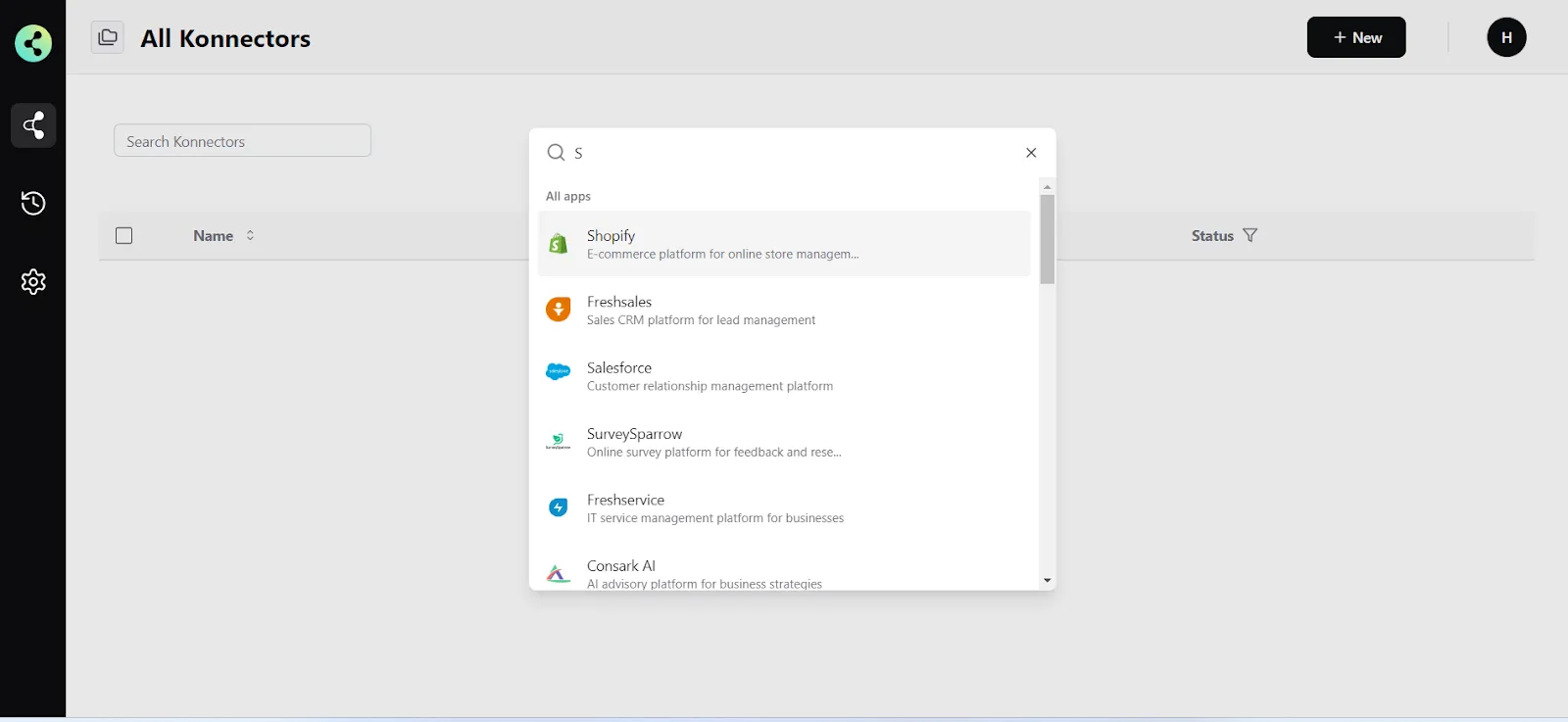
- Now you need to add your Shopify app credentials
(You can find all of these in your Shopify dashboard)some text- Connection Name - give a name to this connection. For example:
“Shopify connection” - Shop Name - give the name to your Shop. For example: “Shopify Shop”
- Access Token - you can generate from your Shopify account
- Connection Name - give a name to this connection. For example:
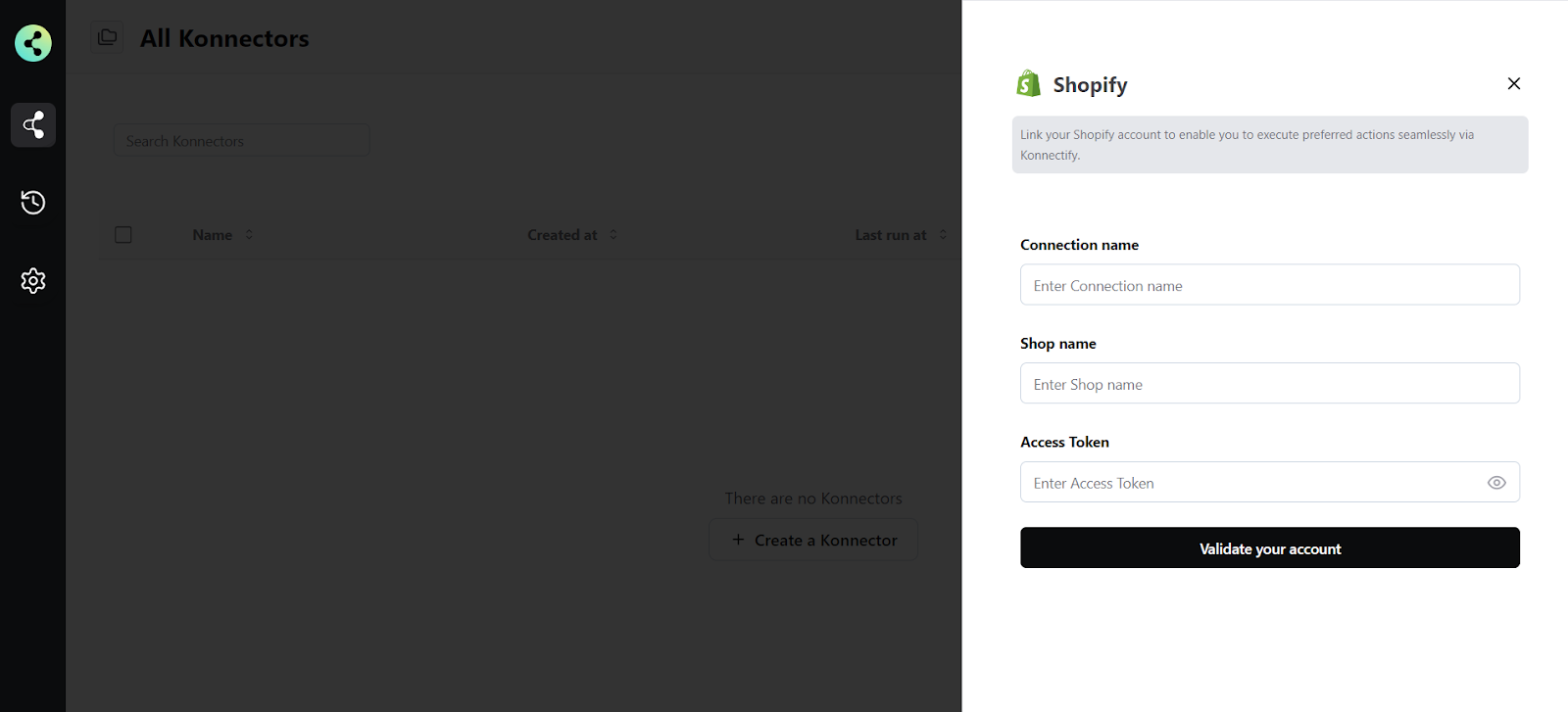
- Click "Validate your account" to test the connection and save your account.
You have successfully set up a connection with Shopify in the Konnectify dashboard. Now you are ready to start creating Konnectors.
Create a new Konnector
Workflows in Konnectify are called Konnectors. You can build one easily.
Let’s take an example to put this together. Say you want to “Create Salesforce Contacts from Shopify Customers”. Here the “New Customer added: is the Trigger (which kicks off your workflow) in Shopify and “Create Contact” is the Action in Salesforce.
Step 1: Create a new Shopify trigger
- On the top right, click on New > New Konnector.
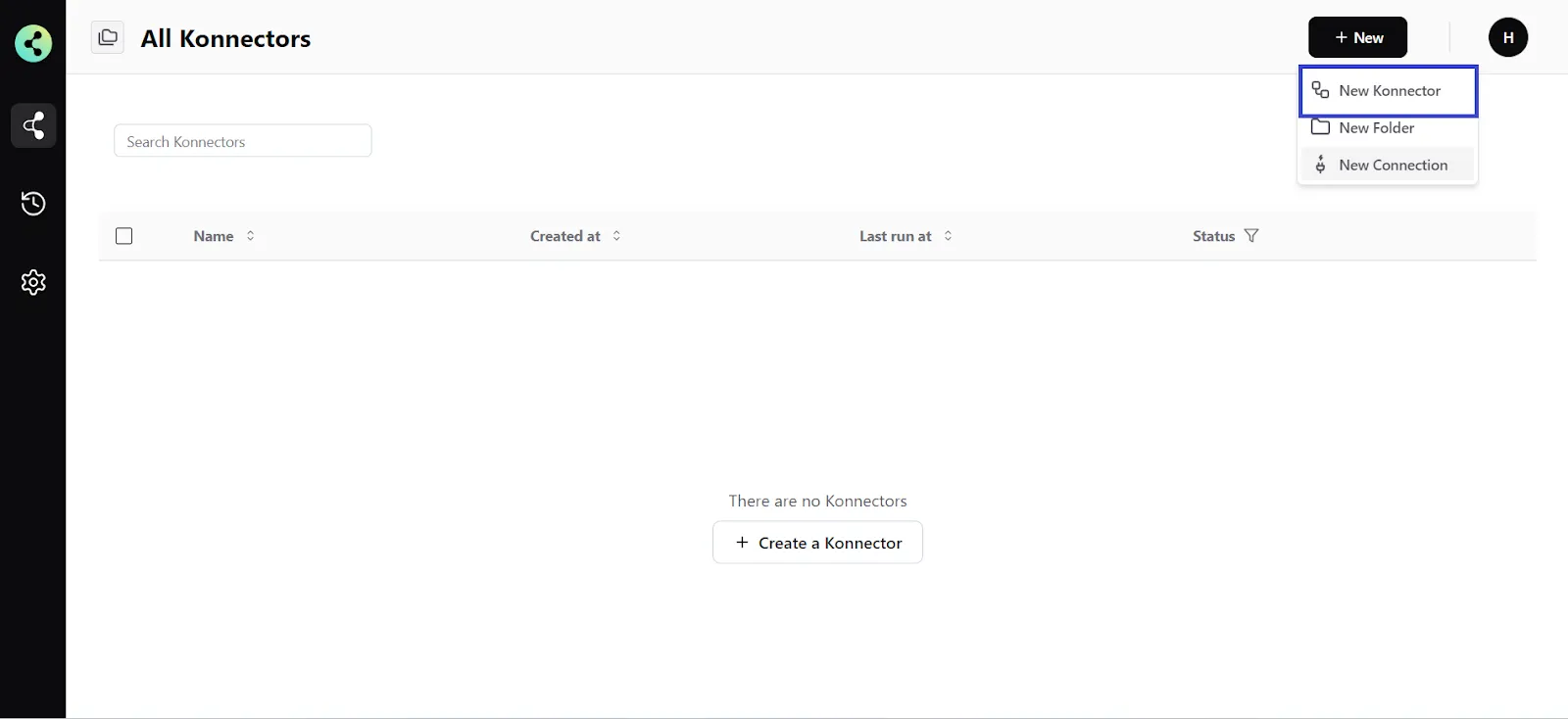
- Configure your trigger. Select Shopify as the Trigger app. (Please ensure your Shopify connection is validated and live)
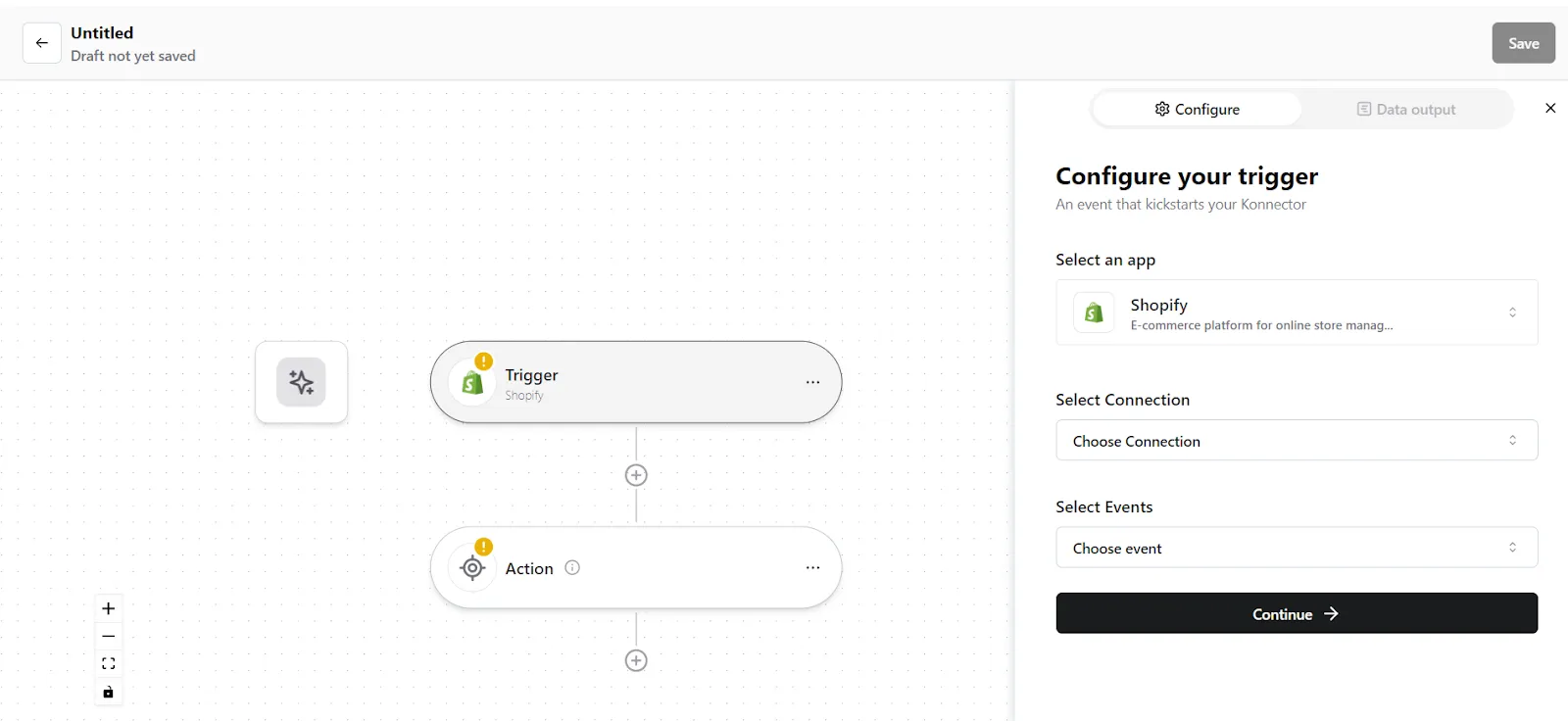
- Choose the app connection name that you had set up previously. For example, “Shopify connection”
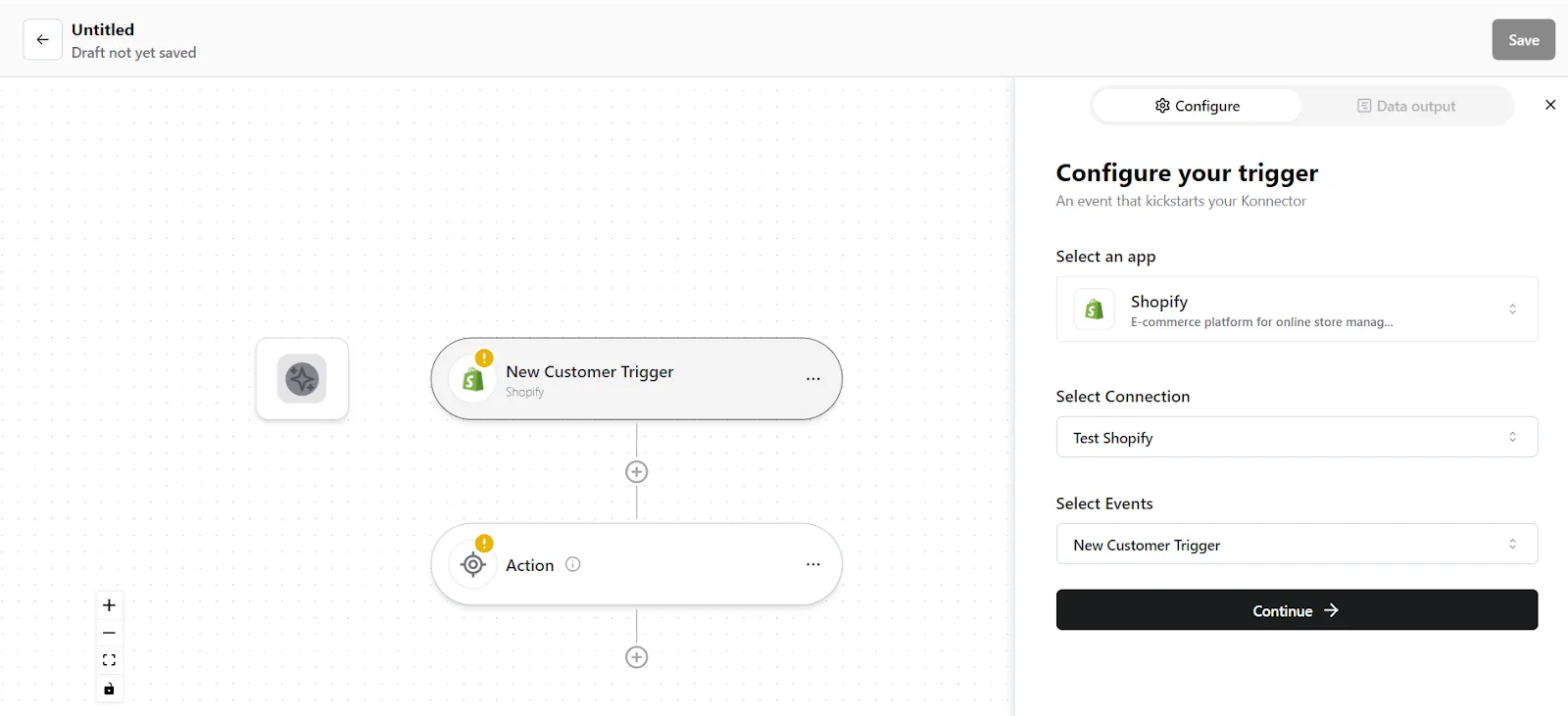
- Select the trigger event as "New Customer added", and click on “Continue”. You will be taken to the data mapping pop-up.
- Konnectify will show you the Data output with existing data or sample data. If you have no data in the Shopify account, then please add it to validate the same.
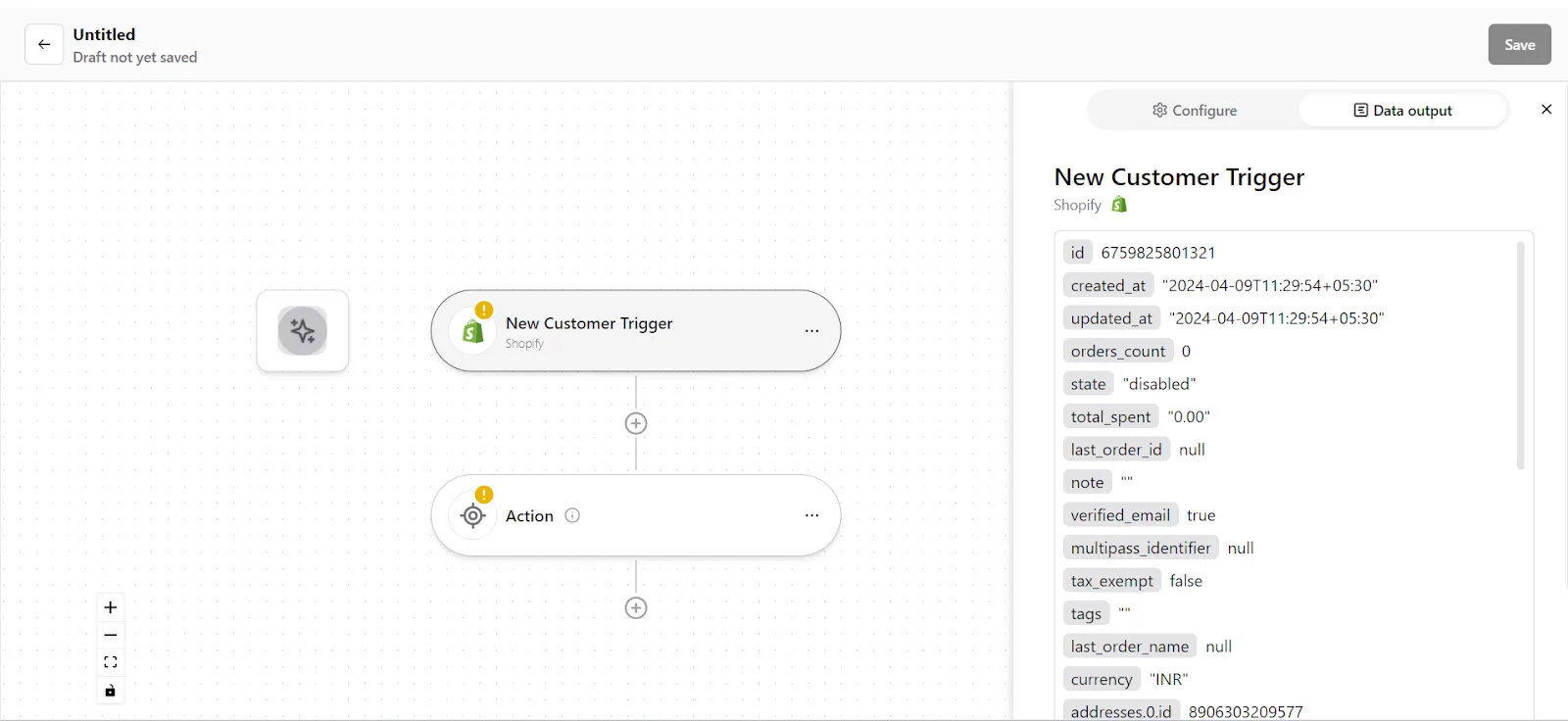
- Once mapped data is available, click on "Continue".
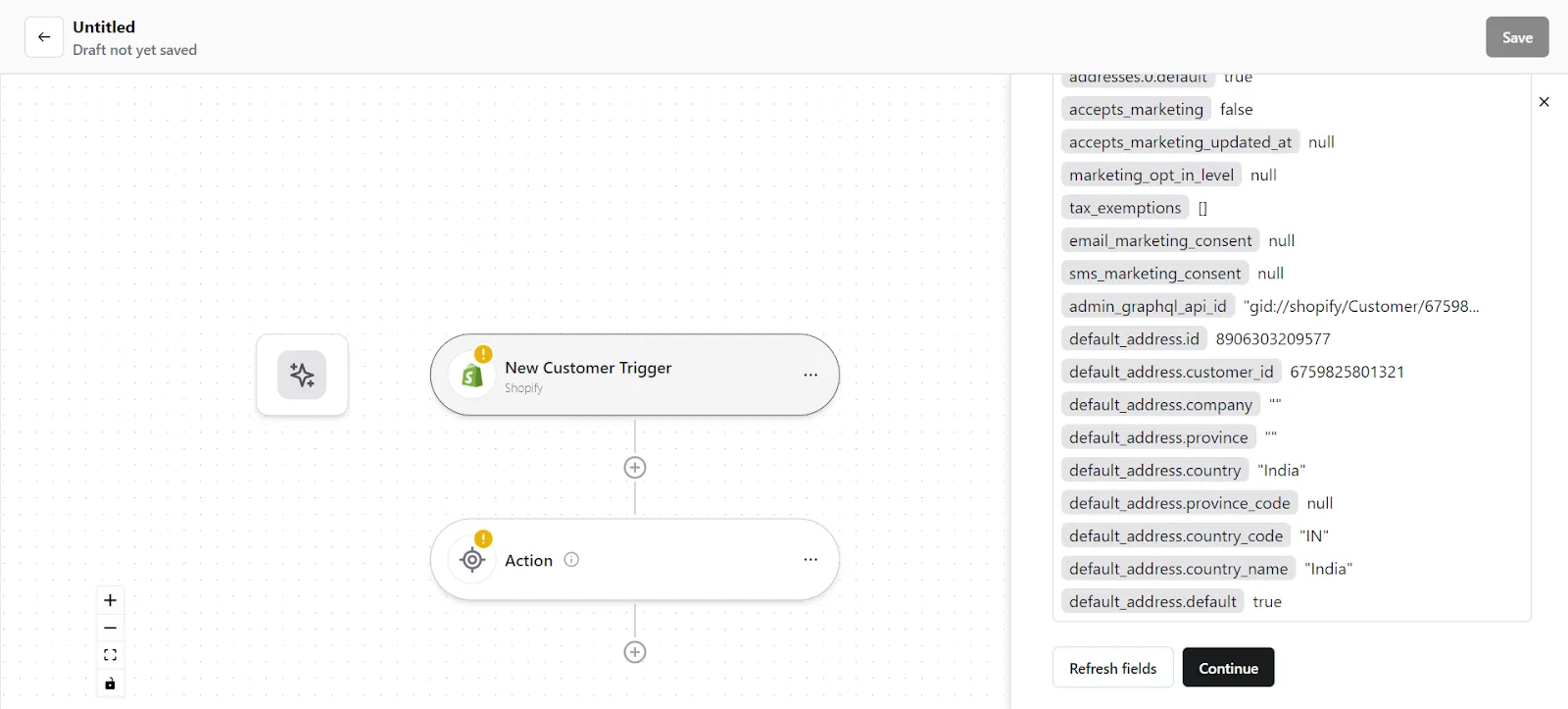
Step 2: Create a new Action
- On your Konnector canvas, click on the "Action" section.
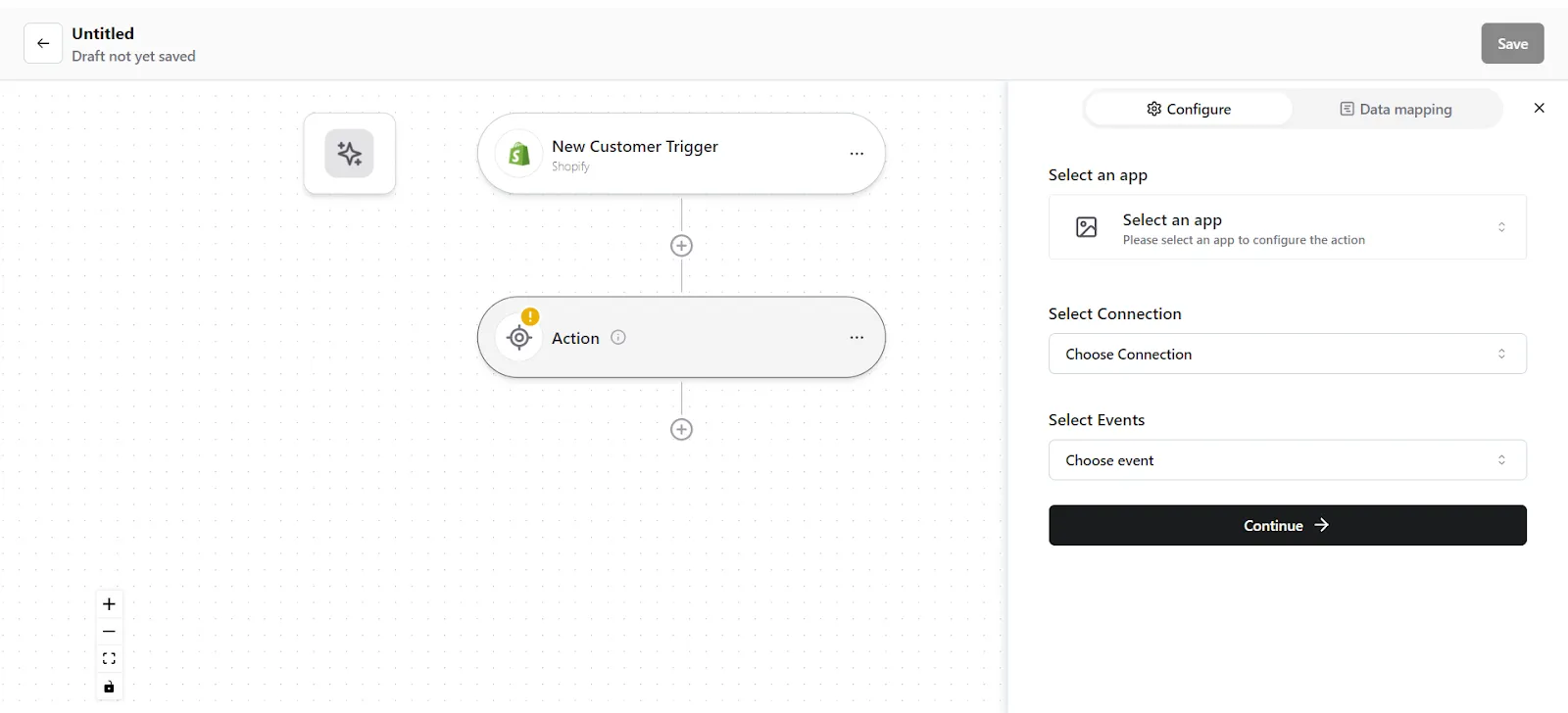
- Configure your action. Select Salesforce as the Action app. (Please ensure your Salesforce connection is validated and live)
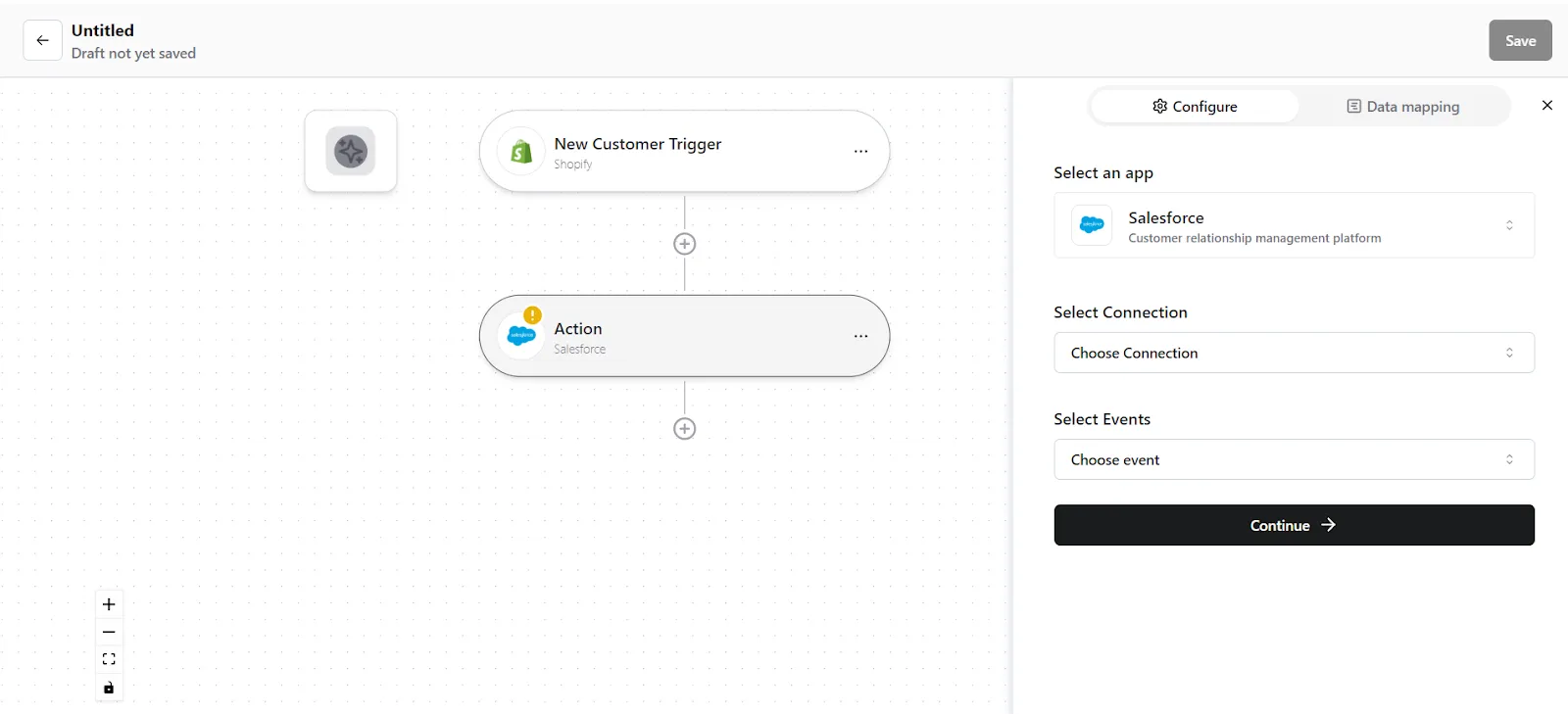
- Choose the app connection name that you had set up previously. For example, “Salesforce connection”
- Select the action event as "Create Contact", and click on “Continue”. You will be taken to the data mapping pop-up.
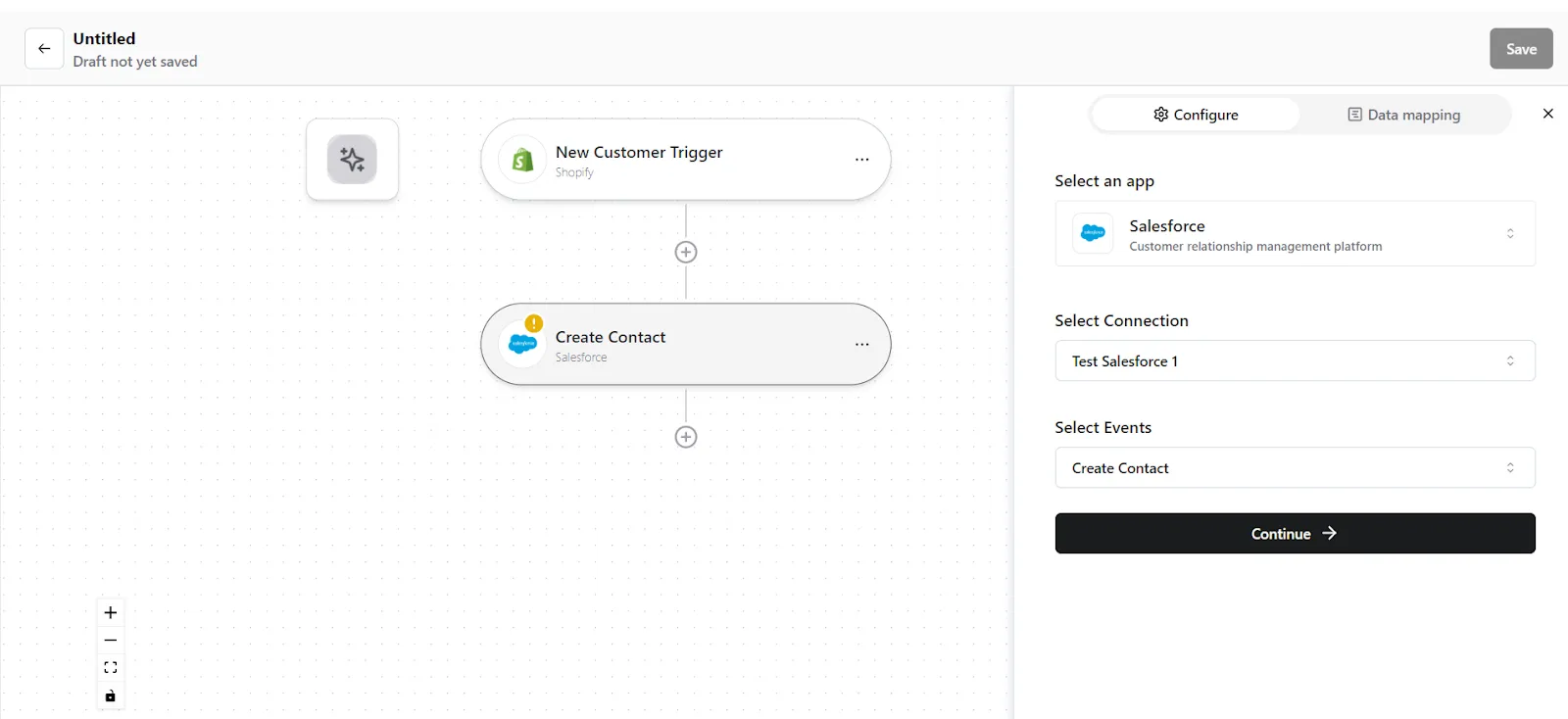
5. You can see the mapped data from your Shopify records. Check whether the right details have been added in the relevant fields, change it by clicking in the field.
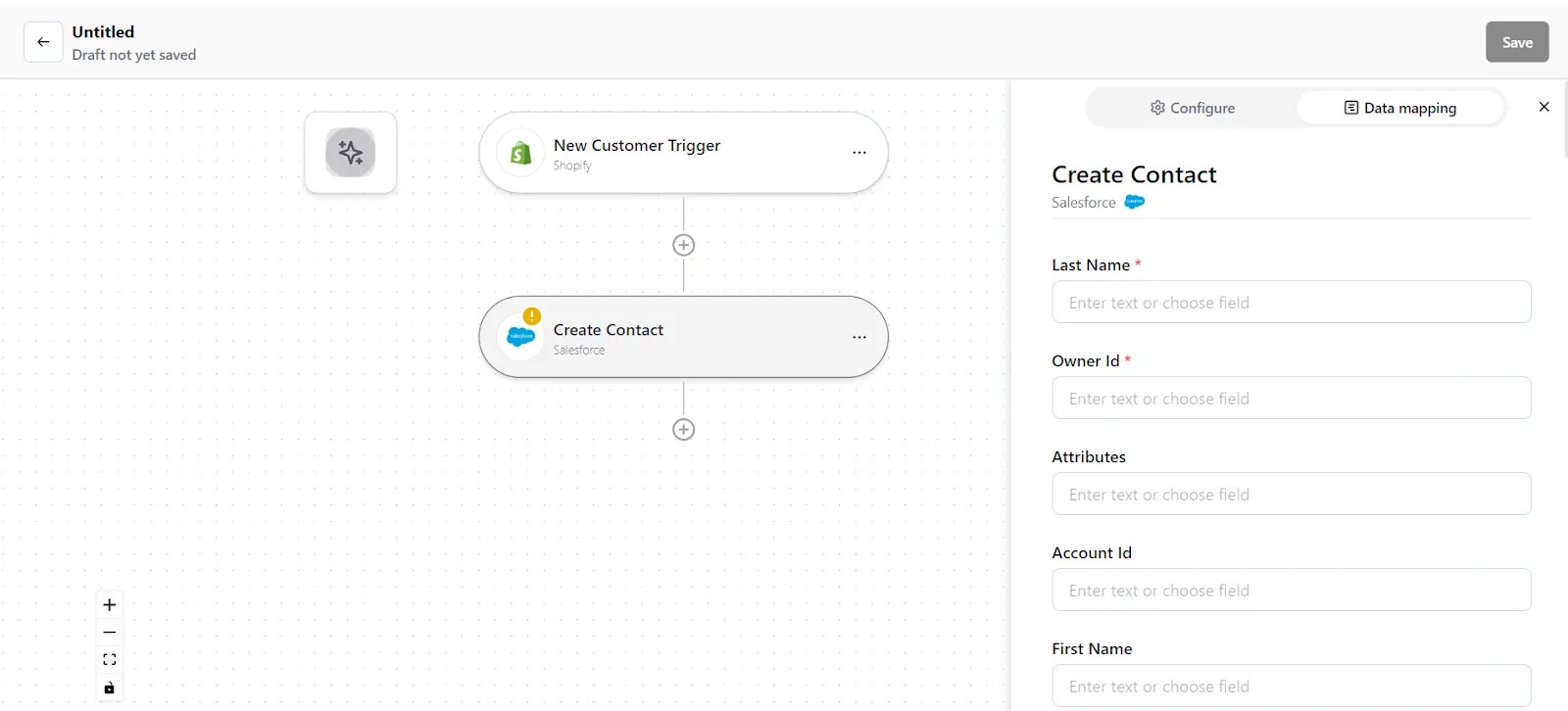
6. Once mapped data is available, click on "Save Mapping". Now your action is ready.
Step 3: Save your Konnector
- Once you have set up your Konnector, give it a name. For example: “Create Salesforce contacts from Shopify customers”.
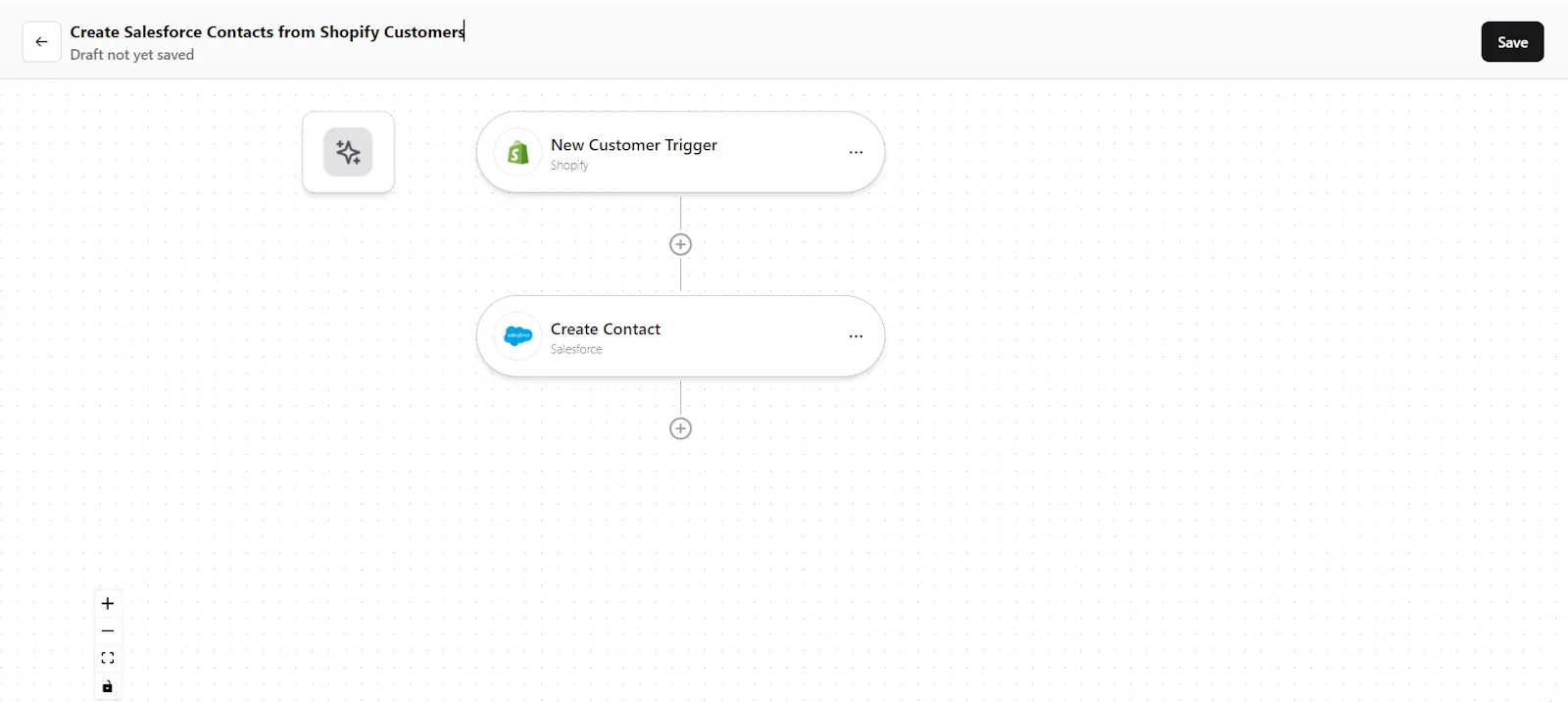
- Click on the "Save" button in the top right corner, to save your entire Konnector.
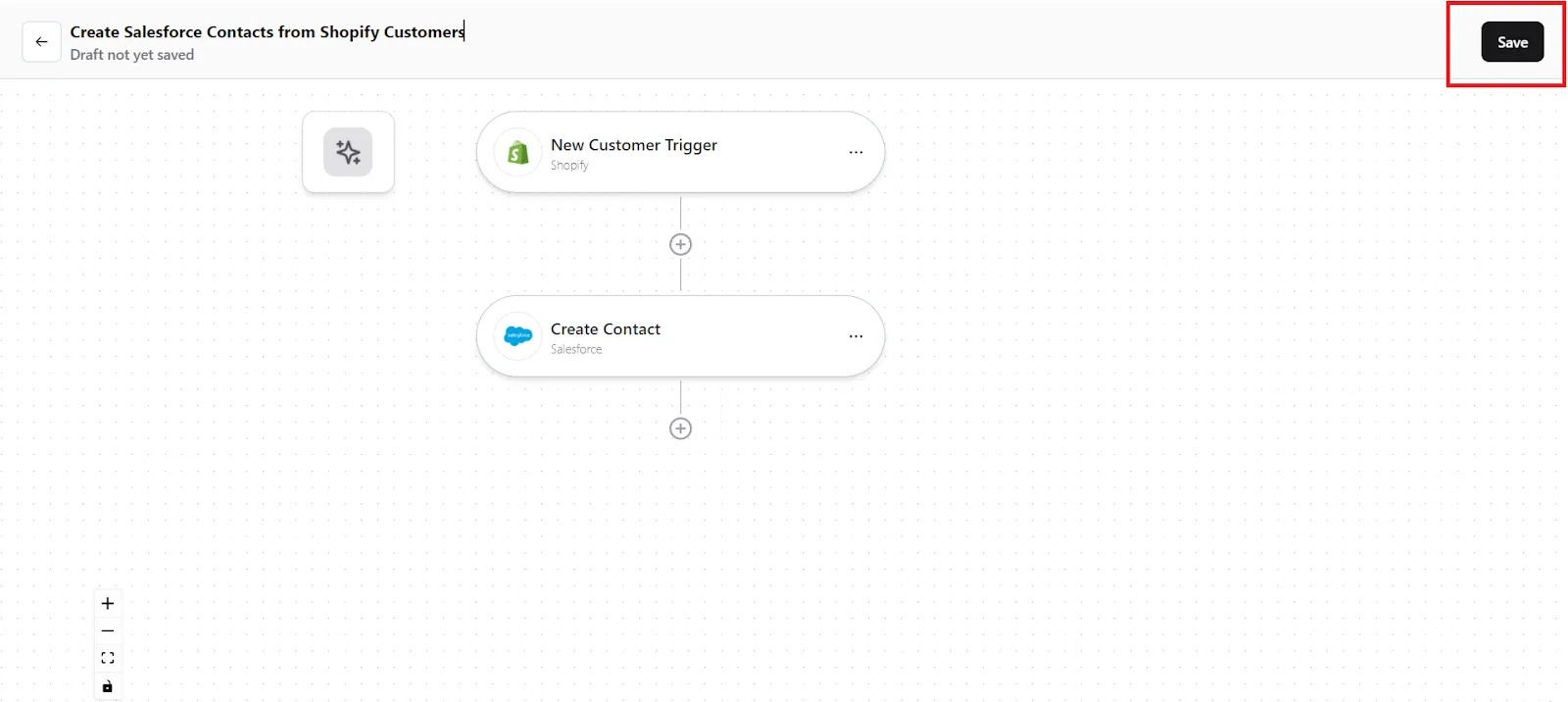
- Now you will be taken to the “All Konnectors” page. Here you can see all the Konnectors you have put together. To activate your Konnector, turn on the Status toggle.
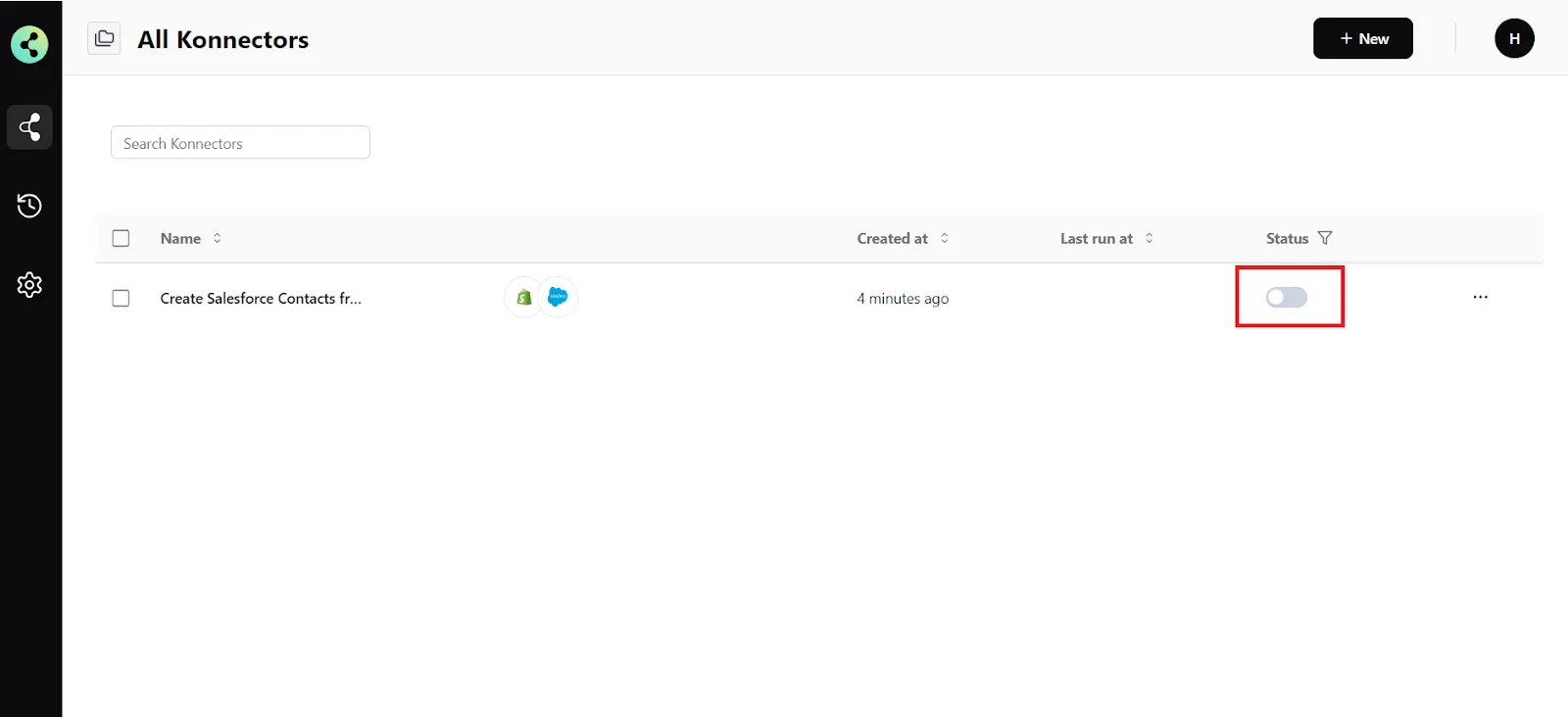
- You will get a success notification saying “Konnector Activated”
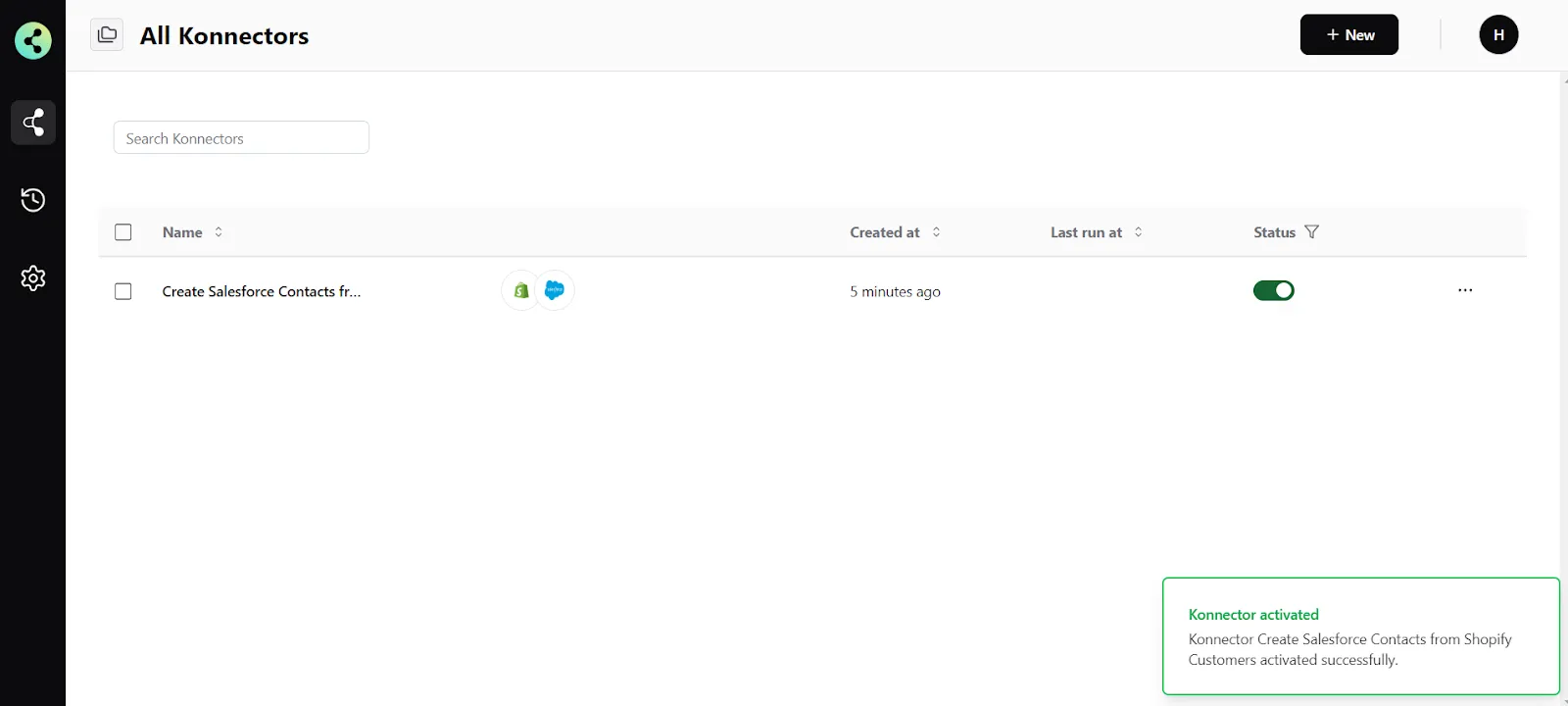
Connect your Shopify account to 100+ applications such as QuickBooks, Salesforce, Stripe, etc, and build automation.
Commonly Asked Questions
Q. How does the Shopify integration work with Konnectify?
A. Konnectify is a no-code SaaS integration platform designed for modern teams. You can easily connect Shopify and other apps on Konnectify, automate tasks through triggers and actions, and more.
You can create customer profiles, add product details, create orders, update information, and do much more with the Shopify integration on Konnectify.
Q. Do I need any technical skills to connect Shopify with Konnectify?
A. No, you don't need advanced technical skills to set up the integration. You can easily integrate Shopify and 100+ apps with our visual builder, without writing a single line of code.
Q. Is my data secure when using Konnectify to integrate Shopify with other applications?
A. Yes, Konnectify takes data security seriously and employs industry-standard security measures to protect your information. This includes encryption, access controls, and regular security audits to ensure that your data remains confidential and secure.
Q. Can I map custom data fields between applications using Konnectify?
A. Yes, you can map custom data fields between applications. When setting up an action in your Konnector, you have the option to map custom attributes either via source (mapping fields from earlier triggers or searches) or via fixed (mapping a fixed value).
Q. How do I troubleshoot connection issues between Shopify and Konnectify?
A. If you encounter connection issues, ensure your Shopify app credentials are correct and that you have the necessary permissions. If the issue persists, contact us at support@konnectify.co
