Connect Zoho Desk with your apps using Konnectify
With Zoho Desk and Konnectify integration, you can connect your Zoho Desk account to 100+ applications such as Salesforce, Slack, Gmail, etc, and automate your workflows.
You can:
- Create or update an Account in the Zoho Desk
- Create or update Contacts and Tickets
- Retrieve Contacts, Accounts, and Ticket details from other apps
Why connect with Konnectify?
With hundreds of triggers and actions, you can set up elaborate workflows within minutes. For instance,
- Integrating Zoho Desk with Gmail allows support emails to be automatically converted into tickets.
- When a support ticket is created or updated in Zoho Desk, the relevant customer information and ticket details can be synced with Salesforce.
- Support tickets can be automatically shared to a designated Slack channel, enabling real-time collaboration among team members.
To get started, create an account at https://www.zoho.com/desk/login.html
Getting started
New to Konnectify? To get started, follow these instructions.
Create a Konnectify Account:
- Head to the Konnectify website - https://www.konnectify.co/
- New customers can click the "Get Started for Free " button on the website to create a Konnectify account or sign up from here.
(Register with your email address or use Google or Microsoft accounts for SSO Login.) - Existing customers can click on the “Login” button.
Once the process is complete, you can follow the steps to build your first Konnector.
Adding your Zoho Desk account on Konnectify
Once you have set up your Konnectify account, connect your Zoho Desk account. On your Konnectify dashboard,
- On the top right, click on + New >> New Connection.
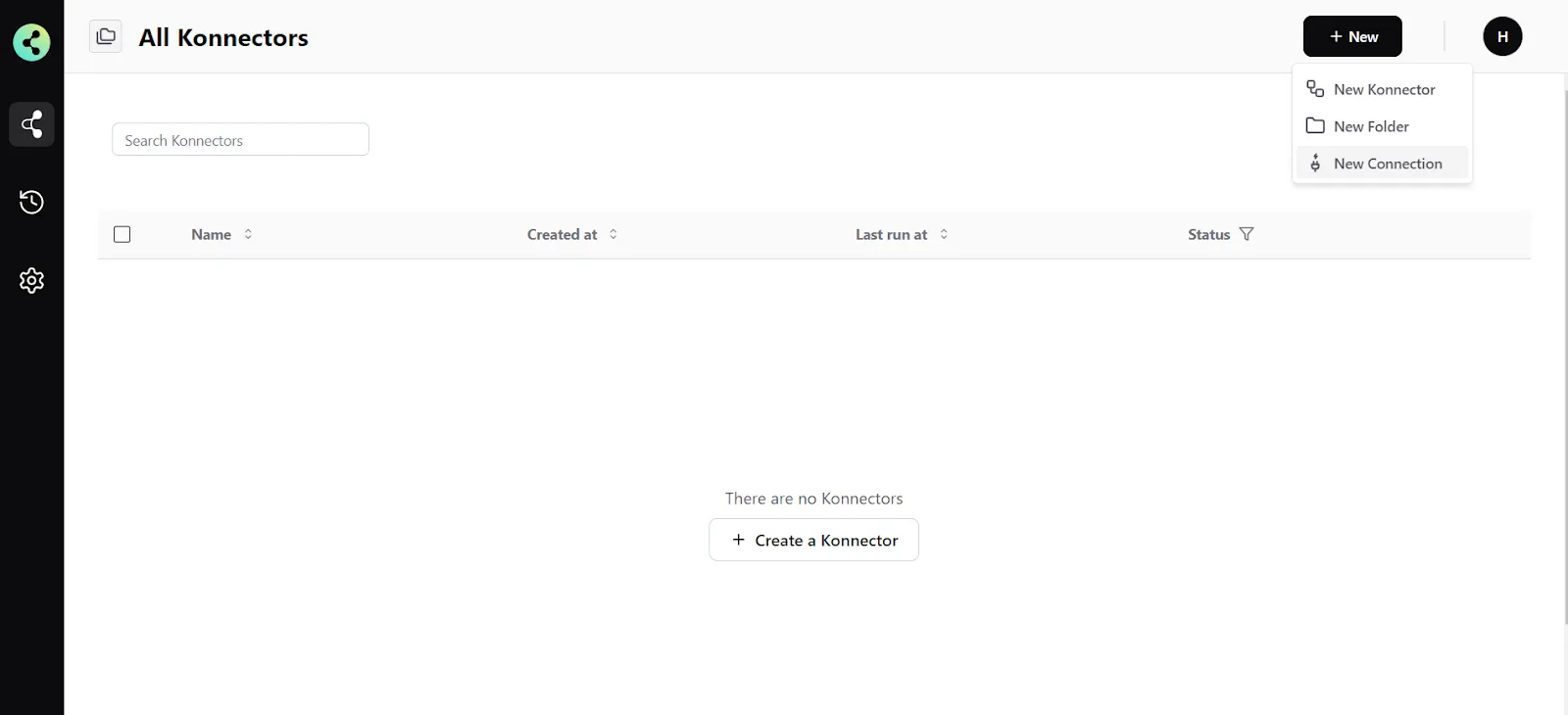
2. Select "Zoho Desk" from the dropdown.
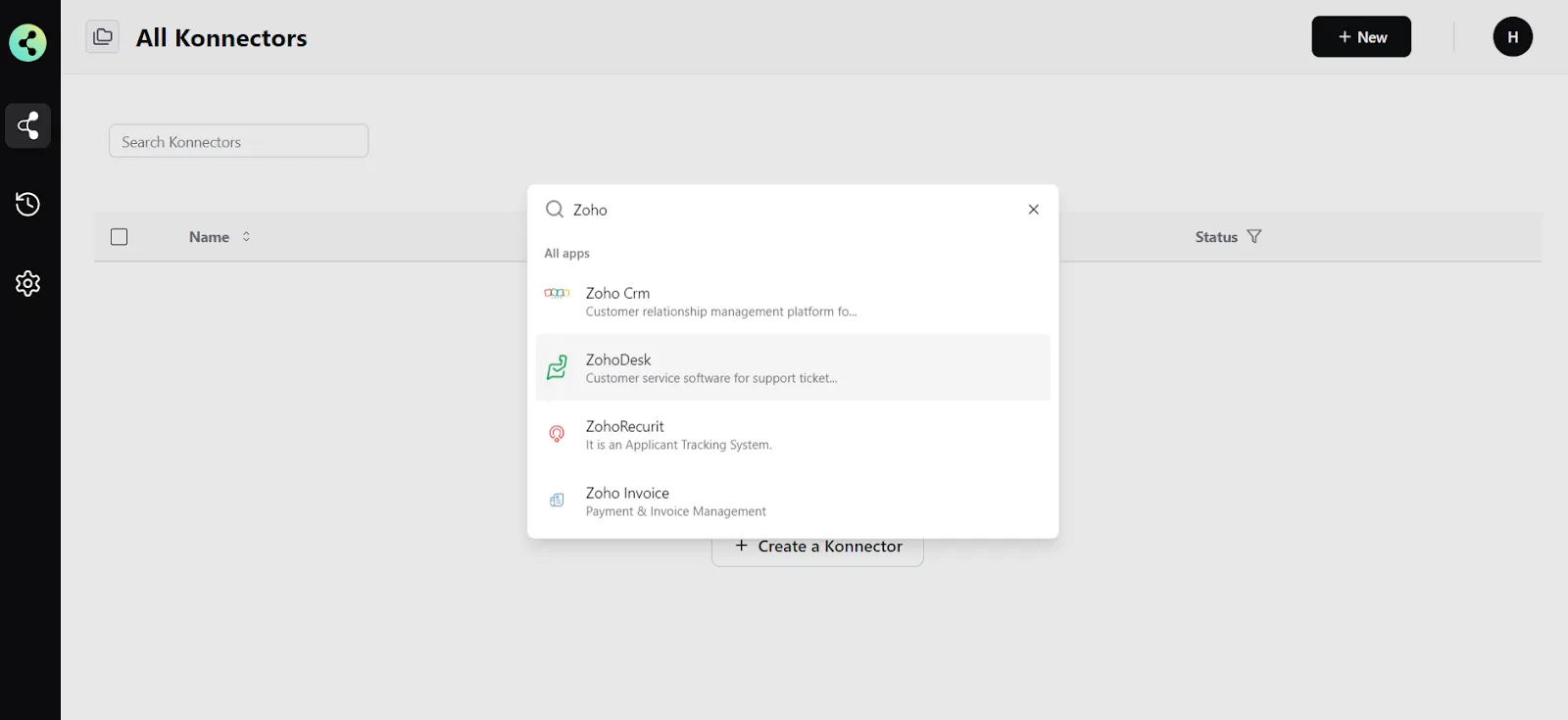
3. You will need to enter your Zoho Desk app credentials:
- Connection Name ( Your preferred name)
- Base URL ( Your Zoho Desk domain URL)
- Click "Validate your account" to test the connection and then save your account.
Create a new Konnector
Let’s take an example - Create Tickets in Zoho Desk whenever a new contact is created in Salesforce so that the sales team can follow up. Here Salesforce is the Trigger app to your workflow, and Create Ticket is the Action in Zoho Desk.
Step 1: Create a new Salesforce trigger
- On the top right, click on + New >> New Konnector.
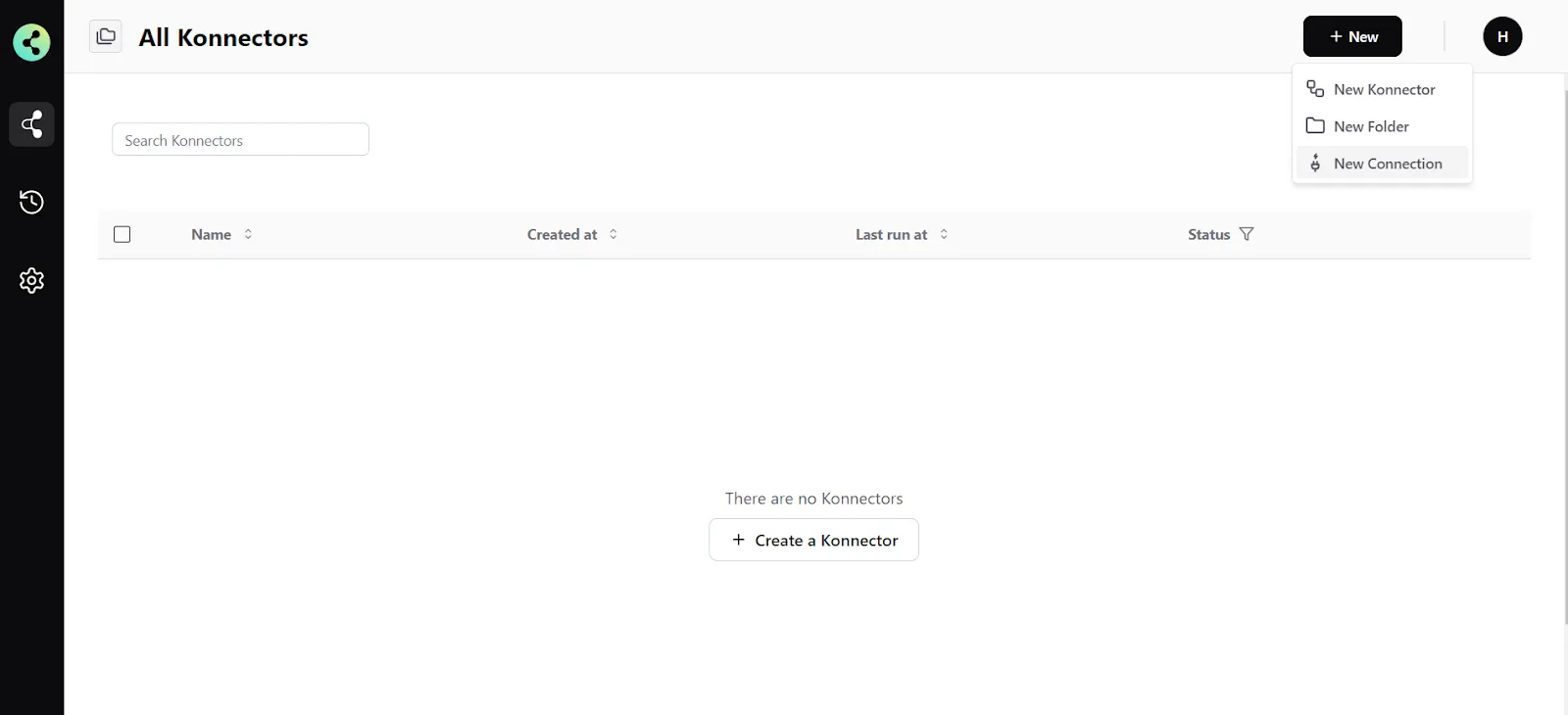
- Select "Salesforce" as the Trigger app.
- If you have not connected to Salesforce earlier, you will be prompted to enter your Salesforce account details. Validate your account and then save it.
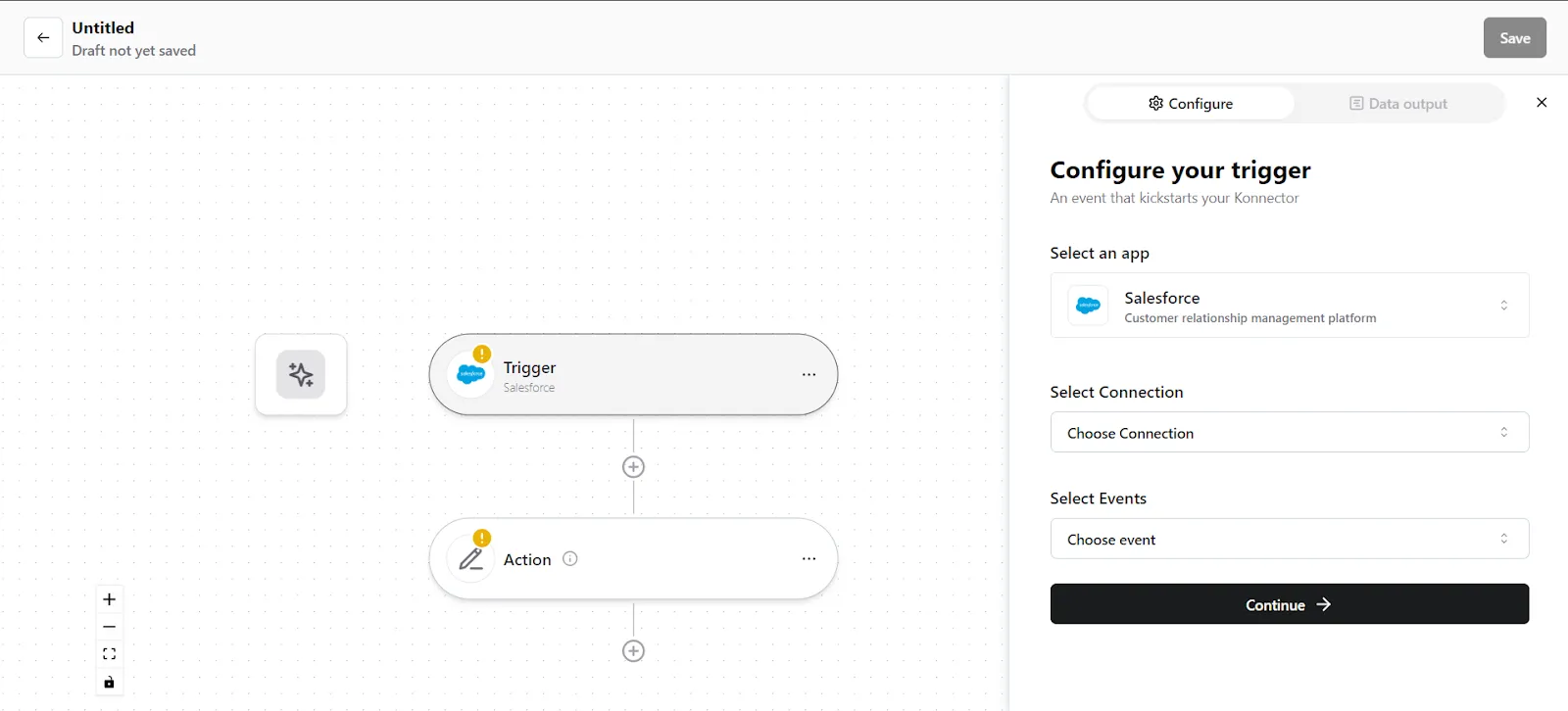
- Select the account you want to fetch a new lead from if you already have an account.
- Select the trigger event as "New Lead"
6. Click on "Trigger output fields" to fetch lead details from Salesforce.
7. Once you have fetched a sample lead, click "Save configuration".
Step 2: Create a new Action
- On your Konnector canvas, click on " Action".
- Pick the "Zoho Desk" app.
- Choose the Zoho Desk account you added earlier.
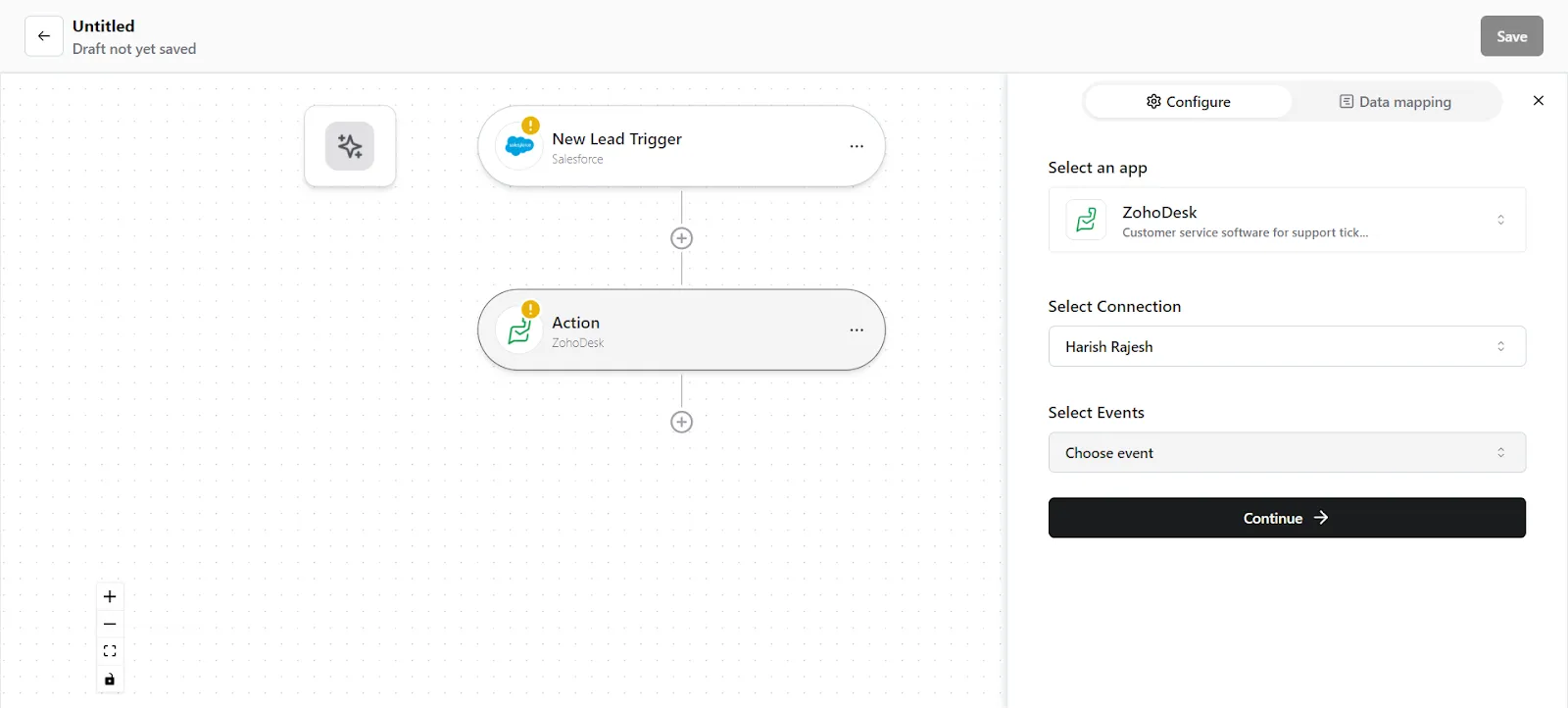
- Select the event as "Create Ticket".
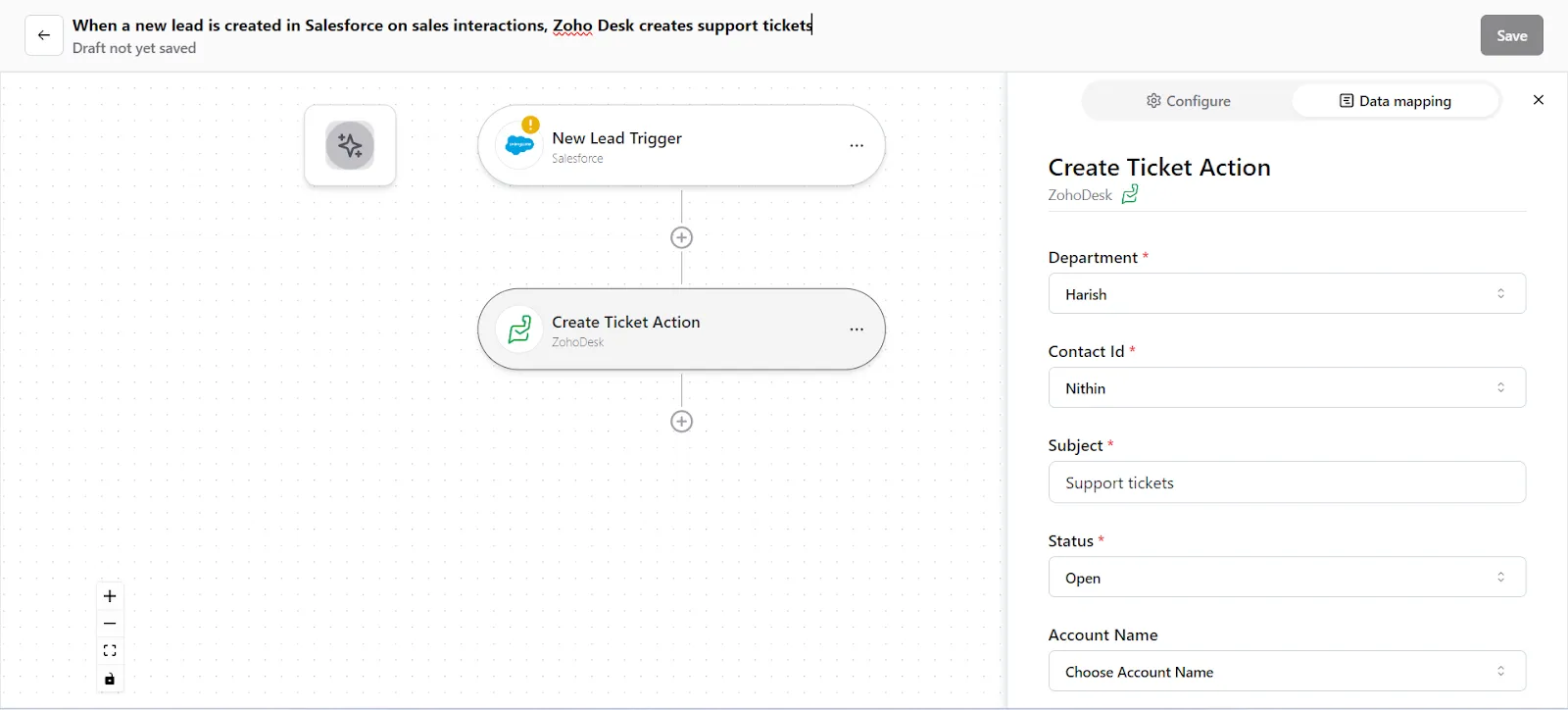
- You now have to map the data. You can do this in 2 ways some text
- Map custom attributes via Source. You can map fields from earlier triggers or searches. Select the trigger from which you want to map this value.
- Map custom attributes via Fixed. If you want to map a fixed value, select this option and enter the value that you want to map.
Step 3: Save your Konnector
Once you have set up your Konnector, give it a name (For example, “Create Tickets in Zoho Desk whenever a Contact is created in Salesforce) and click on "Save". This will enable this Konnector:
Frequently Asked Questions (FAQs)
What are triggers?
Triggers kick off your Konnector or workflow. You can initiate your workflow with this trigger, as it acts as the starting point for any conditional logic or actions you set up. Example: New Lead created in Salesforce
What are actions?
Once you have set up a trigger, the action can be what you want the outcome to be. Example: Create a Ticket using Zoho Desk
What are searches?
Searches let you retrieve or extract information and data from applications. You can pull information based on specific criteria to make your workflow more efficient.
