Connect Intercom using Konnectify
With Intercom and Konnectify integration, you can streamline customer interactions and automate various tasks, like:
- Create and update Conversations, Messages, and Contacts
- Retrieve and Delete Conversations, Messages, and Contacts
- Automate interactions based on triggers like new messages or Conversation updates
- And much more
Why connect Intercom with Konnectify?
You can automate and enhance your customer support and marketing processes seamlessly. Here are some things you can do:
- Automate customer support tasks such as sending follow-up emails or tagging conversations based on specific criteria.
- Keep your CRM updated with real-time data from Intercom
- Streamline communication channels by integrating email, Slack, or other apps
Getting started
Before you get started, ensure you have an Intercom account. If you don’t, you create one here.
Connecting your Intercom account to Konnectify
- Log in to your Konnectify account. If you don’t have one, sign up here
- On the top right of your dashboard, click on New > New Connection
- Select "Intercom" from the dropdown. A new pop-up will open for you to add your Intercom credentials.
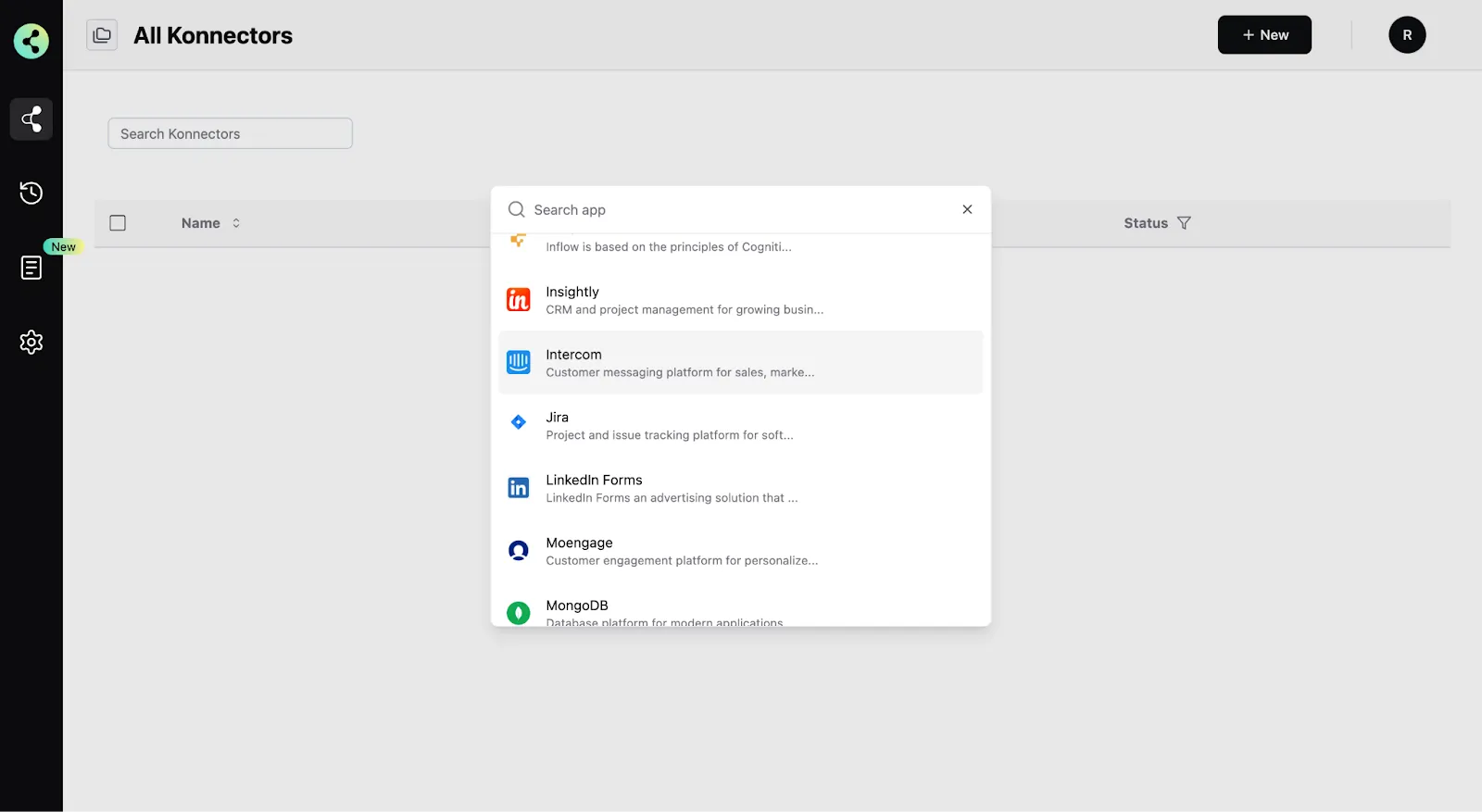
- Add your Intercom app credential: Give a name to this connection. For example: “Intercom account”
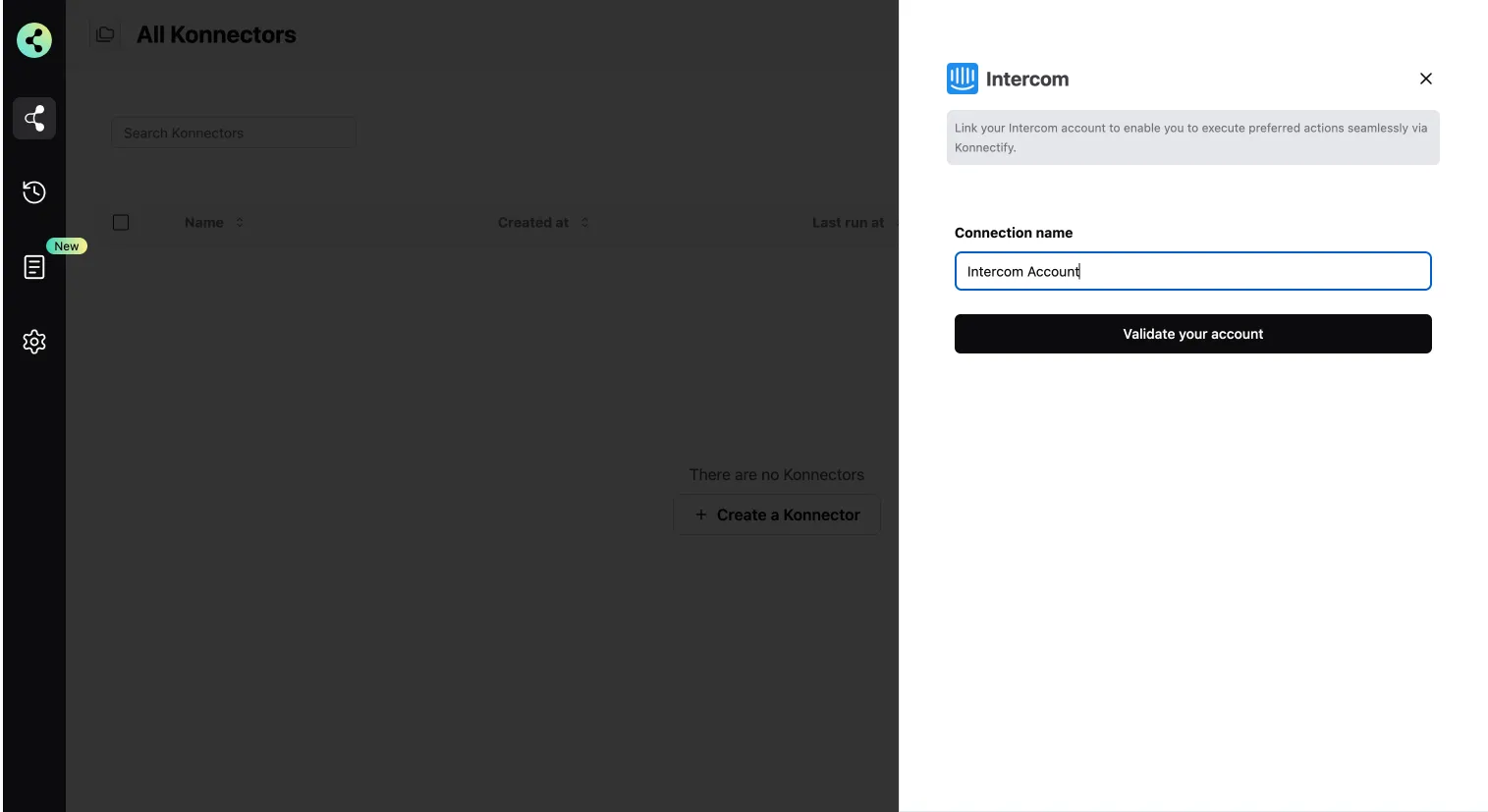
- Click on "Validate your account”. This will take you to your Intercom account for validation.
Once your Intercom account is connected, you are ready to start creating Konnectors.
Create a new Konnector
Workflows in Konnectify are called Konnectors. Here’s a ste-by-step guide to building one.
Let’s take an example: "Log new Intercom Users in HubSpot CRM.”
Step 1: Create a new Intercom trigger
- On the top right, click on New > New Konnector.
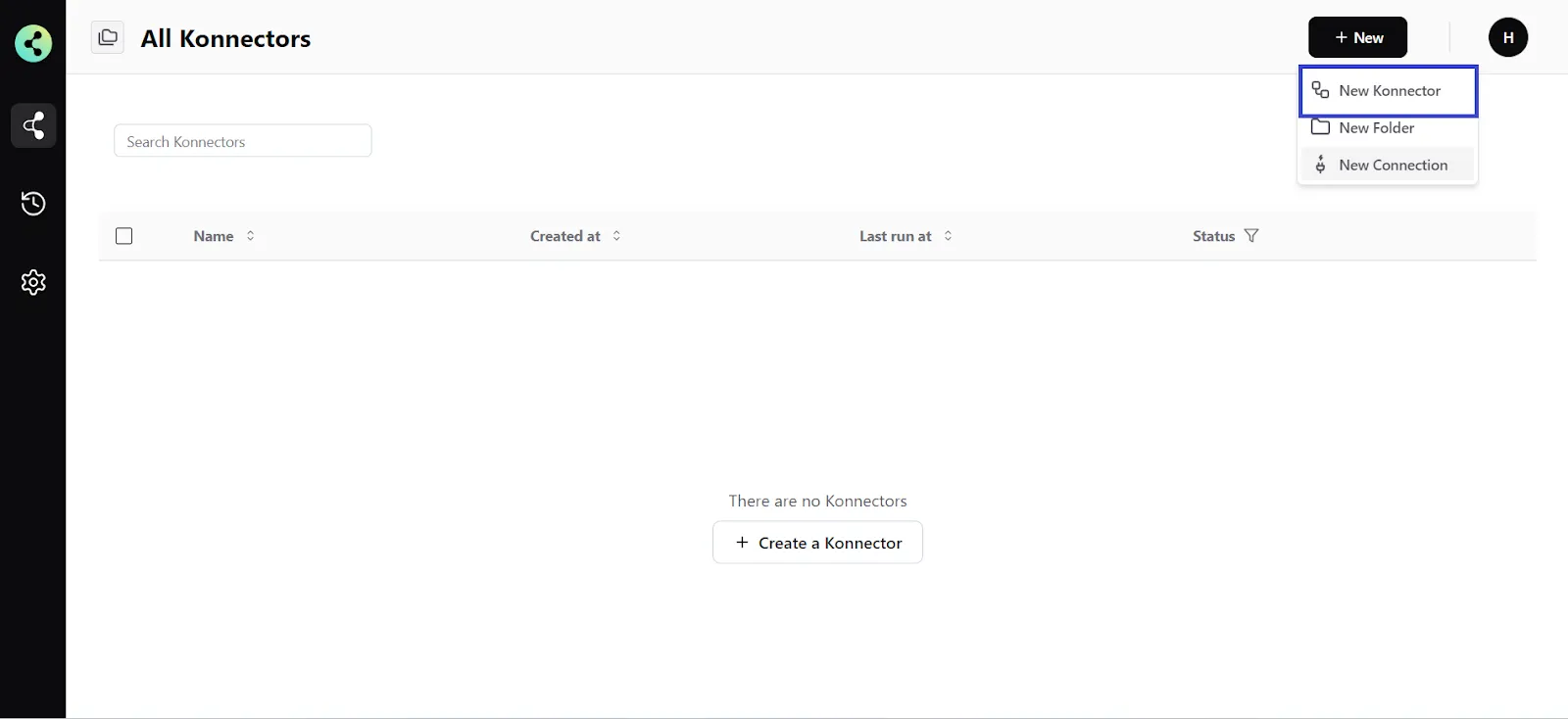
- Configure your trigger by selecting Intercom as the Trigger app, and choose the app connection name you’ve set up.
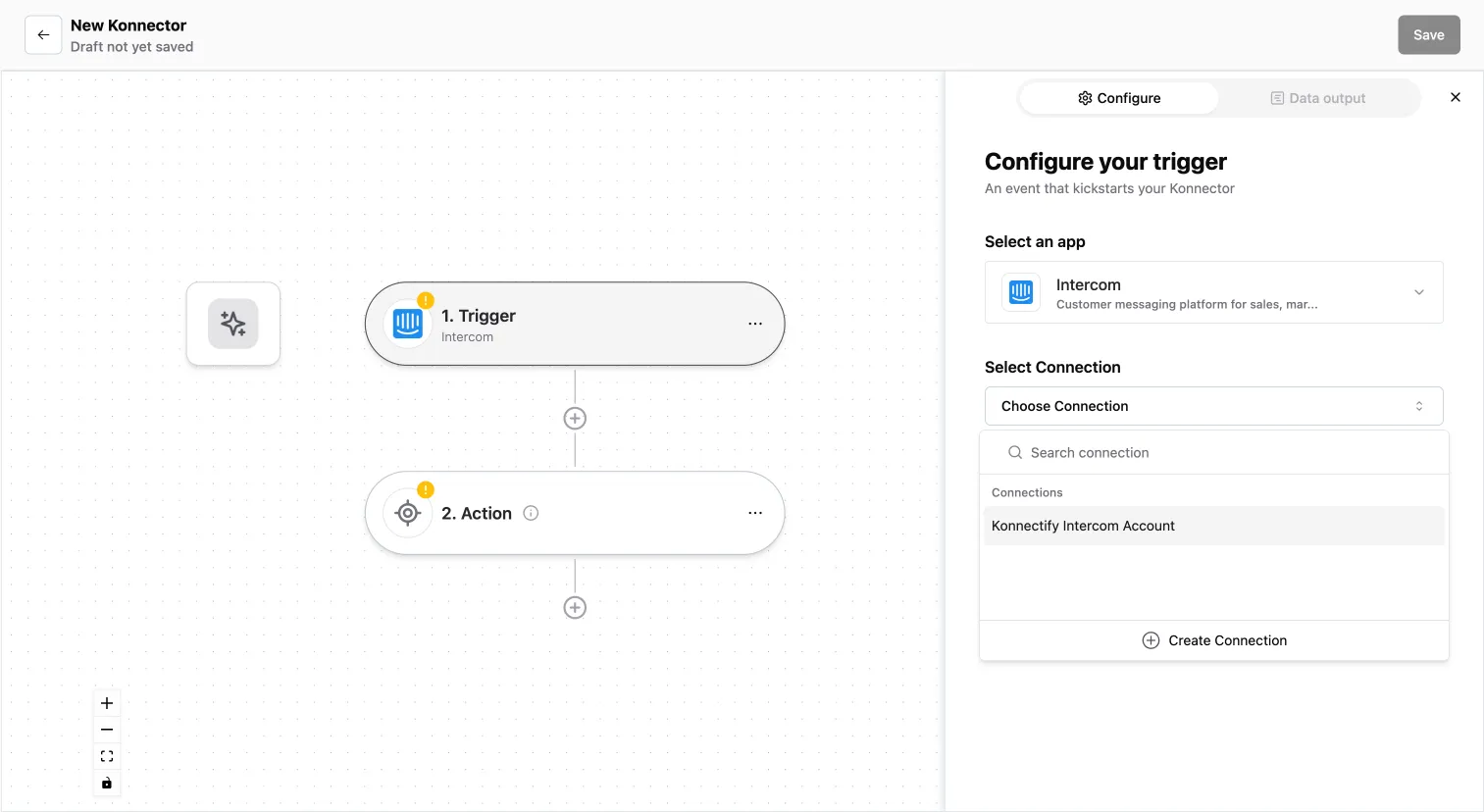
- Select the trigger event as "New User created", and click on “Continue”, to proceed to data mapping.
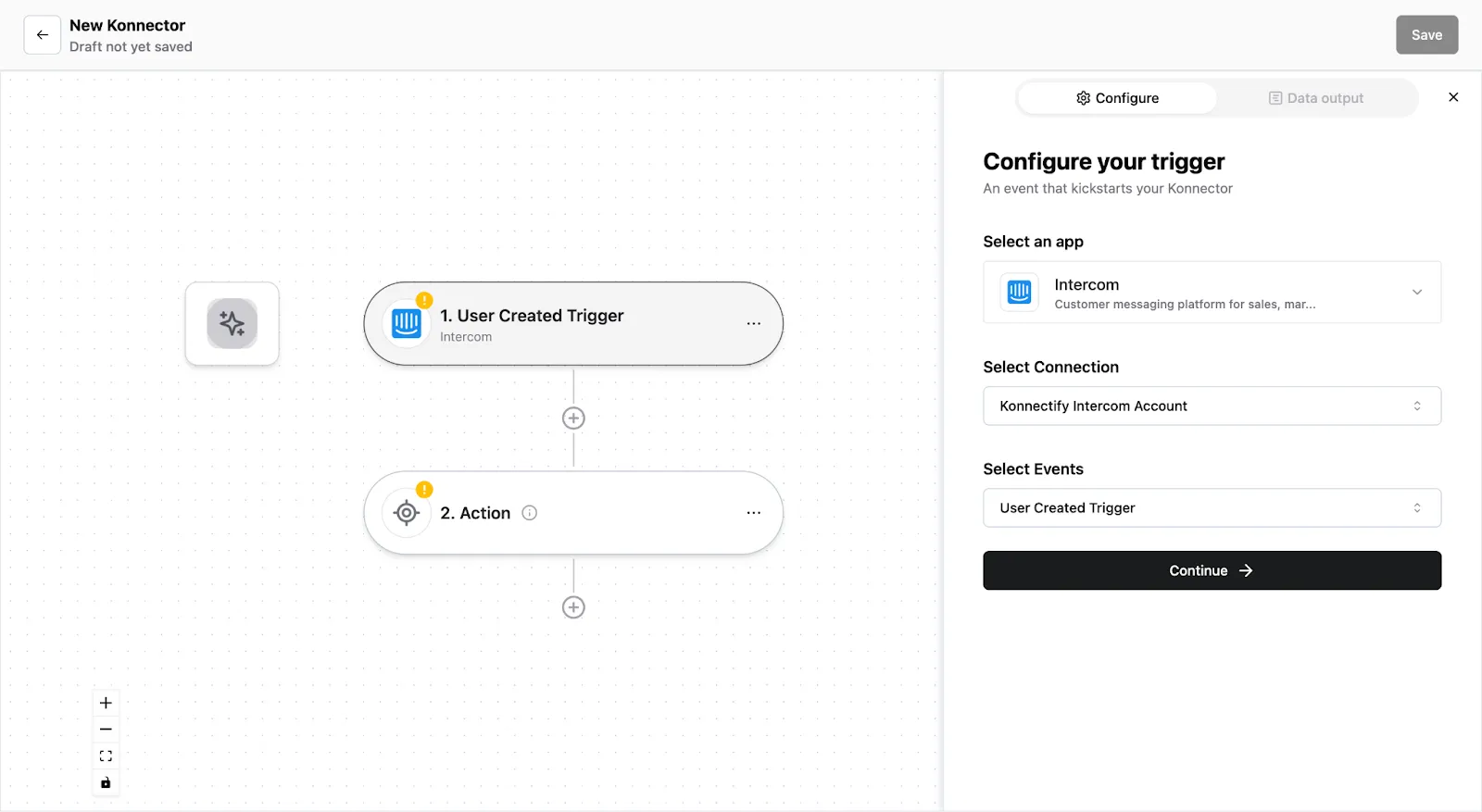
- You can now see the data output with existing data or sample data. If you have no data available in Intercom, add some to validate this connection.
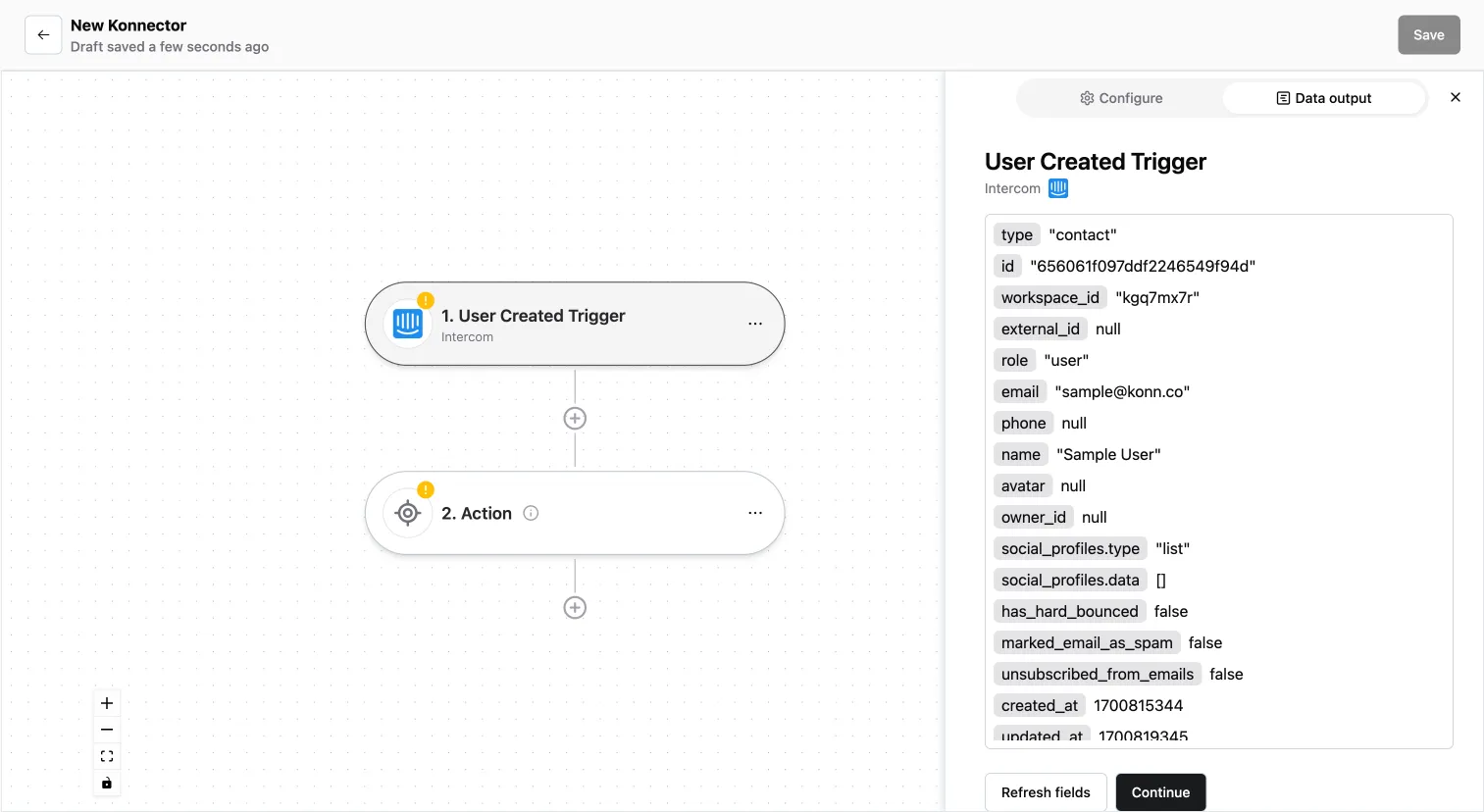
Once data mapping is completed, click on "Continue".
Step 2: Set up a new Action
- Now you have to configure an Action. Select HubSpot as the Action app. Ensure your HubSpot connection is validated and active.
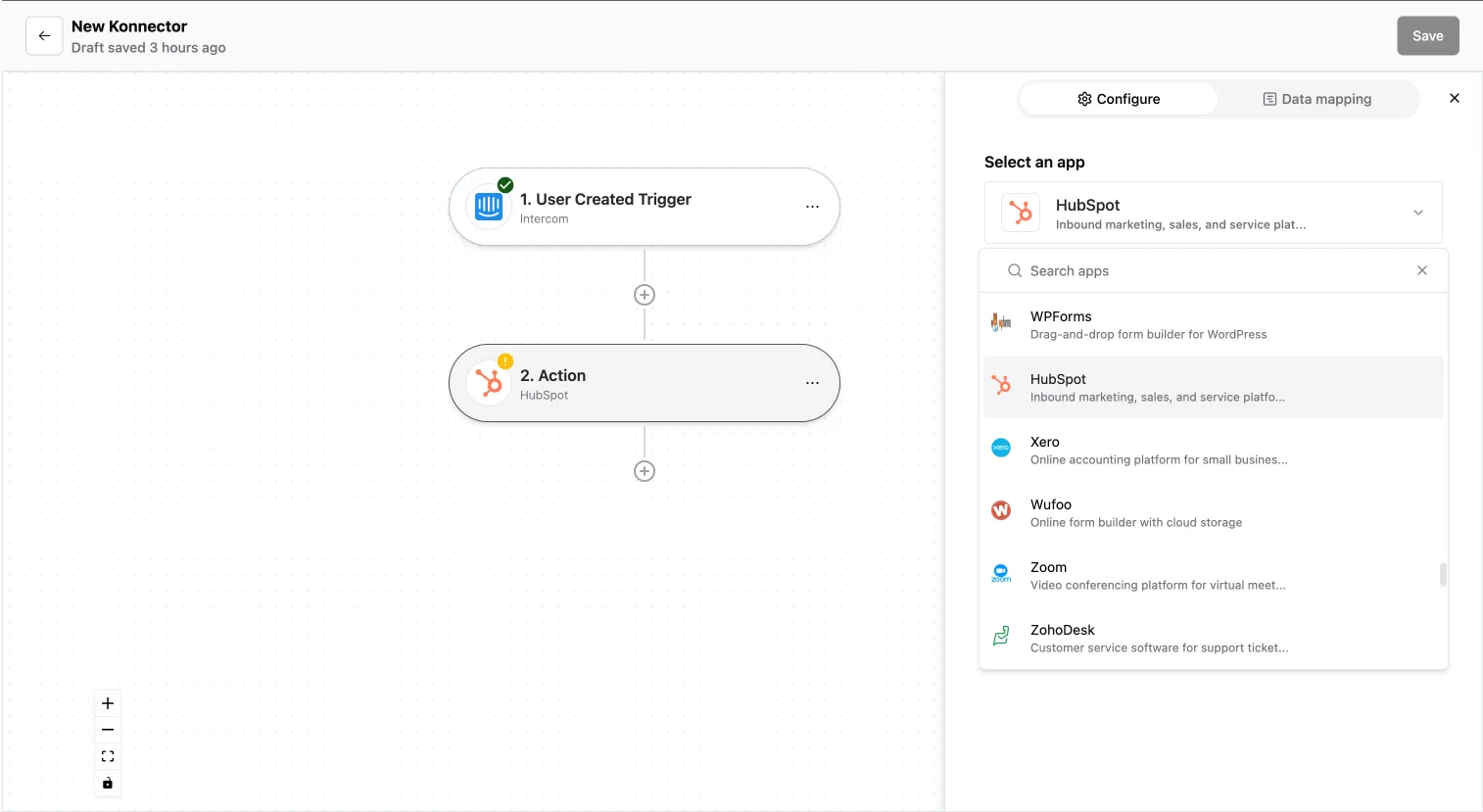
- Choose your connection name, and section the action event as “Create Contact”, and click on “Continue” to proceed to data mapping.
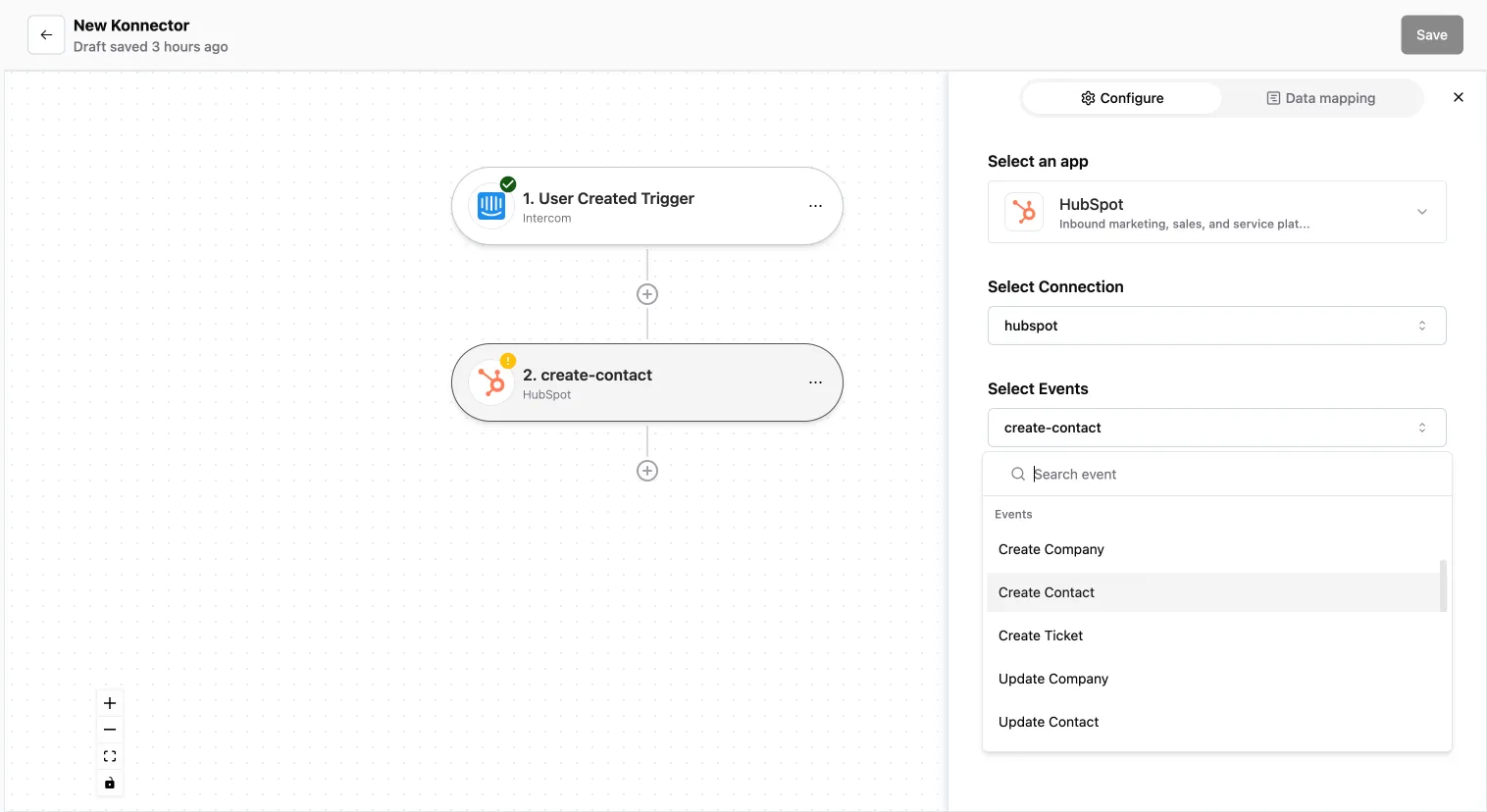
- Map the data fields from Intercom to HubSot. Ensure the correct details are added to the relevant fields and adjust if necessary.
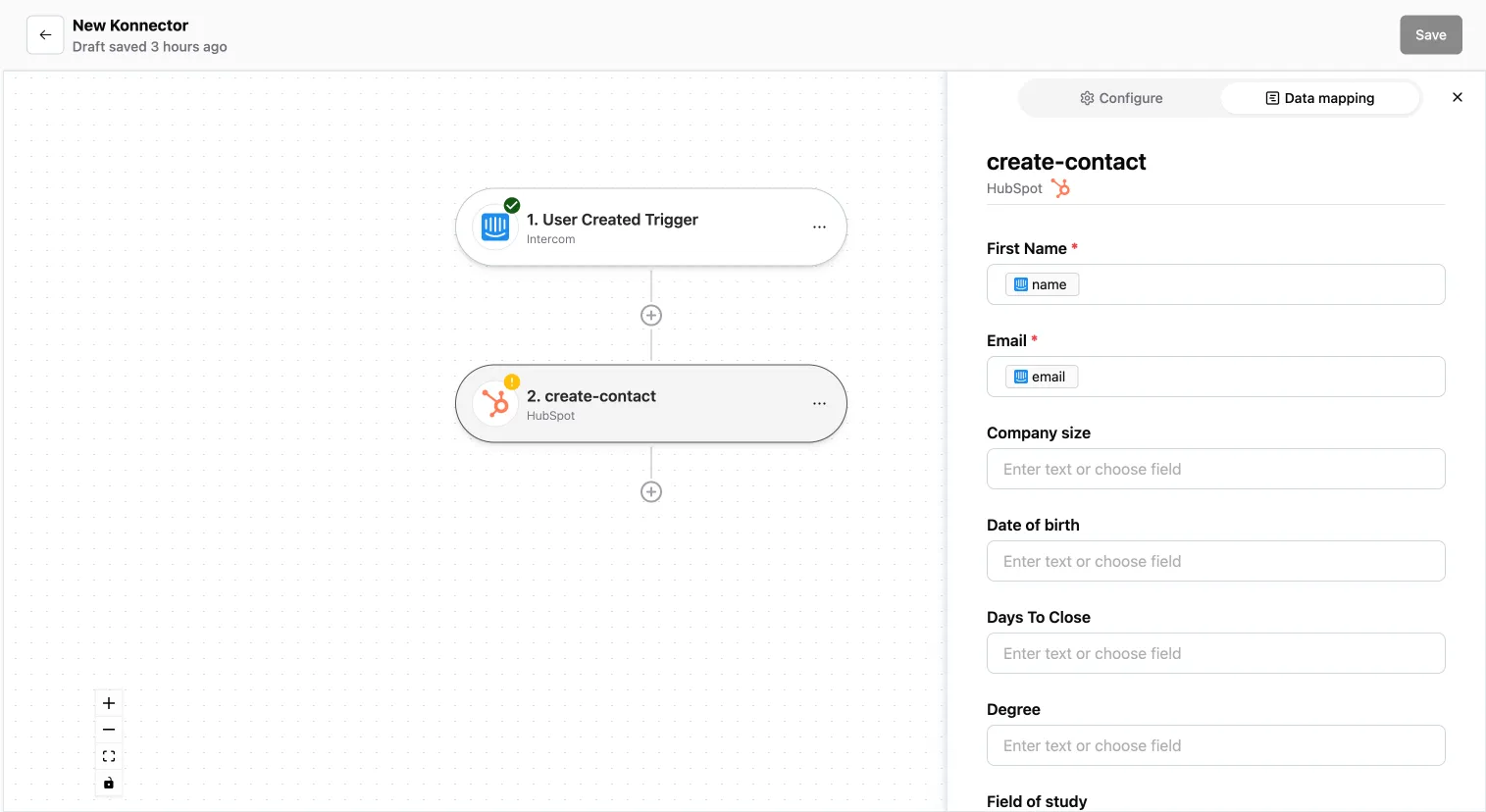
- Once mapping is completed, click on “Save Mapping”, and your workflow is ready.
Step 3: Save your Konnector
- Now, you can name your Konnectify, for instance “Log new Intercom users as HubSpot contacts”. This is a great practice to remember which Konnector you have built for what.
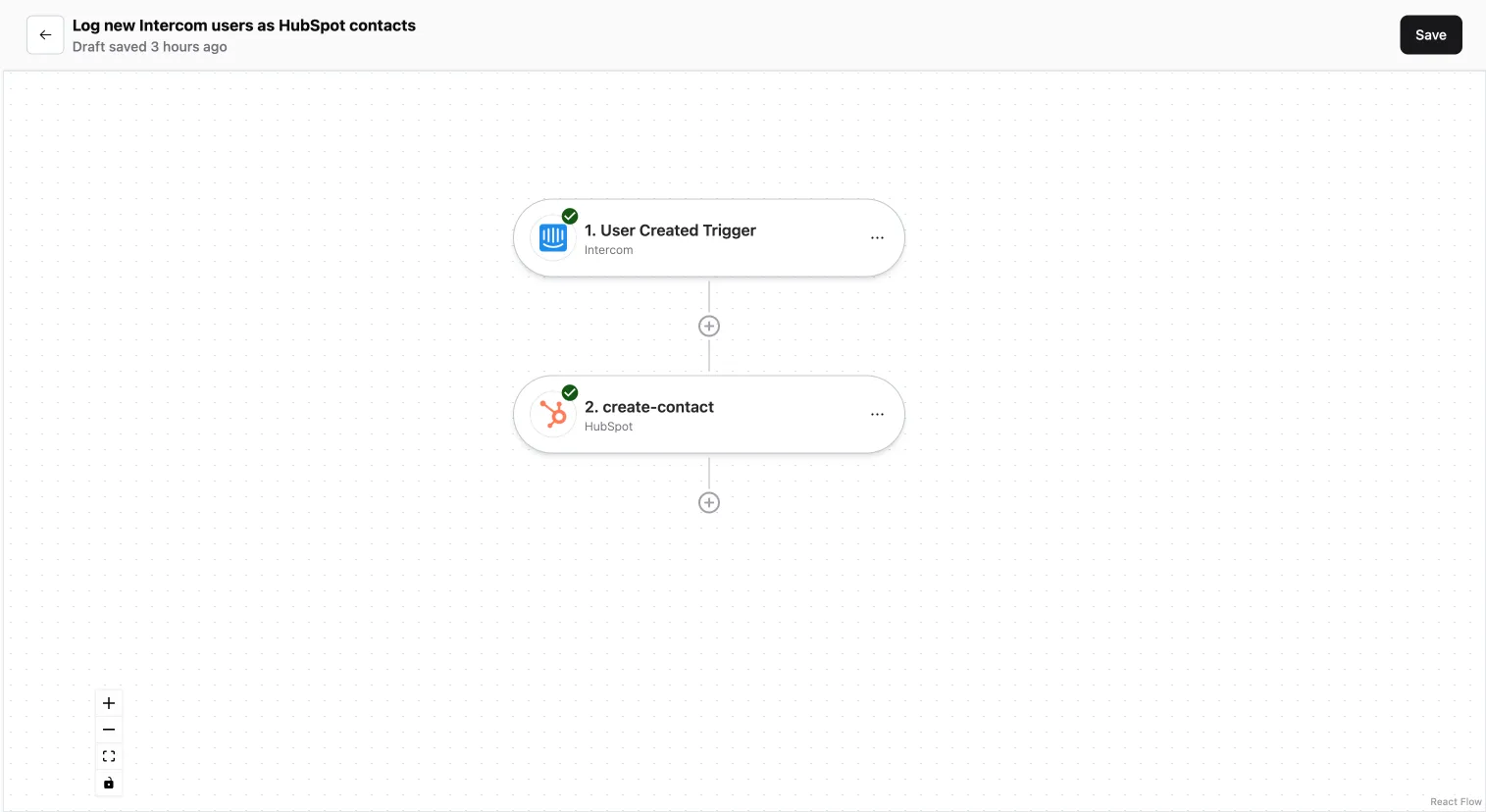
- Click on the “Save” button in the top right corner to save the Konnector.
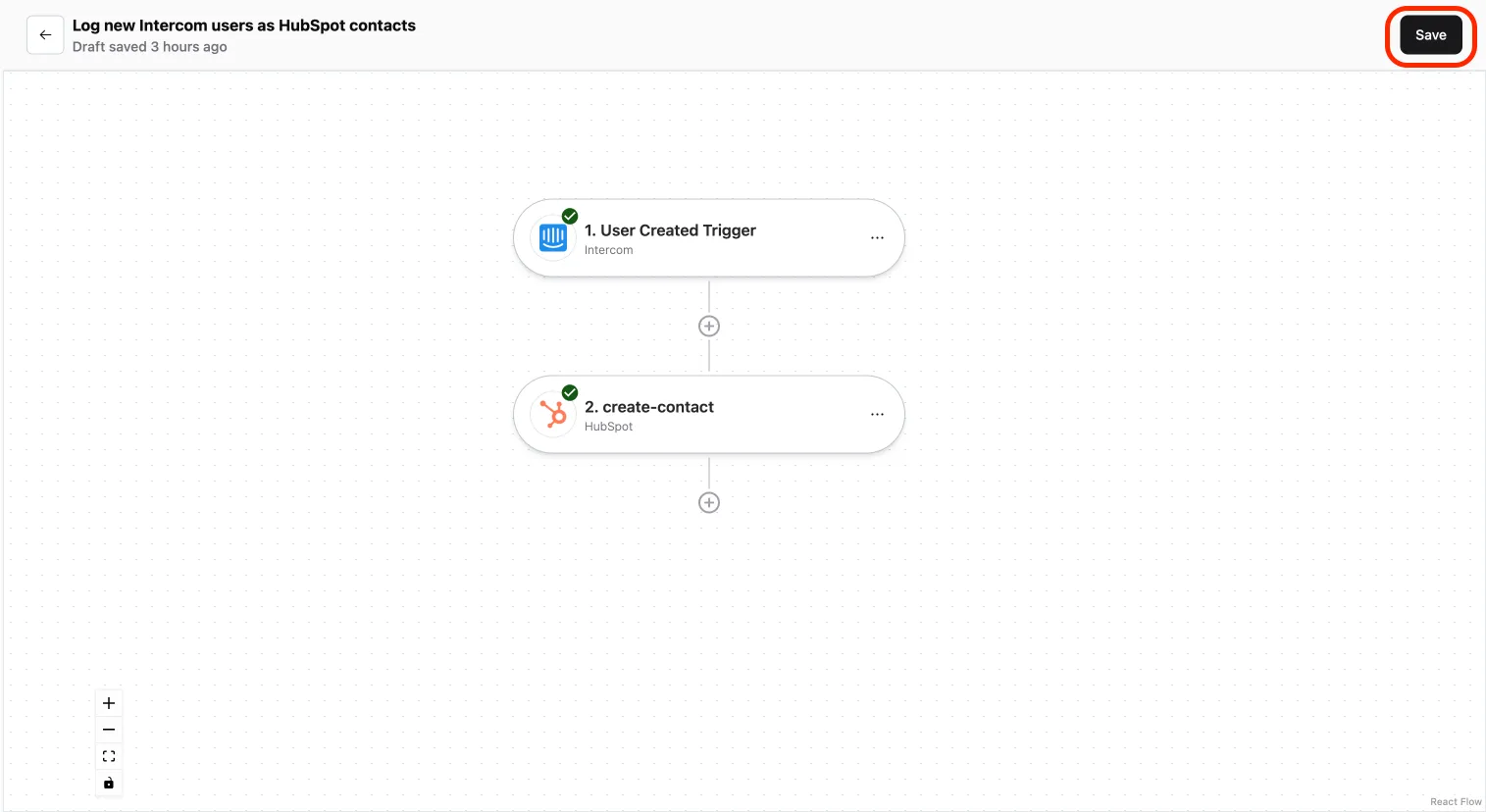
- You will be redirected to the “All Konnectors” page. To activate your Konnector, toggle the Status switch.
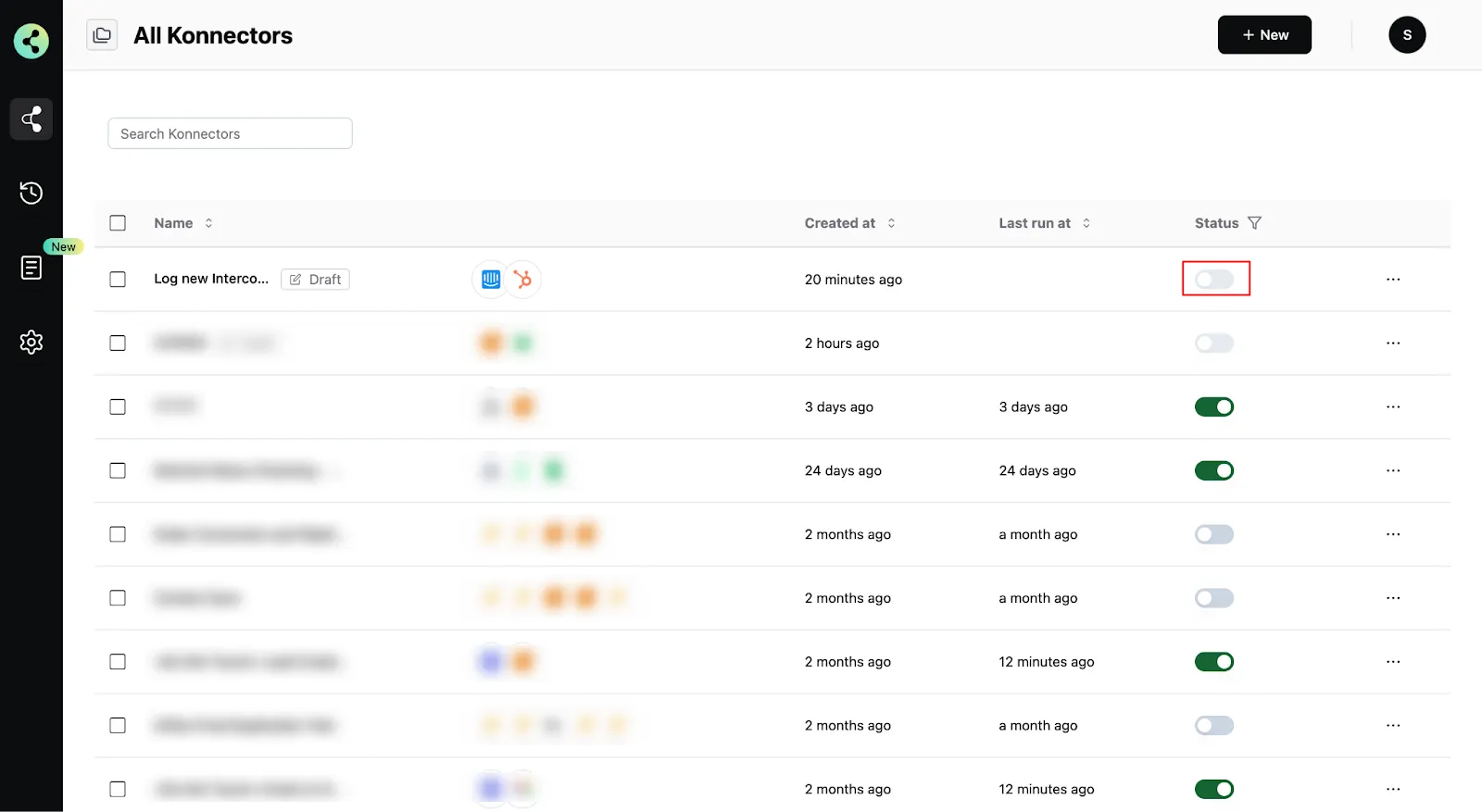
- You will get a success notification saying “Konnector Activated”
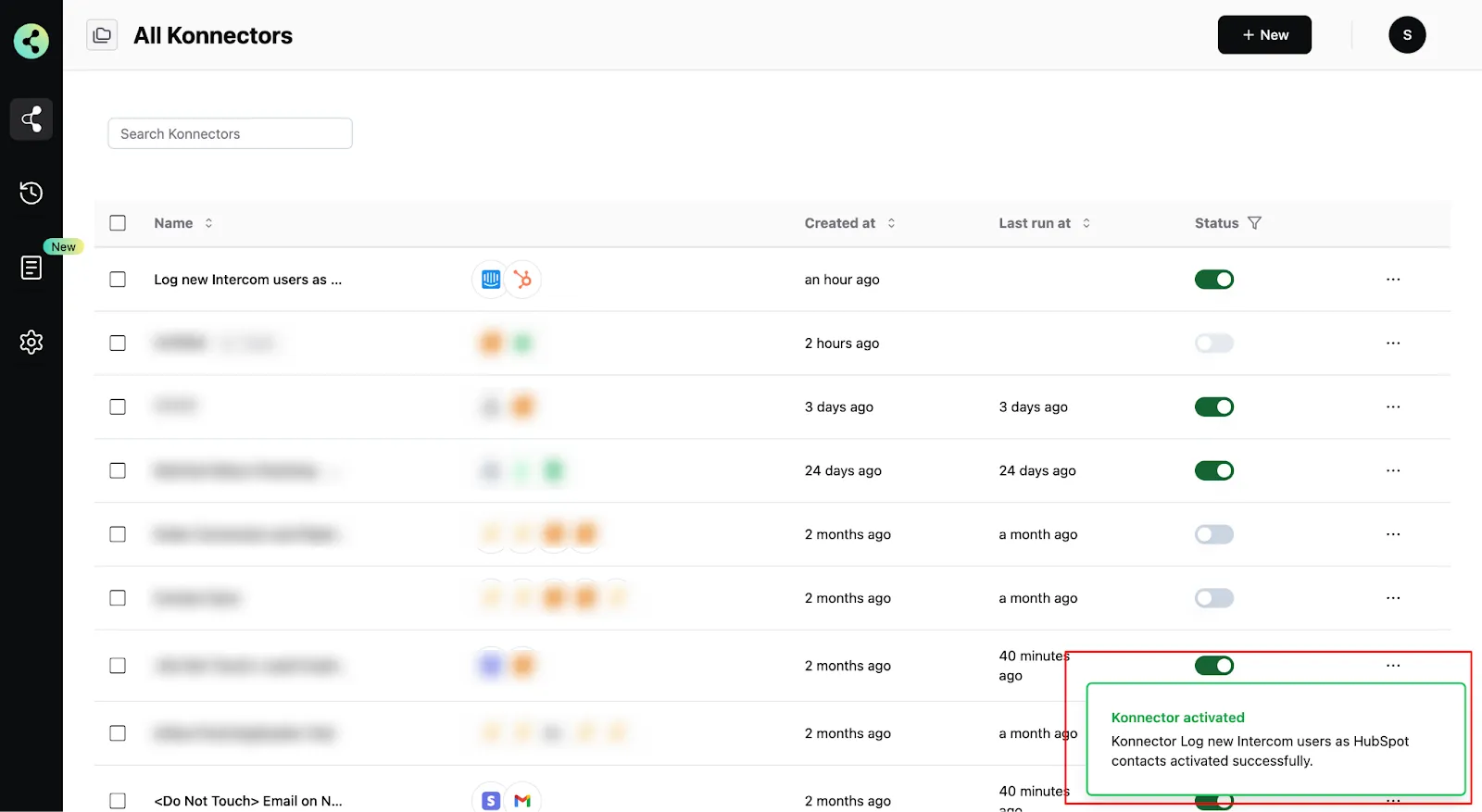
That’s it! Your workflow is live, and now all your data will flow in this direction.
You can connect Intercom with 100+ applications like Salesforce, QuickBooks, Stripe, and more to build powerful automations.
Commonly Asked Questions
Q. How does the Intercom integration work with Konnectify?
Konnectify is a no-code SaaS integration platform. You can connect Intercom and other apps on Konnectify using the visual workflow builder, automate tasks through triggers and actions, and more.
Q. Can I map custom data fields between applications using Konnectify?
Yes, you can map custom data fields between applications. When setting up an action in your Konnector, you have the option to map custom attributes either via source (mapping fields from earlier triggers or searches) or via fixed (mapping a fixed value).
Q. How do I troubleshoot connection issues between Intercom and Konnectify?
Ensure your Intercom app credentials are correct and necessary permissions are granted. If issues persist, contact us at support@konnectify.co.
With Intercom and Konnectify integration, you can streamline customer interactions and automate various tasks, like:
